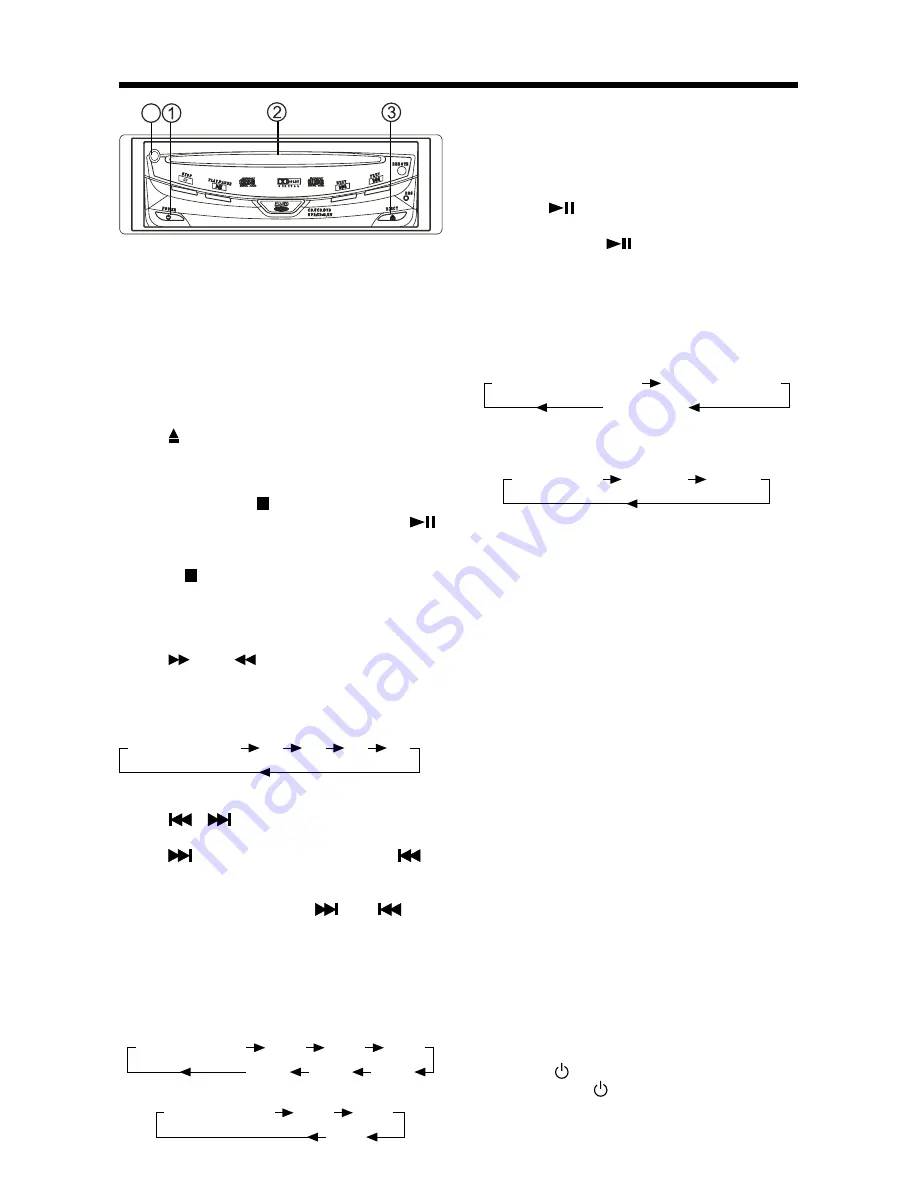
BASIC OPERATION
10
Loading a DVD/VCD/CD Disc
1. Turn the ignition on the accessory
position.
2. Press the POWER button (1).
3. Insert the disc with printed side facing
up into the disc slot (2).
4. The player starts playback
automatically.
Ejecting a Disc
Press (EJECT) button (3) to eject the
disc.
Stopping Play
- Brief press the (Stop) button to stop
the unit playback, when press the
(Play) button it can continuous normal
playback.
- Press (Stop) button twice, it will stop
the playback and go back to initial
Track/Chapter.
Rapid Forward/Rapid Reverse
Press
FF &
REW during play.
Each time the button is pressed, the
speed of rapid forward/reverse changes
according to the disc as follow.
DVD/VCD/CD/MP3:
Skipping Track
Press
/
on the remote handset or
front panel during playback.
Press
to skip to next track, and
to
back one track.
Note: For some VCD 2.0 discs
(PBC-playback control),
and
buttons may be unavailable.
Slow Motion Play
Press slow button during playback.
Each time the button is pressed, the slow
mode changes according to the disc as follow.
DVD:
VCD:
Normal Playback
2X
4X
6X
8X
Note: For VCD, in any slow mode, press
ENTER button to return to normal
playback.
Pause (still picture)
Pressing
during playback will stop
play temporary. Return to normal
playback, press
once again.
Repeat
Press the REPEAT button to select repeat
mode as follow.
DVD:
Press the REPEAT button to select repeat
mode as follow.
VCD/CD:
Press the REPEAT button to select repeat
mode as follow.
1. Continuously repeat at the current chapter/
track, when selected REP-ONE mode.
2. Select REP-ALL mode to continuously
repeat all chapter/track on the current disc.
3. When the player finish playback the current
disc last chapter/track, it will stop display
the elapsed time. When selected REPEAT
OFF mode (REP-ONE & REP-ALL
disappear at the screen display).
4. REPEAT feature does not support
VCD2.0 (with PBC ON).
Aux input jack (4)
When the unit connect external A/V you
can press the AUX on the remote controller
to switch to the aux input mode.
Reset
Reset button is placed on the front panel
and must be activated with a ball point
pen or thin metal object. Reset button is
to be activated for the following reasons:
• Initial installation of the unit when all
wiring is completed.
• All the function buttons do not operate.
• Error symbol on the display.
Remote Sensor (IR)
Point the remote handset to the remote sensor.
Receive the signal from remote handset.
Turning the player on/off
Press the (POWER) button on front of
panel or press (POWER) button on
remote control to turn the player on or off.
Normal Playback
SF 2X
SF 4X
SF 8X
SR 8X
SR 4X
SR 2X
CHAPTER REPEAT ON
TITLE REPEAT ON
REPEAT OFF
REPEAT OFF
REP-ONE
REP-ALL
Normal Playback
SF 1X
SF 2X
SF 3X
4




















