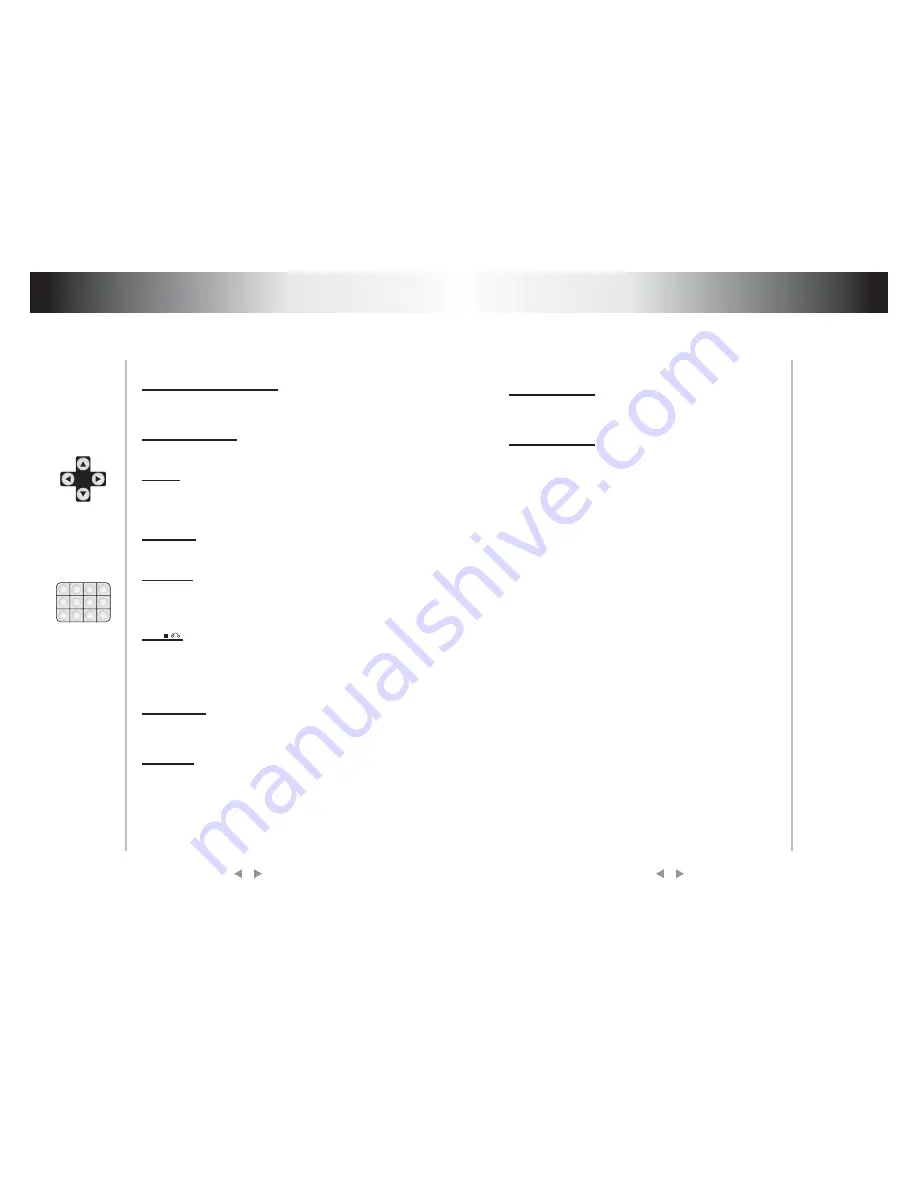
8.17 [UP], [DOWN], [LEFT], [RIGHT]
8.18 NUMBER BUTTONS
8.19 [10+]
8.20 [CLEAR]
8.21 [SETUP]
8.22 [
]
8.23 [SUBTITLE]
8.24 [AUDIO]
When the screen display the menu of DVD disc or system menu,
the player is in waiting state, you can push these buttons to move
the cursor then select the desired item.
[0], [1].... [9] number buttons are used to enter number, e.g. No. of
track, DVD chapter No., time data, etc.
When the No. of a track or a chapter is over 9, firstly push [10+]
then push relevant number buttons. The button is used to enter the
number in decade of the No., press it each time, the number in
decade will increase by 1.
When entering the programmed No., push [CLEAR] to cancel the
entered number.
Push the button, the screen will display system setting picture, the
user can select some relative constant parameters. The user also
can set it as needed. Detailed operation procedures please refer
to chapter six.
While playing DVD, push the button once to pause playing, push it
twice to completely stop playing. Whether this function works
subject to the type of disc.
While playing VCD/SVCD and PBC being on,push [STOP], you
can return menu.
Push this button to select caption indication language, e.g.
English, etc. Press it once to change a caption Language.(This
operation works only for the disc with multi subtitle encoded).
Push this key to select the language of sound on the disc, push it
once to change to another language. (This operation works only
for the disc with multi language audio).
Functions of buttons in
remote control
Functions of buttons in
remote control
22
23
1
2
3
4
5
6
7
8
9
10+
CLEAR
8.25 [DVD/GAME]
8.26 [VOL+, VOL-]
Push [DVD/GAME] again, the unit will turn to "GAME"state,you
can watch other program or play game by LINE INPUT on front
panel.
Push VOL+ to increase volume, push VOL- to lower to volume.
NOTE:DVD WITH TV TUNER MODEL,THE [DVD/GAME]
KEY IS EXCHANGED BY [DVD/TV/GAME]
1.Push [DVD/TV/GAME] one time,the unit will turn to ``TV``
state,then push [SETUP],and choose AUTO SEARCH,push
[RIGHT] of direction key,and choose ON by direction key.
Then push [RIGHT].This time,the unit will search and
remember TV proram automatically.
2.You can choose TV program by [UP] and [DOWN] of
direction key.
3.You can choose TV program by number key.
Fox example,if you want to choose 18
CH, please push [10
]then push[8].
4.You can tune finely by[LEFT]and [RIGHT]of direction key.
5.Push [DVD/TV/GAME] again,the unit will turn to
``INput``state,you can watch other program or play game by
LINE INPUT on front panel.
0/10
+


































