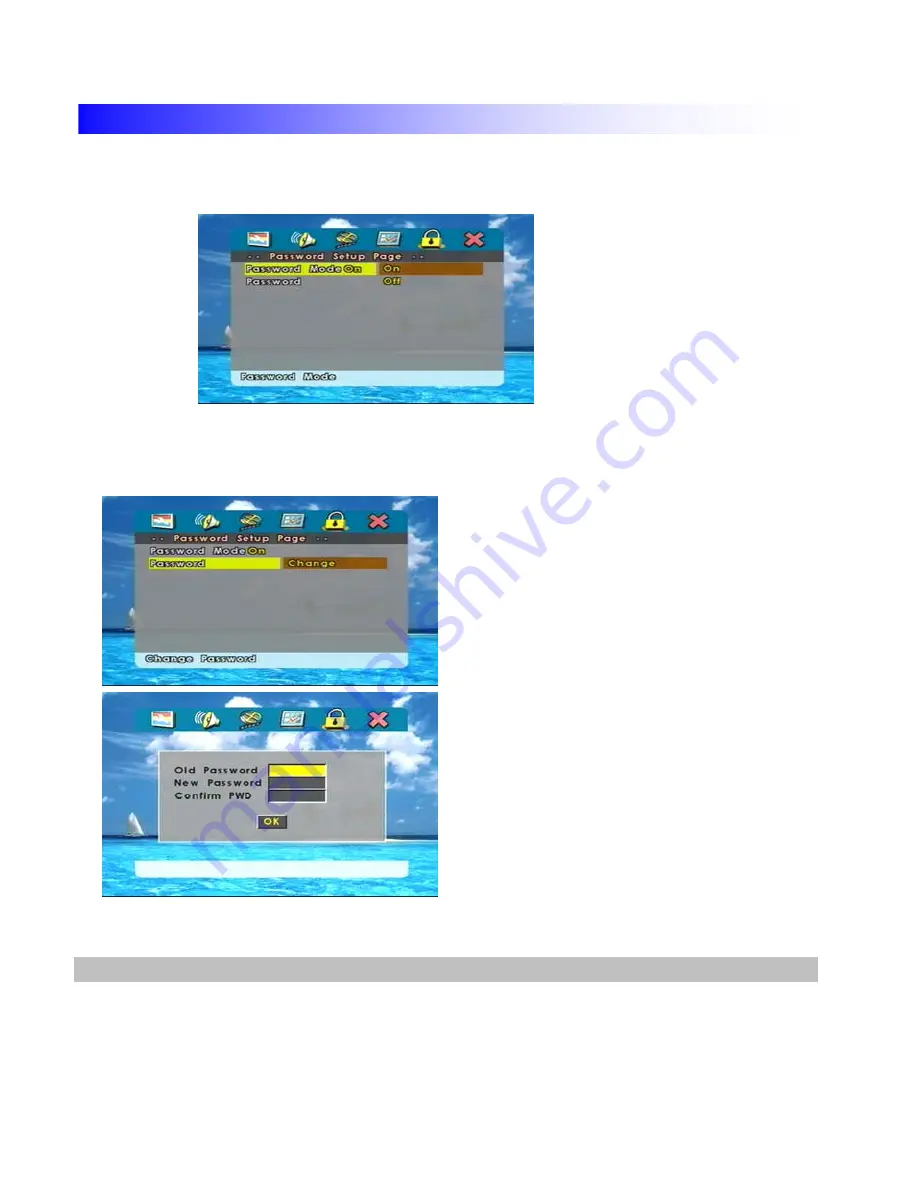
- PASSWORD MODE
- PASSWORD
Firstly set up pass word change.
Note!
- Do not lose your pass word.
- Users can not change new pass word
without existing one.
- Initial pass word is " 1356900 ".
(Include existing and new pass word)
Users can change pass word with choosing ON/OFF..
Enter 4 digits(pass word) users want.
Select "OK" after entering new pass word.
DVD Mode ( DVD Setup-Preference )
48
Summary of Contents for PLDINTV7
Page 7: ...Compatible DVD Discs DVD VIDEO CD Dolby Digital VIDEO FORMATIC AUDIO DISC 7...
Page 56: ...ANTENNA PROVIDER 56...
Page 58: ...USER S MEMO 58...
Page 59: ...USER S MEMO 59...
Page 60: ...USER S MEMO 60...













































