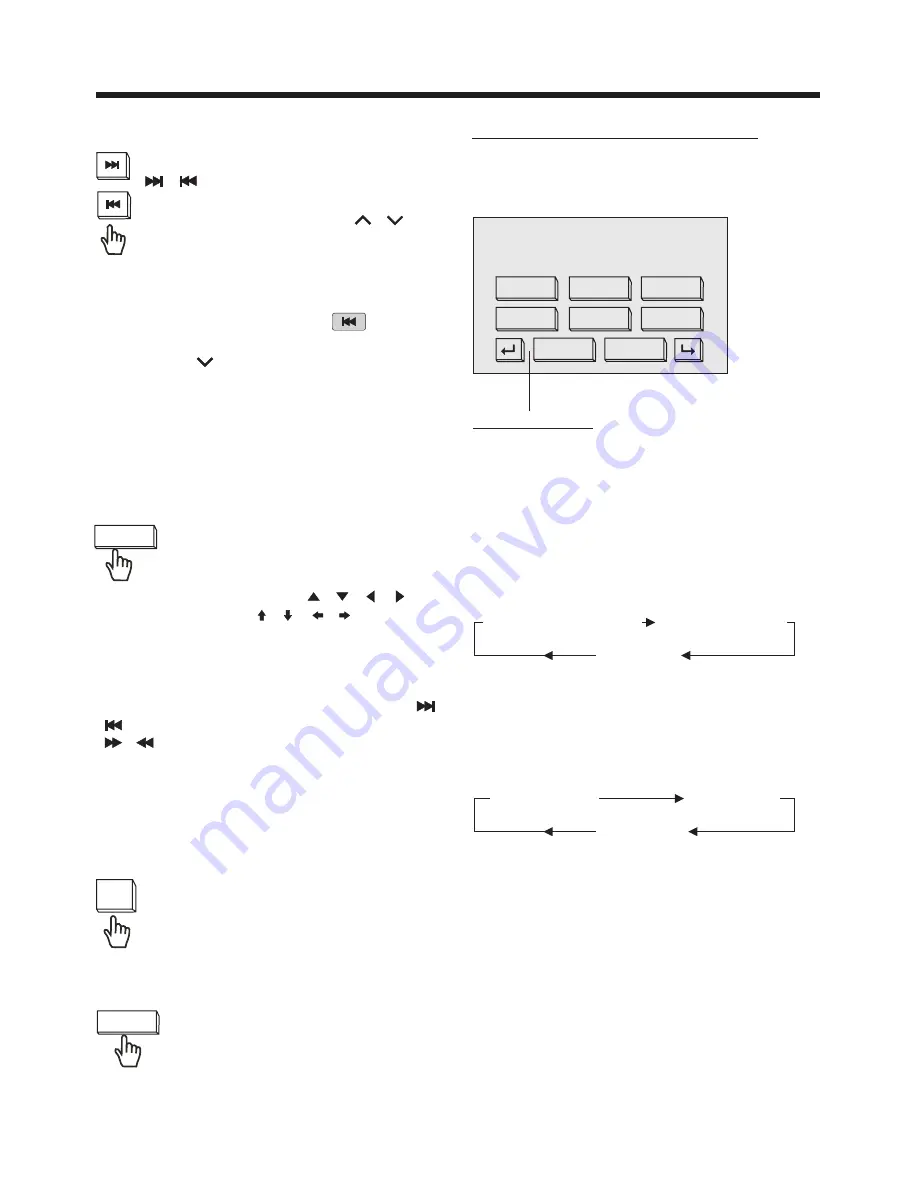
TITLE
DVD
1-0:00:16
AUDIO
ZOOM
SUBTITLE
FLAT
DISC-IN
12: 16
RANDOM
REPEAT
INTRO
SETUP
DISC Operation
Subwoofer Function
Use your finger touch the
“
section on the
screen to turn on the Subwoofer
function, touch it again to
cancel function .
S-WOOFER “
S-WOOFER
Selecting The Play Modes
During the Disc playback, touch the
touch screen, it will display the following
as below :
Touch to select
1). Repeat Function
FOR DVD :
Touch the screen the of
(or press longer
button on the
remote control) to select REPEAT mode
as follow :
“REPEAT”
2/RPT
range
REPEAT ALL
CHAPTER REPEAT ON
TITLE REPEAT ON
1. Continuously repeat at the current
chapter/track, when selected REP-ONE
mode .
2. Select REP-ALL mode to continuously
repeat all chapter/track on the current
disc .
REPEAT OFF
REPEAT ONE
REPEAT ALL
FOR VCD/CD/MP3 :
Touch the screen the of
(or press longer
button on the
remote control) to select REPEAT mode
as follow :
“REPEAT”
2/RPT
range
2). RDM(RANDOM) Function
During DISC playback, touch screen of
section ( press the
button longer on the remote control to
play in random.
“RANDOM”
4/RDM
Zoom Function
Repeatedly touch the section of
the ZOOM, the displaying rate
can be 2x, 3x, 4x, 1/2, 1/3, 1/4 .
Use the direction keys (
/
/
/
on
remote control or
/
/
/
on touch
screen) to move the enlarged picture .
Note: During the JPEG disc playback ,
touch the screen of “ZOOM” range , the
“zoom 100%” word will display, then you
can touch longer (more than 2’s) the
/
section on touch screen (or press the
/
buttons on remote control ) to
zoom in/zoom out the picture. In zoomed
mode, use the direction keys to move
the enlarged picture .
ZOOM
Skipping Track
Loud Function
Touch the screen of
range
to switch the Loudness function
ON or OFF.
“ LUD ”
LUD
During DISC playback, Touch the
/
section on the touch screen
to skip to next/back one track.
(You can also press the
/
on
the front panel to skip to next /back
one track.)
Note :
1. In DVD mode, touch the
section
continually twice to back one track .
(Press the
button continually twice
to back one track .)
2. For some VCD2.0 disc (PBC-playback
control), above these buttons may be
unavailable .















































