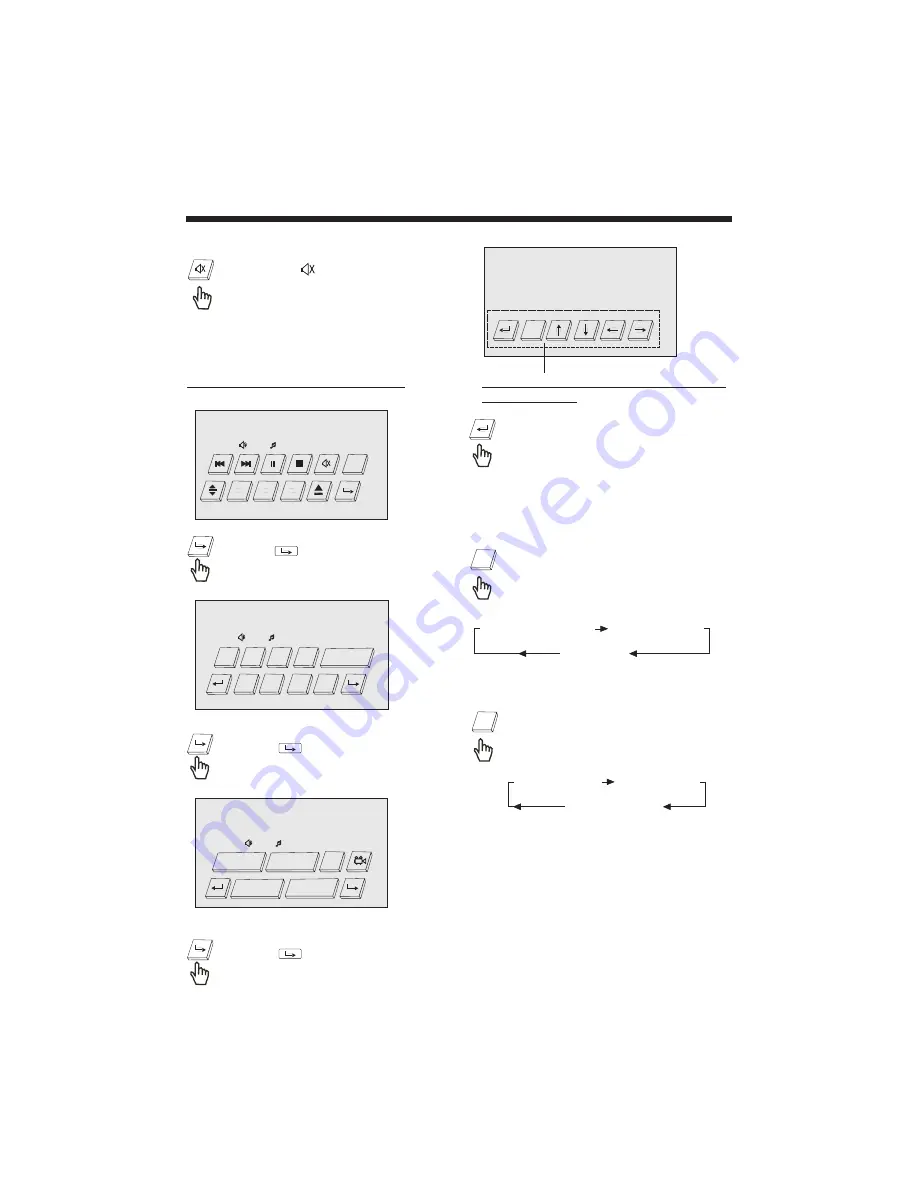
DVD 11-0:44:36
ENT
Above these operation cursor buttons
for DVD setup.
Touch it for previous .
1). Repeat Function
Selecting The Play Modes
FOR DVD :
Touch the screen “ RPT ” section
(or press longer RPT on remote
control) to select REPEAT mode
as follow :
RPT
REPEAT ALL
CHAPTER REPEAT ON
TITLE REPEAT ON
FOR VCD/CD/MP3 :
Touch the screen “ RPT ” section
(or press longer RPT on remote
control) to select REPEAT mode
as follow :
REPEAT OFF
REPEAT ONE
REPEAT ALL
RPT
1. Continuously repeat at the current
chapter/track, when selected REP-
ONE mode .
2. Select REP-ALL mode to continuously
repeat all chapter/track on the
current disc .
22
SWF
LUD
DSP
CLK
RPT
ZOOM
RDM
INT
OSD
DISC-IN
SWF
POP
11:08 AM
DVD 11-0:44:36
MOD
VOL+
SEL
VOL-
DISC-IN
SWF
POP
11:08 AM
DVD 11-0:44:36
DISC Operation
DISC-IN
SWF
POP
11:08 AM
DVD 11-0:44:36
SUBTITLE
SET
AUDIO
GOTO
TITLE
Mute Function
Touch the “
” section on touch
screen (or press the MU button on
front pane) during playback will
mute sound but the disc continues
playing . Touch it again , sound will
resume .
Touch the
section , it display will
following as below :
Touch the
section , it display will
following as below :
Touch the
section , it display will
following as below :



























