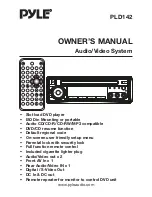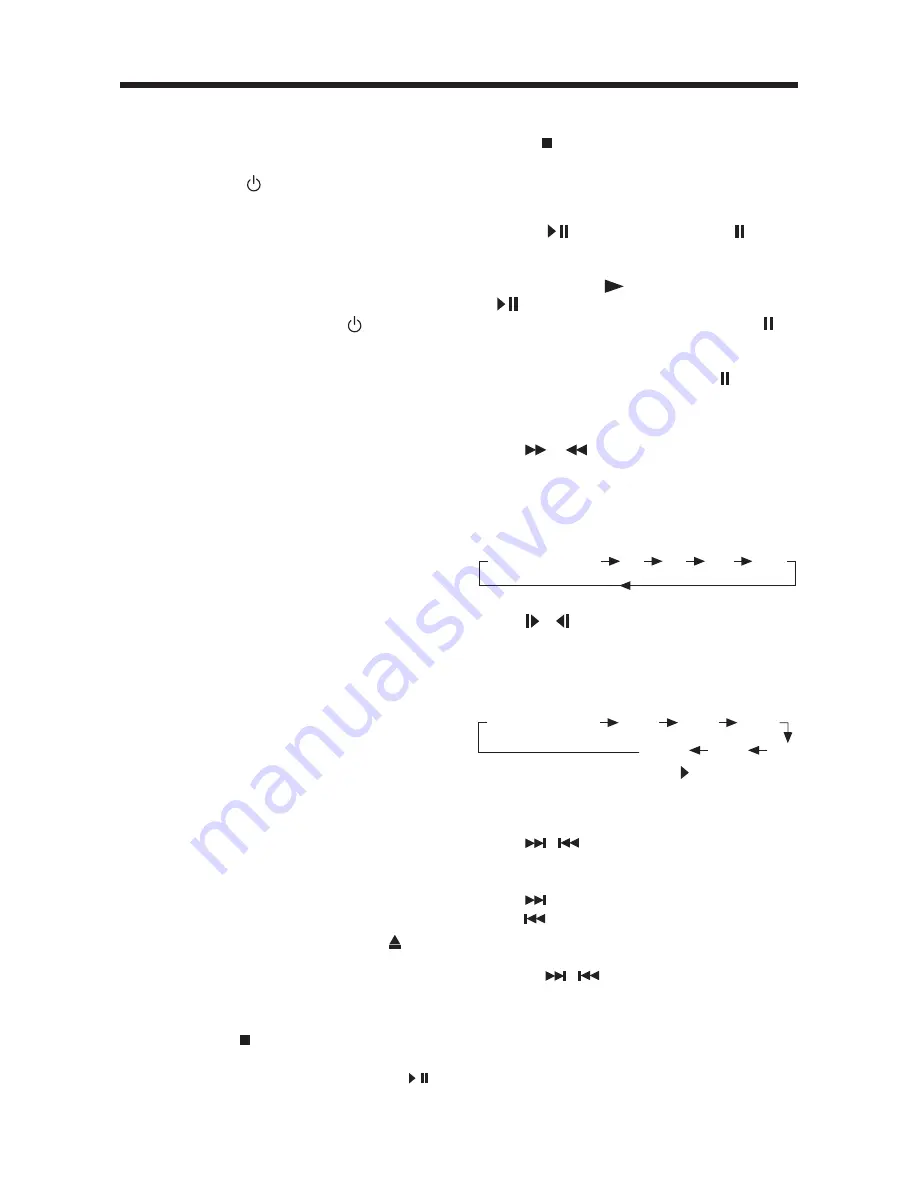
11
GENERAL OPERATION
Normal Playback
X2
X4
X8
X20
TURNING THE UNIT ON/OFF
Turning on the Player
After all connections are completed
correctly, Press power button on the
front panel to turn on the power. When
the unit is on, it will search the disc
automatically. If there is a disc in the disc
slot, the unit will start playback
automatically.
Turning off the Player
When the power is on press power
button on the front panel or on the
remote control to turn off the power.
AV output Type Selection
Slide
AV OUTPUT TYPE
switch on the
back of the unit left or right to select A or
B.
When the switch is slid to
A
side, the AV
OUTPUT 1 and AV OUTPUT 2 are both
under the control of the
MODE
button on
the remote control or on the front panel
of the unit, i.e. the signal output may be
any one of the DVD, AV INPUT 1 and AV
INPUT 2 signal source.
When the switch is slid to B side, the AV
OUTPUT 1 just outputs the AV INPUT 1
signal and it doesn’t under the control of
the MODE button or SOURCE button.
But the signal output from the AV OUTPUT
2 is under the control of the
MODE
button
on the remote control or on the front panel
of the unit.
Remote Sensor (IR)
Point the remote handset to the remote
sensor
IR
on the DVD unit. Receive the
signal from remote handset.
Loading a Disc
Insert the disc into the disc slot with the
printed side facing up, the player will play
the disc automatically.
Removing a Disc
When the disc stops playing, press eject
button on the front panel to eject the disc.
BASIC PLAY
Stopping Playback
- Shortly press button on the front panel
or on the remote control one time to
pre-stop the unit playback. When
/
button on the front panel or on the
remote control is pressed, normal
playback will continue.
- Press button twice to stop the
playback and go back to the DVD
LOGO.
Pausing Play/Step Play
Pressing
on the front panel or on the
remote control during playback will stop
playback temporarily. To return to normal
playback, press
on the remote control
or
on the front panel.
If you play a DVD/VCD/SVCD, press on
the remote control again to stop at the
next picture (step function). If you play a
CD/MP3/Picture CD, pressing on the
remote control again is ineffective.
Rapid Forward / Rapid Reverse
Press
&
during playback.
Each time the button is pressed, the
speed of rapid forward/reverse changes
according to the disc as follows.
DVD/VCD/CD/MP3:
Slow Motion Playback (For DVD Only)
Press / during play.
Each time the button is pressed, the
speed of slow forward/reverse changes
according to the disc as follows.
DVD:
In slow motion state, press on the remote
control to recover normal playback.
Skipping Track
Press
/
buttons on the remote
control or on the front panel during
playback.
Press
to skip to the next track, and
press
to skip to the previous track.
Note:
For some VCD2.0 discs (PBC-playback
control),
/
buttons may be
unavailable.
Volume Level Adjustment
Rotating
VOL+/-
button on the DVD unit
or
/-
on the remote control to
increase or decrease the volume level.
Normal Playback
SF1/2
SF1/3
SF1/4
SF1/7
SF1/6
SF1/5