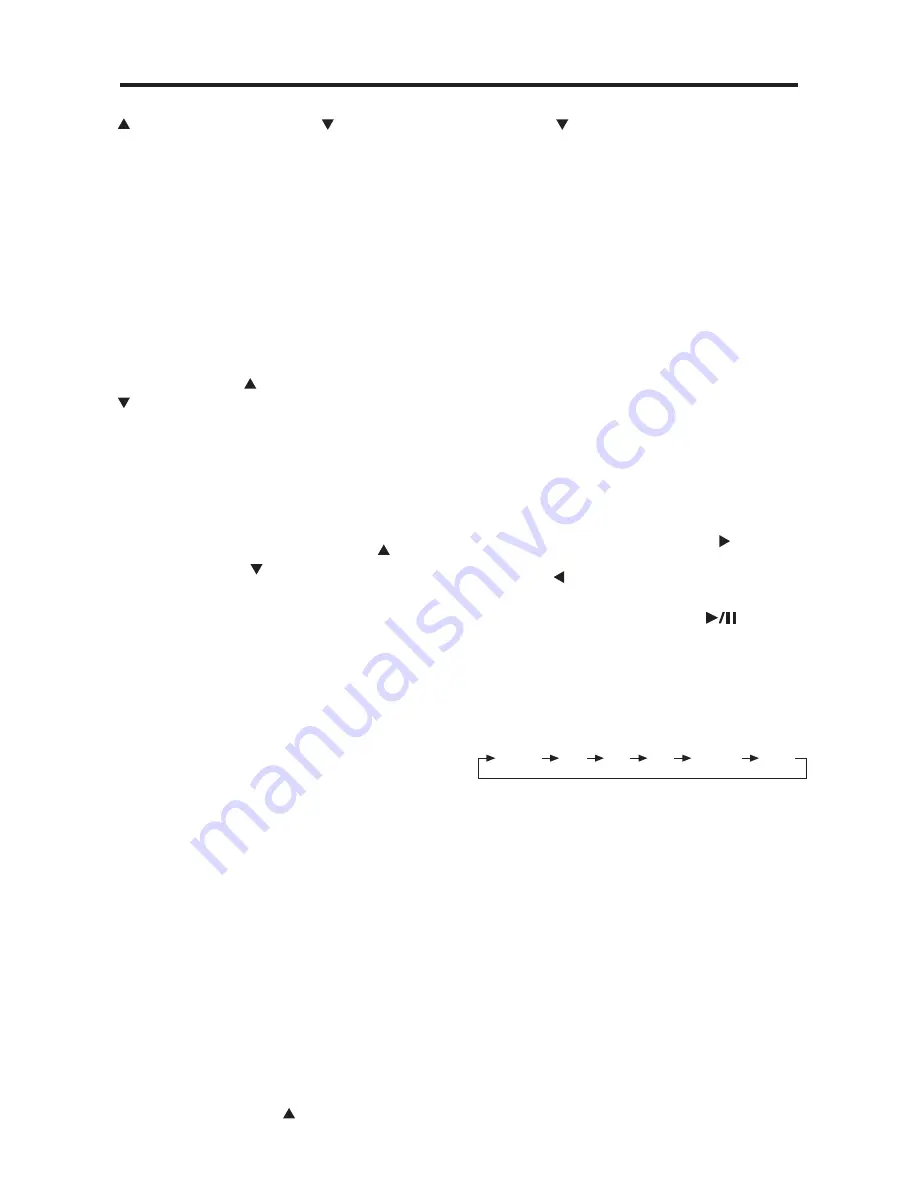
button (11) or
VOLUME
button (12) to
select USA or European radio frequency
spacing.
- USA radio spacing is 200k for FM and
10k for AM. This is the default frequency
spacing.
- European radio spacing is 50k for FM
and 9k for AM.
CLOCK ON/OFF while power off
Hold press
SEL/MENU
button (10) for
several seconds, when BEEP ON/OFF
appears, press
SEL/MENU
button (10)
shortly three times to select “clock on/off
while power off” mode. And then you can
press
VOLUME
button (11) or
VOLUME
button (12) to select if the clock is to be
displayed while power off.
FREQ/CLOCK/NO PRI priority
Hold press
SEL/MENU
button (10) for
several seconds, when BEEP ON/OFF
appears, press
SEL/MENU
button (10)
shortly four times to select
“FREQ/CLOCK/NO PRI priority” mode.
And then you can press
VOLUME
button
(11)or
VOLUME
button (12) to select
frequency priority or clock priority or no
priority.
- When select Frequency Priority:
The frequency will appear on the unit
all the while. Pressing
DSP
button (1)
while in Frequency Priority will temporarily
display clock and then returns to
frequency display.
- When select Clock Priority:
The clock will appear on the unit all the
while. Pressing
DSP
button (1) while in
Clock Priority will temporarily display
selected station frequency (in RADIO
mode) or track number (in CD mode)
and then returns to clock display.
- When select No Priority:
When the frequency appears on the unit,
pressing
DSP
button (1) will display
clock and it will not return to frequency
display until
DSP
button (1) pressed
again. When the clock appears on the
unit, pressing
DSP
button (1) will display
frequency information.
12hours/24hours
Hold press
SEL/MENU
button (10) for
several seconds, when BEEP ON/OFF
appears, press
SEL/MENU
button (10)
shortly five times to select
“12hours/24hours” mode. And then you
can press
VOLUME
button (11) or
VOLUME
button (12) to set 24 hours
mode or 12 hours mode.
- When the currently displayed function
has not been adjusted for several
seconds, it will exit menu set mode.
- When you have set CLOCK ON during
power off state, LCD backlight will be
turn on together.
DISPLAY INFORMATION
When pressed quickly, the
DSP
button (1)
changes the display as follows.
- In AM/FM mode:
-> Frequency ->CLOCK ->
- In CD mode:
-> CD ->CLOCK ->
Each display time is 5 seconds, the display
will return to the first position after 5
seconds.
SET THE CLOCK
Press the
DISP
button (1) shortly until the
clock is shown on the LCD display. Then
hold down
DISP
button (1) until the clock
flashes. Then press the
TUNE
button
(17) clockwise to change hours or rotate
the
TUNE
button (16) to change minutes.
MUTE
In radio/AUX IN mode, press
/
MUTE
button (3) to mute audio level. Press the
button again to release mute function.
EQUALIZATION
Press
EQ
button (19) to turn on equalization
function and to select desired audio mode.
There are five kinds of mode as below:
LOUDNESS
Press
LOUD (DIM)
button (15) shortly to
reinforce the bass output and display will
show “LOUD”. Press it again to release
this function.
MODE SELECTION
Press
MODE
button (6) to sequence through
primary operating modes in the following
order: radio > CD.
If playback media (CD) is not loaded into
mechanism, CD mode will be skipped.
LIQUID CRYSTAL DISPLAY
Exhibit current frequency and activated
functions on the display (8).
ILLUMINATION
Press
LOUD (DIM)
button (15) for more
than 2 seconds to adjust the brightness
11
OPERATION
DSP OFF
FLAT
POP
JAZZ
CLASSIC
ROCK


















