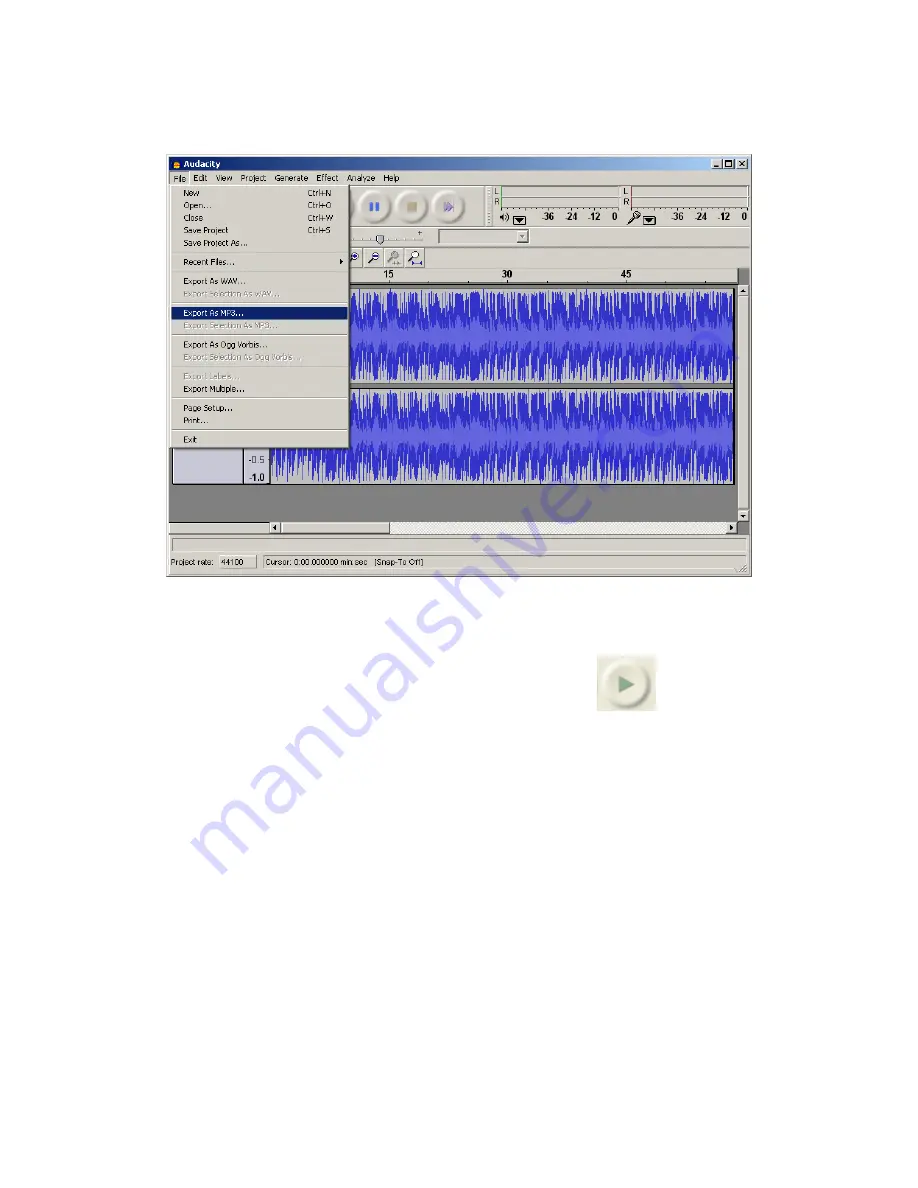
10. You can see the recorded file on your computer and convert the recorded file to other
formats including .WAV/ MP3/Ogg Vorbis.
11. Play the saved file.
Open the saved file in the Audacity program and press the PLAY
button to play
the file. Or copy it to a digital music player like an iPod!