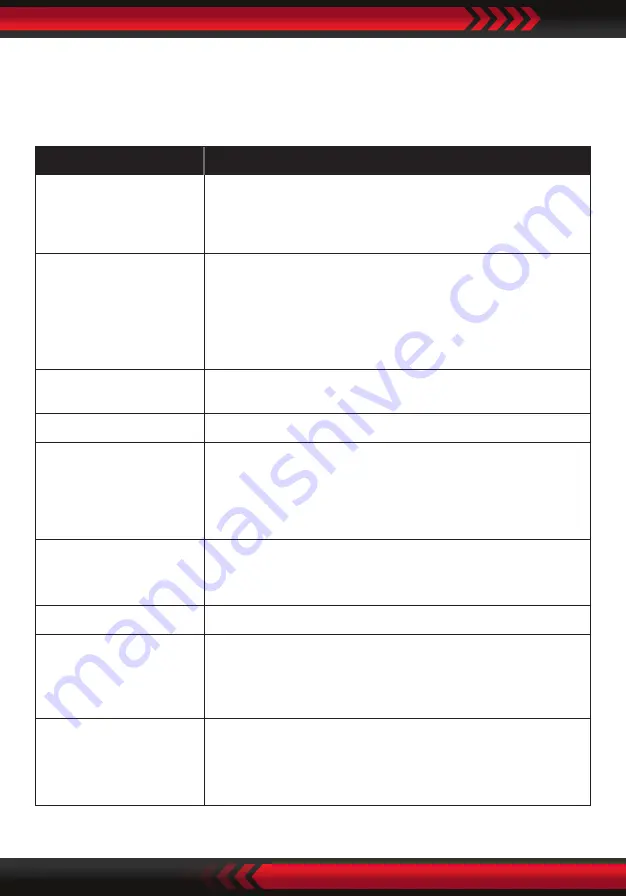
www.PyleUSA.com
22
Troubleshooting
Refer to the table below for a few common problems and how to solve them.
If you are still experiencing issues, contact Customer Service for assistance.
Failure
Solution
Not turning ON
•
Check whether the power cord is connected to a suitable
power outlet and turned on.
•
Check if the ON/OFF switch on the rear of the unit is set to
the ON position.
No image
•
Check whether the player is properly connected to the TV;
•
Check whether the TV works well;
•
Adjust the Video mode setting on the TV until image is
displayed correctly.
•
Check whether the player is properly connected to other
equipment.
No sound
Check if the audio cables have been connected properly
and the correct mode has been chosen.
Can’t play the disk
Check whether the disk is properly inserted; Clean the disk.
Remote control
doesn’t work
•
Remove the barrier between the remote control and the
device;
•
Point the remote control to the IR receiver on the front
panel (near the disk door).
•
Try replacing the batteries in the remote control.
Poor image
•
Check whether the disk is dirty or scratched;
•
Clean the disk or replace it;
•
Turn off the unit and restart it after a few seconds.
Not working properly
Turn off the unit and restart it after a few seconds.
Unable to connect
to Wireless BT
•
Make sure there are no obstacles between the unit and
your device. Move closer to the unit during pairing.
•
Try clearing the list of BT devices from your smartphone
or tablet.
Can't play files from
USB
•
Check if the file is in a compatible format.
Only jpeg, avi, wma and mp3 files can be played.
•
Remove any disc from the disc tray. USB files can be played
only when there is no disc in the disc tray.



































