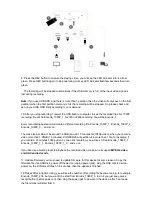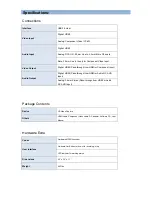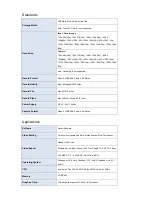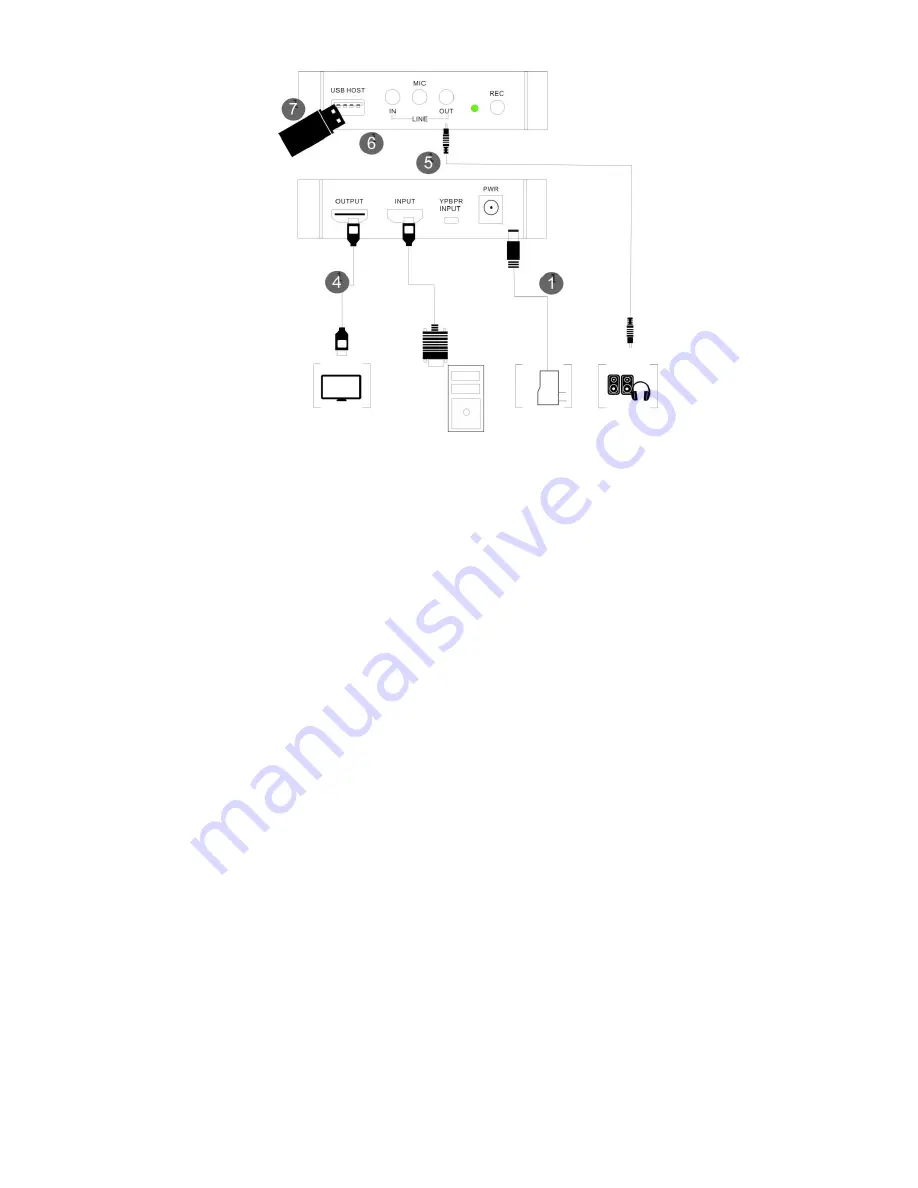
9. Press the REC button to capture the playing video, you will see the LED indicator turn red from
green. Press REC button again to stop capturing, will see LED indicator flash few seconds then turn
green.
The recording will be stopped automatically if the USB memory is full, or the input video signal is
lost during recording.
Note:
If you use USB HDD, and there is more than 1 partition, then the video will only save on the first
partition; when the first partition memory is full, the recording will be stopped. So, please check and
set up your USB HDD firstly according to your demand.
10. After you stop recording, connect the USB flash to computer, to see the recorded files: for 1080P
recording, file will be Encode_1080P_1, for 720 or 480p recording, file will be Encode_1.
Every record/stop operation will create a different recording file: Encode_1080P_1, Encode_1080P_2,
Encode_1080P_3
… and so on.
The max size per file will be around 1.95GB (around 15 minutes for 1080p video), when you record a
video more than 1.95GB (15 minutes), PHDRCB26 will partition it in more than 1 file, for example: if
you record a 45 minutes 1080p video by one click recording, you will see 3 files: Encode_1080P_1,
Encode_1080P_1_1, Encode_1080P_1_2
…and so on
If you like use a media player to playback the recorded video, make sure it support
MPEG4 video
and AAC audio decode
.
11. Update firmware: you may need to update firmware for this device for some reason. Copy the
firmware file into USB disk, power off the device (unplug power jack), plug the USB disk to device,
power on, the indicator will flash 7~8 seconds, then the update is finished.
12. Reset: After long time using, you will see the number of recording file become too big, for example
Encode_1080P_234, but you want it be start from Encode_1080P_0, to do it you just keep press
record button (before power on), then plug the power jack to power on the device, after 3 seconds,
the file number will start from 0.