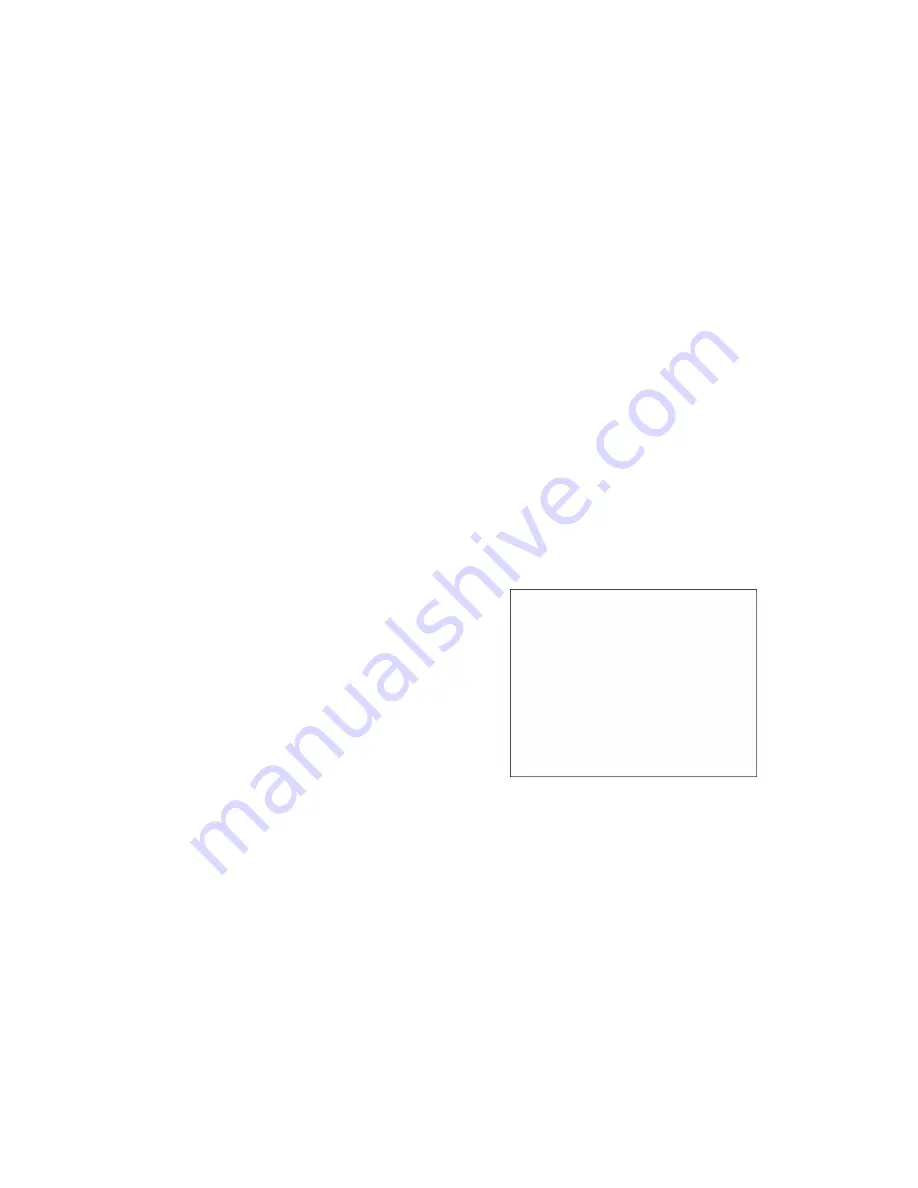
14
3.5 Reset:
Press the "M” key five times after turning on the device to call up the menu on the LCD monitor
(see the figure below). Now press the “[+]” key to confirm to restore the factory default
parameters. The LCD monitor will then be reset to the factory default parameters.
Reset

















