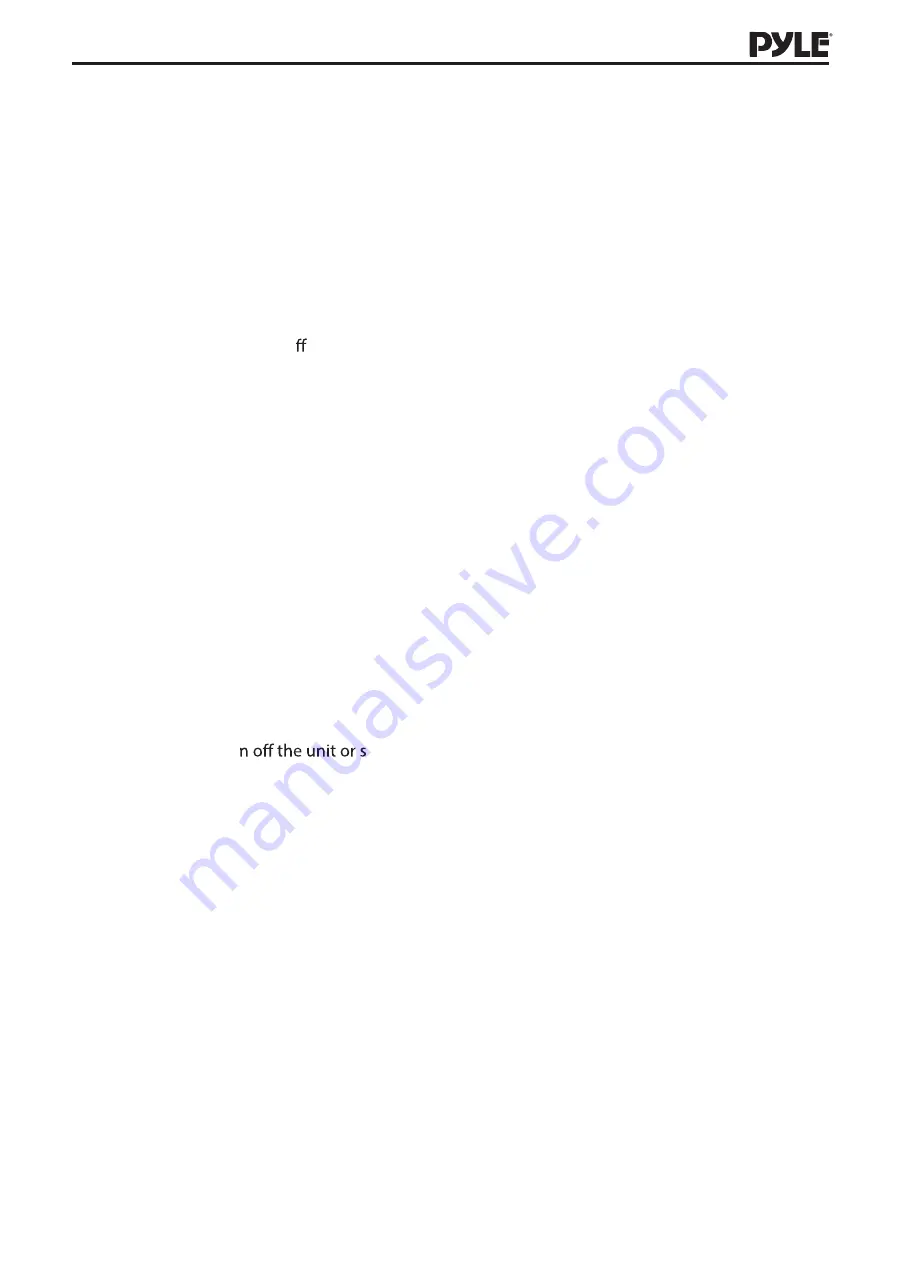
10
4:3 LETTERBOX
If the unit is connected to a conventional TV set, a wide-screen image will be displayed in its native
aspect ratio with black borders on the top and on the bottom.
16:9 WIDE:
Select this option if the unit is connected to a wide-screen TV set. A wide-screen image
will be displayed in full screen in its native aspect ratio while the 4:3 image will be stretched out
horizontally to fit the screen.
1.2 ANGLE MARK
Set this item to ON. When a disc encoded with multiple camera angles is playing ,the angle mark will
display on the screen. View di erent video camera angles by pressing [ANGLE] on the remote control.
Set this item to OFF to disable this function.
NOTE: This function only works if the disc is encoded with multiple camera angles.
1.3 OSD(on-screen display)language
Set the on-screen display language in this item.
1.4 CAPTIONS
Set this item to ON to show closed captions on a disc that has been encoded with closed captions. Set
this item to OFF to hide.
You can also press [SUBTITLE] on the remote control to show or hide the closed captions.
NOTE: This function only works if the disc is encoded with closed captions.
1.5 SCREEN SAVER
ON: If the image remains motionless on the screen, for example the disc is paused, stopped etc. for
several minutes, a screen saver will appear on the screen. Press any key or button to wake it up.
OFF: Disable the screen saver function.
1.6 LAST MEMORY
ON: Each time you tur
top the disc, it will memorize the last play time. Next time you turn
on the unit and play the same disc, the unit will play from that memorized point.
OFF: Disable the last memory function.
2. AUDIO SETUP PAGE
2.1 SPEAKER SETUP
2.1.1 DOWNMIX
LT/RT: The 5.1-channel audio is mixed into left channel and right channel and is output via the FL and
FR speaker respectively.
STEREO: The 5.1-channel audio is mixed into stereo signal and is output via the FL and FR speaker.
NOTE: This function only applies to Dolby AC-3 encoded 5.1-channel discs.
P
DV156BK
Summary of Contents for PDV156BK
Page 1: ...MULTIMEDIA PLAYER PDV156BK...




































