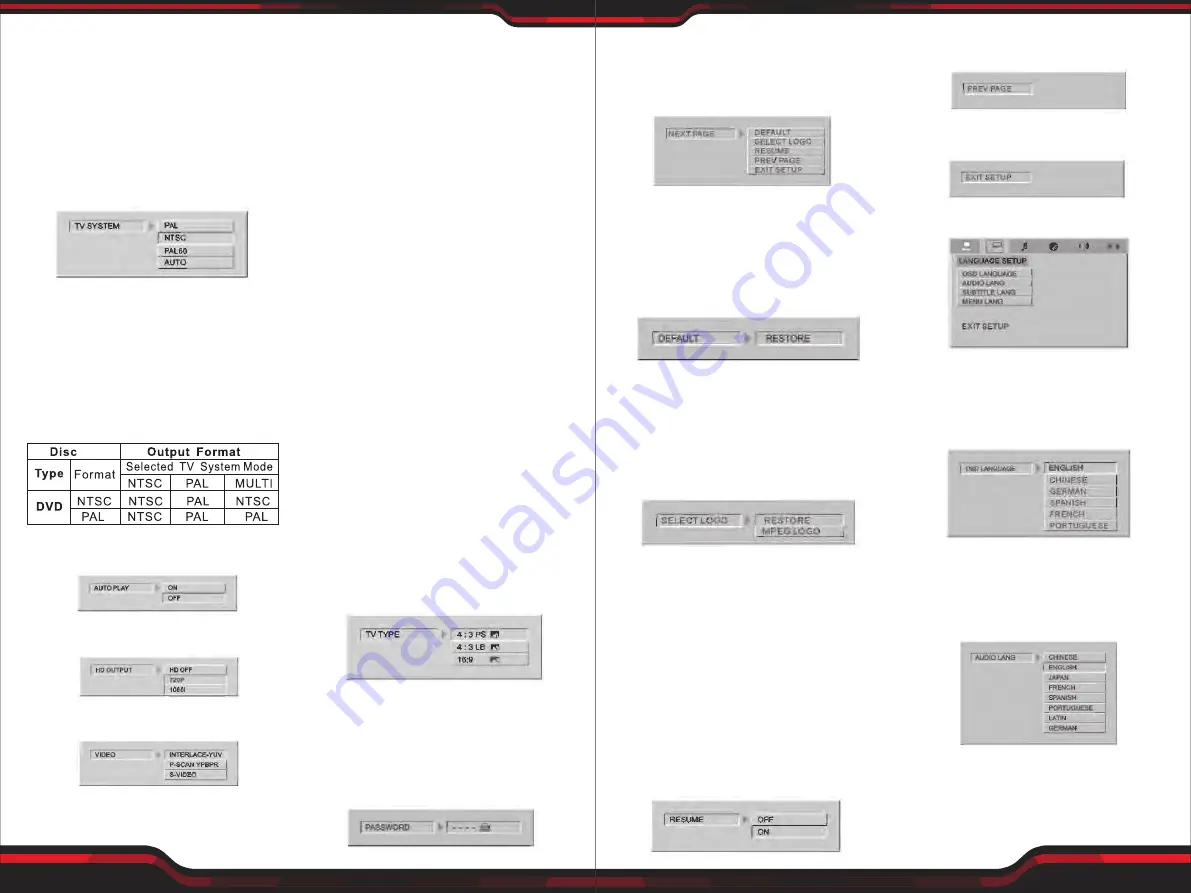
www.PyleUSA.com
20
www.PyleUSA.com
21
•
If your TV supports only NTSC or PAL
and had you inadvertently selected
the wrong TV system, theTV screen
will flicker and only black and white
colours will be display. In this case,
you should press the SETUP button
to set as following Note.
Note: How to Sat the TV Type?
•
You may switch the NTSC/PAL setting
of the DVD player to match the video
signal of your TV.
•
The table below shows what kinds
of disc are compatible with each
setting (AUTO, PAL and NTSC)
1.2 AUTO PLAY
1.3 HD OUTPUT
1.4 VIDEO
VIDEO:
Sets the video output.
1.5 TV TYPE
The TV TYPE will select the different
ratio of display format and TV screen.
There are various types of display on
screen for different matches between
Disc and TV (Please see Multi-image
ratio mode page).
Note:
• No matter which display format is
selected, a picture recorded in
standard 4:3 format always displays
in 4:3 aspect ratio.
• The display format of DVD titles may
vary; please refer to the information
that accompanies your specific DVD
title.
• lf the DVD title is recorded in16:9
wide display format while the TV is
a standard 4:3 screen, horizontal
compression of the image will result.
• Some DVD titles may be recorded in
special formats. In such cases, the
DVD titles will always appear on the
screen in their original format,
regardless of which TV display
format you select.
1.6 PASSWORD
PASSWORD CHANGE:
you can change
the password, please type 4 numerals
as new password. The initial password
is 0000.
1.7 NEXTPAGE
NEXT PAGE:
Select sub-item of NEXT
PAGE and press ENTER key to setup.
1.7-1 DEFAULT
DEFAULT:
Resets to all the manufac-
turer's original settings for this DVD
player Press ENTER/PLAY to perform
the reset.
1.7-2 SELECT LOGO
DEFAULT:
Resets to all the manufac-
turer's original settings for this DVD
player Press ENTER/PLAY to perform
the reset
1.7-3 RESUME
RESUME:
This setup can realize the
memory playback. When this setup is
on, the player will recall the memory
where the player stopped under the
circumstances of power off or with-
drawing the discs. That is to say, when
you replay the disc, it will be played
from there it stopped last time.
Noted:
With this function, each disc of
different formats can be memorized.
1.7-4 PREV PAGE
1.7-5 EXIT SETUP
2. LANGUAUAGE SETUP
2.1 OSD LANGUAGE
On Screen Display (OSD) language:
Users can select the whole setup
menu and on screen display language.
2.2 AUDIO LANG
AUDIO:
Sets the preferred audio
language as the default when playing
DVD. (If DVD support these languages)
2.3 SUBTITLE LANG
SUBTITLE:
Sets the preferred subtitle
language as the default when playing
DVD.(If DVD support these languages)
































