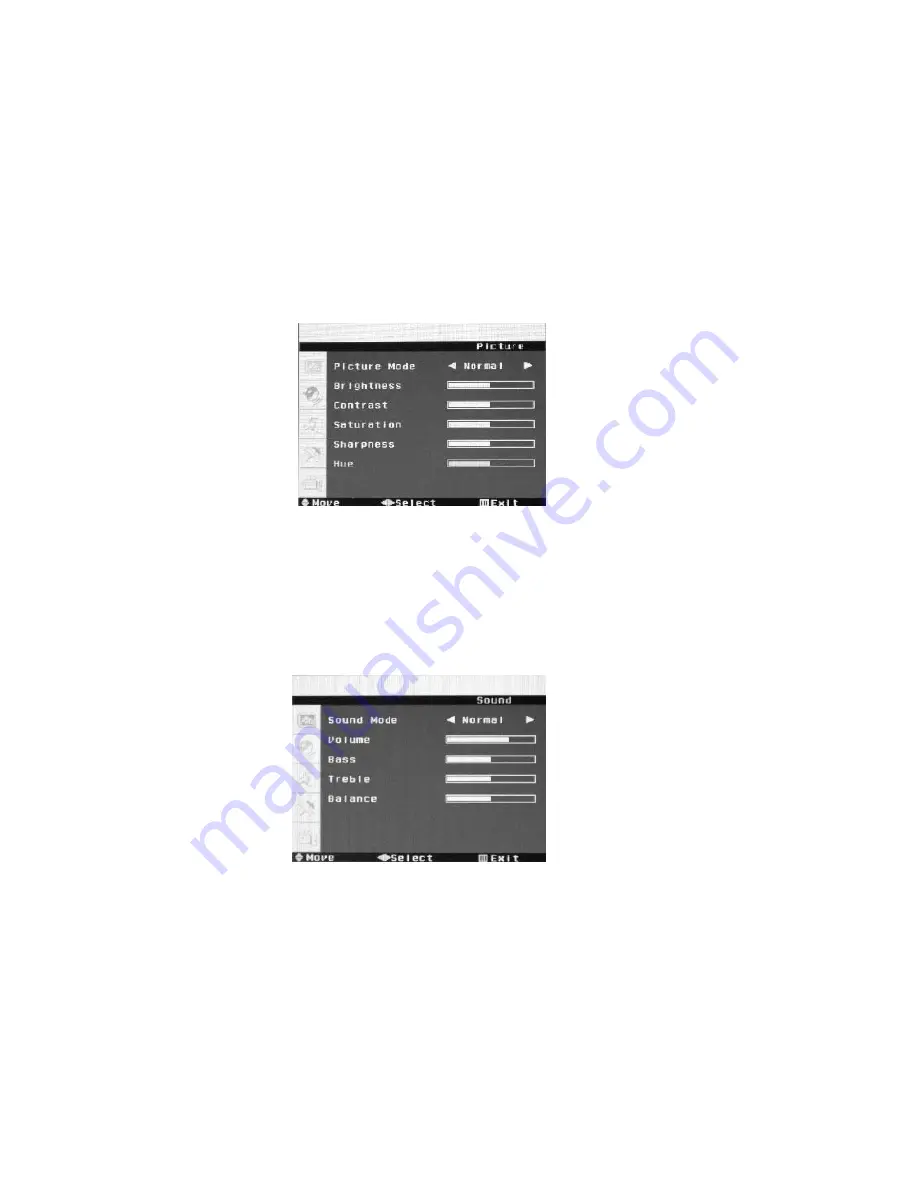
- 9 -
5 CONFIGURATION OF THE LCD
5.1 PICTURE SETTING
Press <SYS MENU> key until the screen displays as below.
a)
Press
►
key to access image adjusting programmer. Press
▲
or
▼
key to select
Picture Mode, Brightness, Contrast, Saturation ,Sharpness and Hue for required
adjusting option.
b)
Press
◄
or
►
key to adjust the setting selected.
5.2 AUDIO SETTING
Press <SYS MENU> KEY until the screen displays as below.
a)
Press
►
key enter into audio menu press
▲
or
▼
key to select Sound Mode, Volume,
Bass, Treble and Balance for required adjusting option.
b)
Press
◄
or
►
key to adjust the setting selected.

























