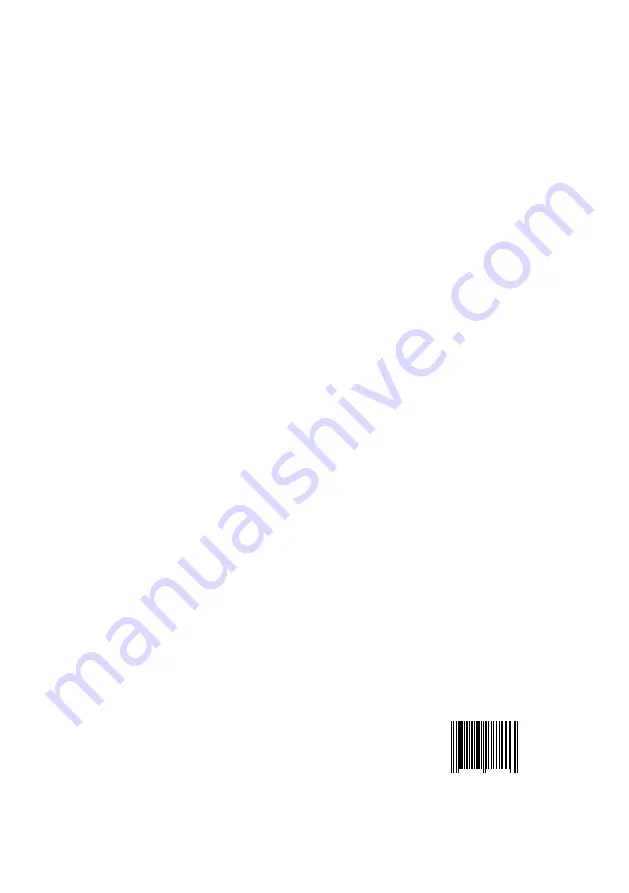
#1
A measure of the time unit screen brightness declines by half under continuous viewing
o
in a car/room at 25 C with screen brightness in standard mode. (50% original brightness)
#2
o
A measure of the unit temperature declines in a car/room at 25 C
with screen brightness in standard mode. (50% original brightness)
#3
2
A measure of the backlight 350cd/m brightness will in standard
lamp voltage at 560 Vrms.
LCD Drive Method:
TFT Active Matrix
Visible Screen Size:
7 Inch Wide Screen (Diagonal)
Aspect Ratio:
16:9
Display Format:
480 x RGB x 234
Number of Pixels:
336,960
Response Time:
≤
15ms
Backlight :
High Brightness CCFT
2 #3
Luminance:
380 cd/m
#1
Backlight Life:
15,000 Hrs
Contrast Ratio:
300:1
o
o
Viewing Angle:
(H/V): 120 / 100
o
o
o
o
Operation Temperature:
-20 C ~ 70 C / -2 F ~ 158 F
Video Color System Input:
NTSC & PAL Compatible
On Screen Display:
Multi Languages
(English, German, French, Spanish, Portugal, Italian, Chinese)
Rear Video Input Terminals:
RCA x 1 (1 Vp-p, 75 ohm)
Rear Audio Input Terminals:
RCA x 2 Left & Right (-10 dBs, 10 Kohm)
Front Video Input Terminals:
Ø
3.5mm Jack x1 (1 Vp-p, 75 ohm)
Front Audio Input Terminals:
Ø
3.5mm Jack x1 (-10 dBs, 10 Kohm)
Front Audio Output Terminals:
Ø
3.5mm Jack x1 (-10 dBs, 10 Kohm)
Rear Video Output Terminals:
RCA x 1 (1 Vp-p, 75 ohm)
Front Audio Output:
4 Ch Infra Red
Remote Control:
Included
Volume / Brightness / Contrast / Color:
Adjustable
Blue Screen:
Yes
Power Input:
DC12 Volts car battery (negative earth)
DC12-28 Volts with DC adapter
Specifications:
a-SI
Current Consumption:
6 W Max
Weight:
approx. 370 g / 0.81 Lbs
Size:
approx. 182 x 127 x 22 mm (W x H x D)
7.16 x 5 x 0.83 inch (W x H x D)
Pyle, Inc.
rd
1600 63 street
Brooklyn, NY 11204
19
0
3
6 8 8 8 8 8 8 3 6 0

































