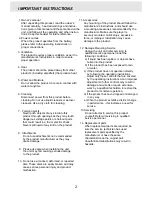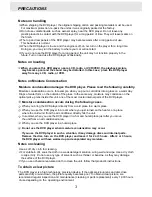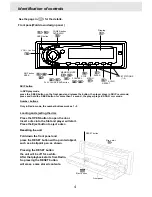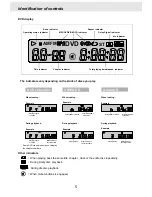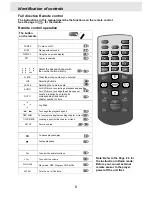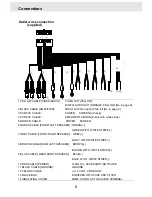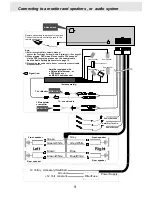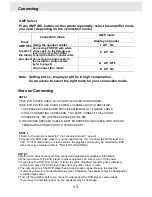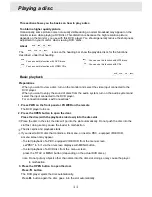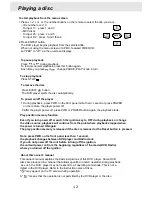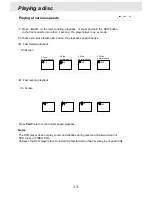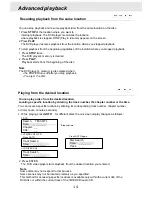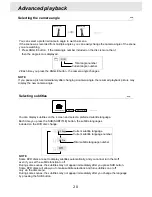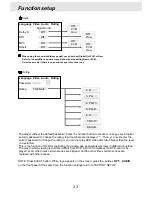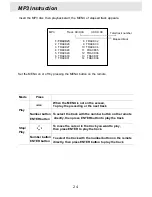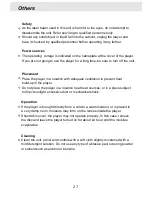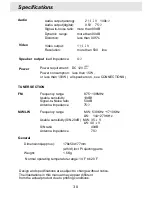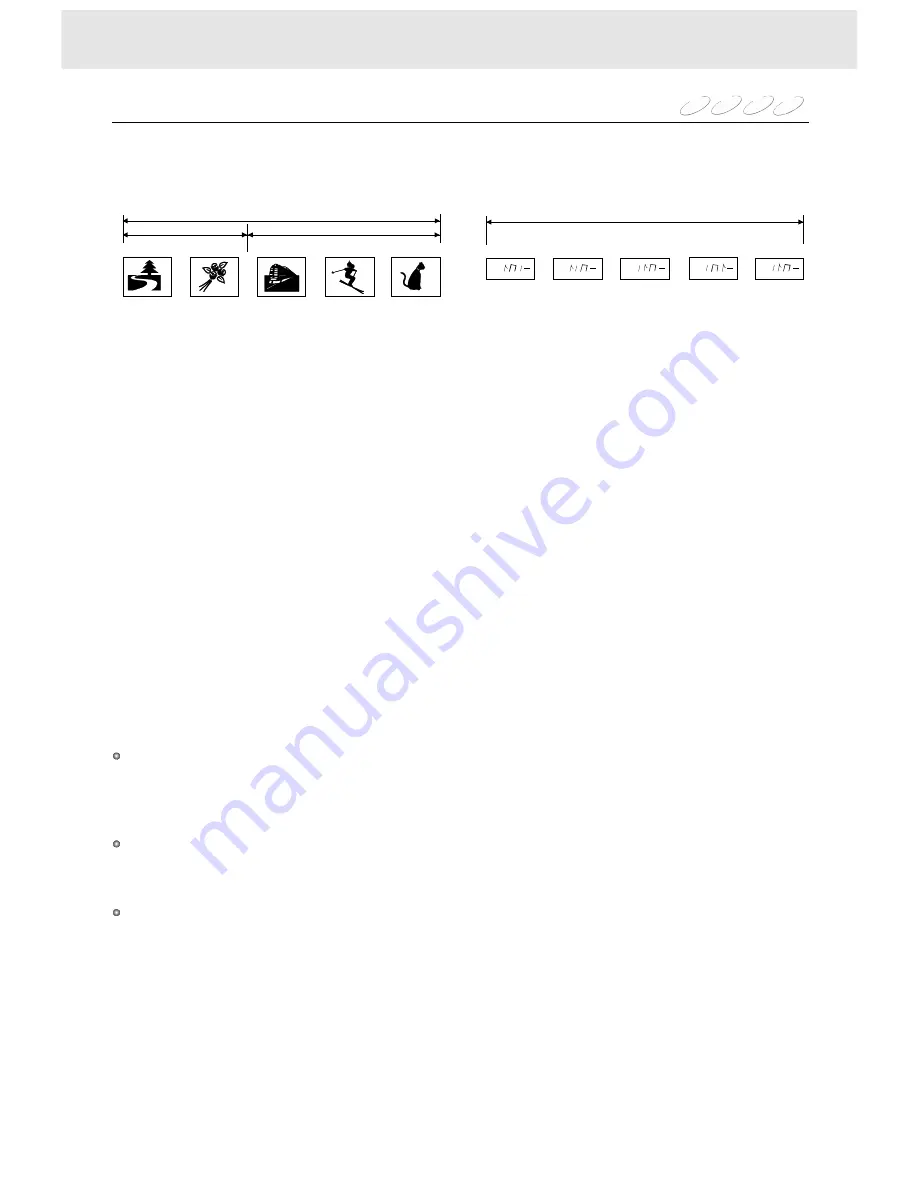
1 Press
or
. (depending on the actual DVD discs)
The title menu appears on the screen.
2 Press
/
/
/
to the title you want .
If the titles in the menu are assigned a number, you can directly locate a specific title by pressing its
designated number with the number buttons.
3 Press ENTER
The DVD player starts playback from chapter1 of the selected title.
If a DVD video disc contains a title menu, you can locate a specific title using the title menu
function.
TITLE
MENU
5 6 3 4
If a DVD disc contains a chapter menu, you can locate a specific chapter using
the chapter menu function.
1 Press MENU .
The CHAPTER menu appears on the screen.
2 Press
/
/
/
to the chapter you want .
If the chapters in the menu are assigned a number, you can directly locate a specific chapter by
pressing its designated number with the number buttons.
3 Press ENTER
The DVD player starts playback from the selected chapter.
5 6 3 4
1 Playing a VIDEO CD ,The track menu appears on the screen.
2 Press
or
to see the preceding or next page of the menu, press the corresponding number
buttons of the track you want.
The digest menu of the disc appears on the screen.
--Press
or
to see the preceding or next digest, or
--press the corresponding number buttons of the digest you want
If a VIDEO CD contains a track menu, you can locate a specific track using the track
menu function.
Press MENU, in PBC on mode
Press TITLE, in digest mode
Press ENTER , the DVD player starts playback from the selection.
9 :
3 4
Press
or
repeatedly (in title/PBC off mode) to display the chapter or track number you want.
The DVD video player starts playback from the selected chapter or track.
: To locate preceding chapters or tracks.
When you press the
button, the DVD player starts playback from the beginning
of the current chapter or track.
When you press the
twice, the DVD player starts playback from the beginning of the
preceding chapter or track.
: To locate succeeding chapters or tracks.
You can locate consecutive chapters or tracks.
skip
9
:
9
9
9
:
Note
The instructions above describe basic procedures which may vary depending on the contents of
the DVD disc. If different instructions appear on the screen, follow those instructions.
15
Locating a specific title, chapter, or track
Normally, DVD video discs are divided into titles, and the titles are sub-divided into chapters.
VIDEO CDs and audio CDs are divided into tracks, you can quickly locate any specific title,
chapter, or track.
Chapter1
Track1
Title1
Title2
DVD disc
VIDEO CD/Audio CD
Chapter1
Track3
Chapter2
Track2
Chapter2
Track4
Chapter3
Track5
Nffff
Nffff
Nffff
Nffff
Nffff
DVD
VCD
MP3
CD
Advanced playback