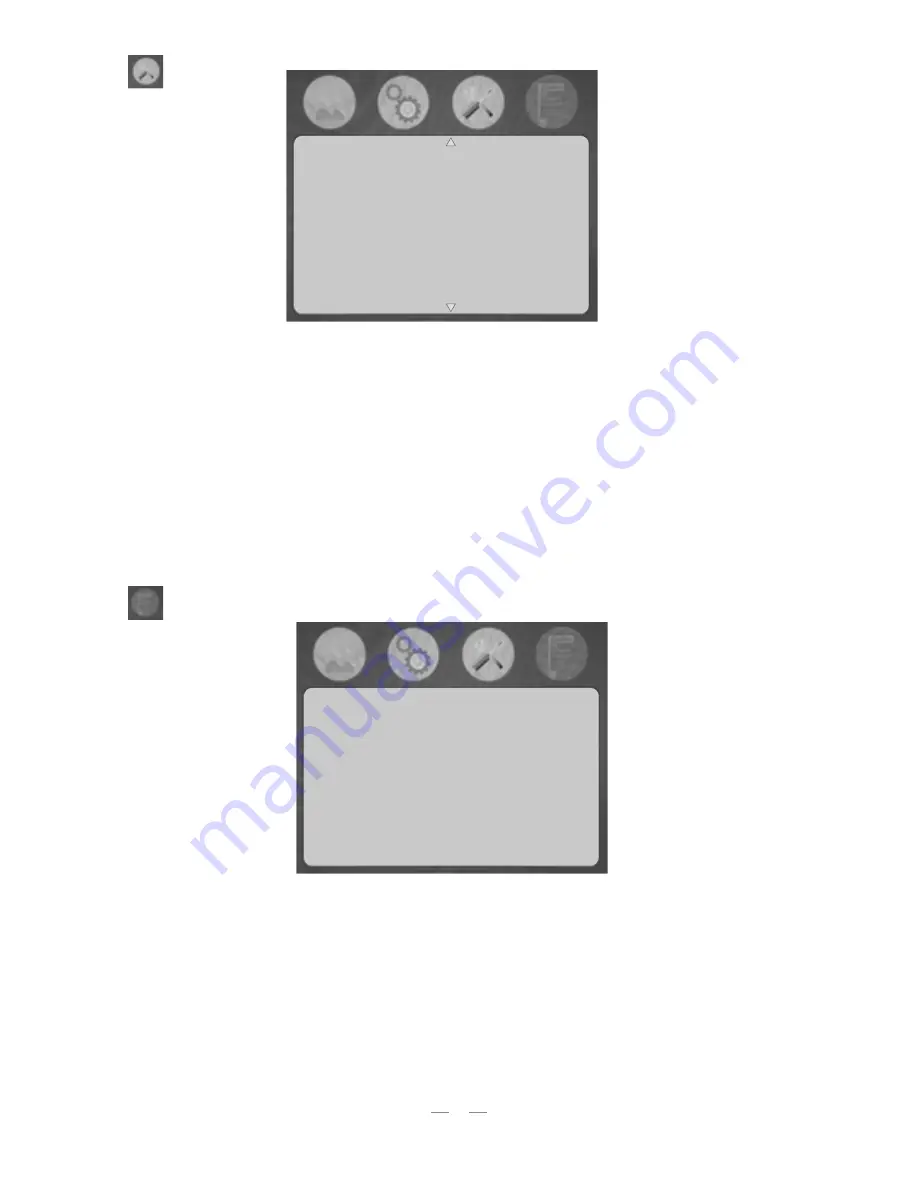
• Center Marker:
To set centre mark (cross mark) display.
• Safe frame:
To adjust screen marker (off, 96%, 93&, 90%, 85%, 80%, 2.35:1).
• Image Freeze:
the current picture still (capture function).
• Image Flip:
The U/N, L/R of the image around flip.
• Check field:
Color, balck and white/monochrome switching, to switch image
color, black and white, monochrome (red, green, blue).
• P2P:
The display mode that made the resolution of the image consistent with
display of the physical resolution.
• Focus Assist:
as viewfinder to peaking focus assist image (under HDMI input).
• F1:
Optional F1, then press “>”button, can select (center marker, safe
frame, monochrome display, check field, display ratio, image flip, pixel
to pixel, Image Freeze, camera mode), use “v/F1" or “^/F2" button to
select one of optional as definition function, Press “MENU” button to
confirm and exit or press “MENU” again return to setting.
• F2:
custom button, see F1
• F3:
custom button, see F1
• F4:
custom button, see F1
Shortcut button setting
F1
F2
F3
F4
Check Field
Focus Assist
Center Marker
Safe frame
Center Marker
Safe frame
Image Freeze
Image Flip
Check Field
P2P
Focus Assist
Off
Off
Off
Off
Off
Off
Off
Function
10












