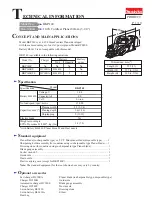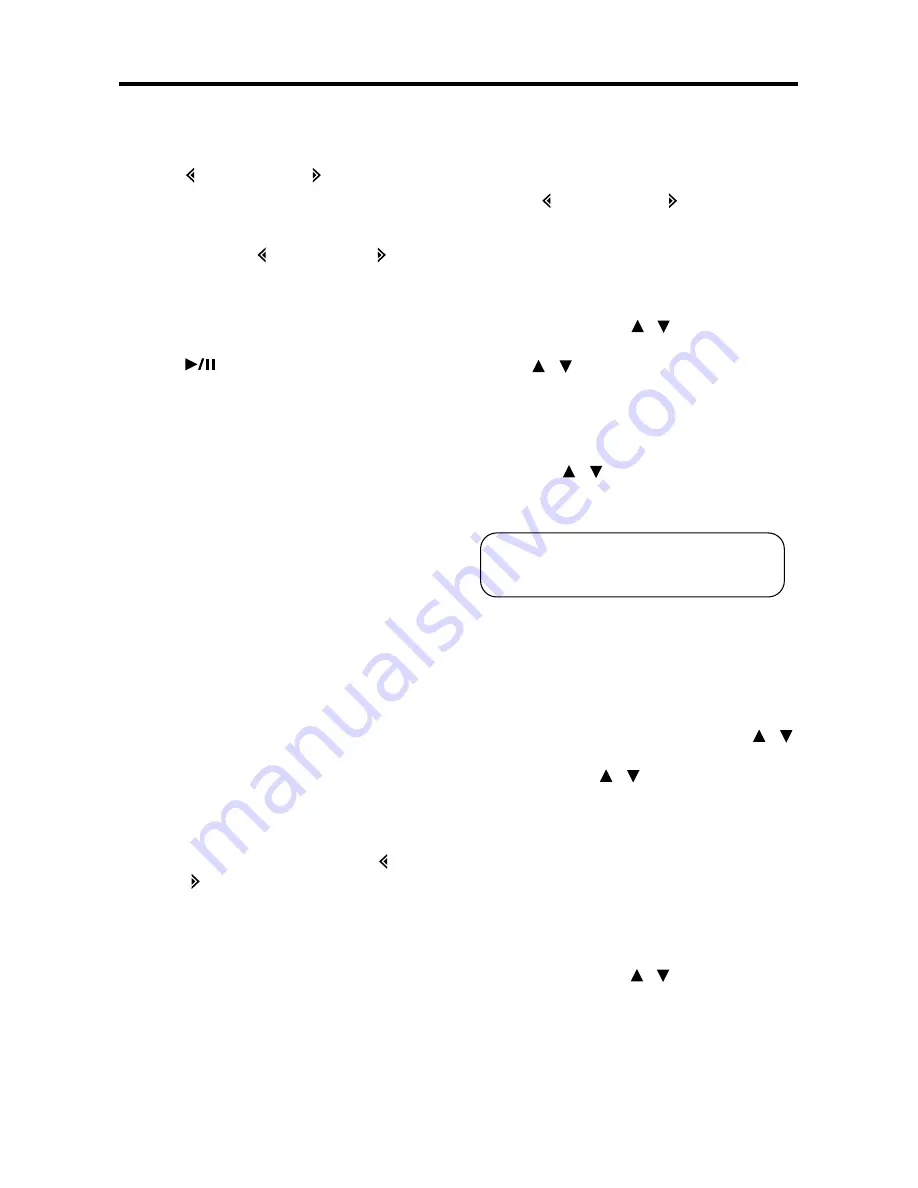
15
OPERATION
CD CHANGER OPERATION
• SELECT TRACKS
Press button (16) or button (17) to
move to the previous track or the
following track. Track number shows
on display.
Hold and press button (16) or button
(17) to fast reverse or fast forward. Disc
play starts from when you release the
button.
• PAUSE PLAYING
Press
/MUTE
button (3) to pause
CDC player. Press it again to resume
play.
• REPEAT THE SAME TRACK
Press
RPT
button (21) to continuously
repeat the same track. Press it again to
stop repeat.
• PREVIEW ALL TRACKS
Press
SCN
button (23) to play first
several seconds of each track on current
disc. Press it again to stop intro scan
and listen to track.
• PLAY ALL TRACKS IN RANDOM
Press
SHF
button (22) to play all tracks
on the current disc in random. Press it
again to cancel the function.
• TRACK/TIME DISPLAY
Press
AS/PS (ELAPSE)
button (2) to
show running time of track.
• SELECT DISC
Press
SHIFT/SCAN
button (13) to shift
mode and then “SHIFT” will appear on
the display. At shift mode, press button
(16) or button (17) to select previous
disc or next disc. If there isn’t any
operation for several seconds, it will
exit shift mode automatically.
MP3 OPERATION
• SELECT SONGS
Single Step Selection:
Press button (16) or button (17) to
reverse or advance the previous song
in single step.
Select By SCAN/MP3 Button:
“Searching track directly” => “Searching
Directory or File Name”=> searching
from root by
VOL
/ buttons (11&12)
=> searching from current directory by
VOL
/ buttons (11&12).
1. Searching Track Directly
Press
MP3
button (13) one time to
enter into “Searching track
directly” mode. Setdesired track by
VOL
/ buttons (11&12), and
then press
BAND/ENTER
button
(18) shortly.
2. Searching Directory or File Name
Press the
MP3
button (13) two
times. It enters into “Searching
Directory or File Name” mode.
The unit searches files and
directories by name which is
entered bt the user with
VOL
/
buttons (11&12).
-use
VOL
/ buttons (11&12) to
select the characters A to Z, blank,
0 to 9, _, -, +.
-Press
SEL/MENU
button (10) to
confirm entry of each characters.
-Press
BAND/ENTER
button (18)
to start the title search.
In case the selected title is a
directory name, display will show
(‘ ‘), then
- Use the
VOL
/ buttons (11&12)
to list all songs under this directory
and select the title.
- Press
BAND/ENTER
button (18)
to confirm and start the play.
- Repeat the above steps if the
newly selected title is again a
directory.
The unit searches the track after few seconds,
even if the
BAND/ENTER
button (18) is not
pressed.
Summary of Contents for PLCD18MRMP
Page 20: ...88 C1802 15...