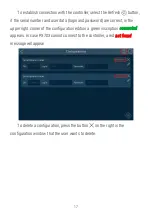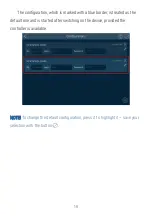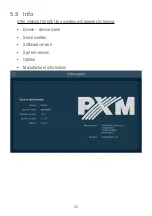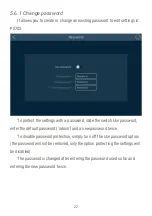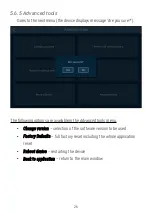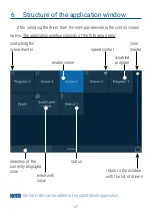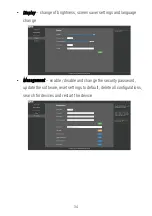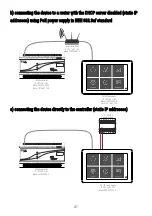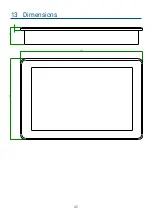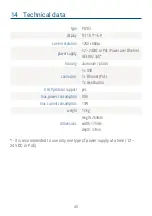7
Configuration
Configuration sent to the device consists of zones (displayed in PX703 as
separate desktops) to which the given user has access. After selecting the
controller fro the main menu, Touch Panel 10" downloads the configuration for
the logged in user (selected in the
Configurations
menu).
The following items are assigned to each:
•
scenes
•
programs
•
events
•
statuses
Each item is displayed as a tile. Scenes, programs and statuses have two
states – enabled (blue) and disabled. Event tiles do not have a state, but they
can activate the state of another object (scene, program, status, show).
The zone master slider allows for controlling the brightness of all
currently enabled items in the zone (can be deactivated in the PxDesigner
application). To move between zones, select a different zone at the bottom of
the program window. Clicking the tile starts / deactivates the item. However,
clicking the icon on the tile ( / / ) changes it into a “circular” slider and
gives the opportunity to change the value of the scene master, program,
program speed or event value.
28