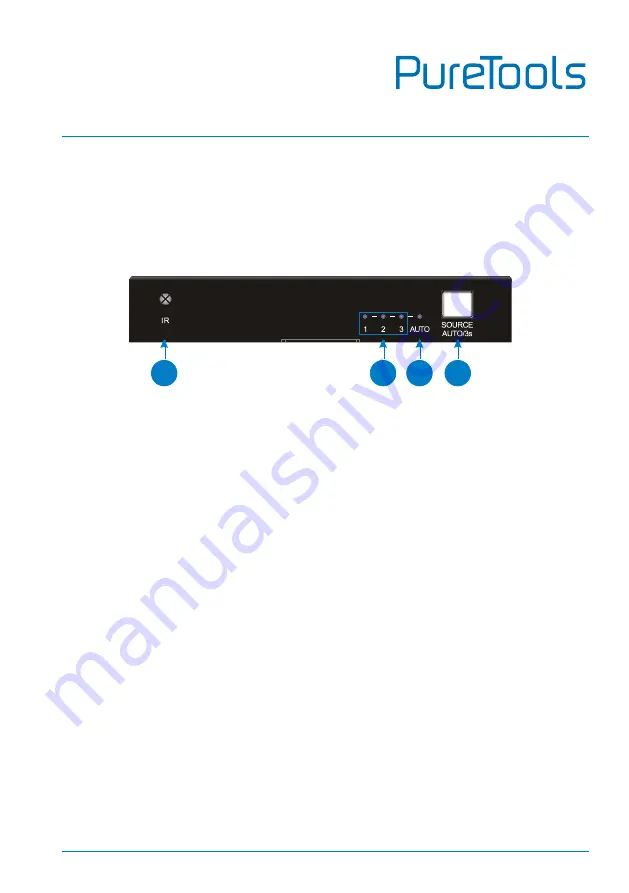
User Manual
PT-SW-HD3A
4
3.
Panel Description
3.1
Front Panel
①
IR:
Built-in IR sensor to receive IR signals from the IR remote to control the
switcher.
②
INPUT 1~3 LED:
The LED illuminates blue when the corresponding input channel is selected
and there is an HDMI signal input detected.
The LED blinks blue when the corresponding input channel is selected but no
signal input is detected.
③
AUTO LED:
The LED illuminates blue in automatic switching mode.
The LED is off in manual switching mode.
④
SOURCE AUTO/3S Button:
Press to switch to next input source.
Press and hold at least three seconds to switch between manual switching
mode and automatic switching mode.
1
2
3
4


































