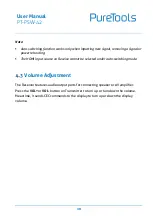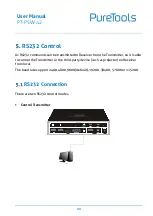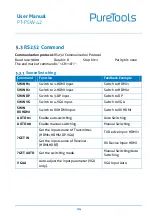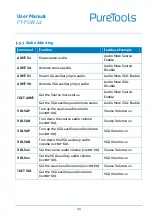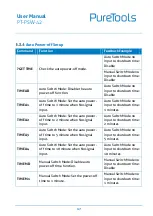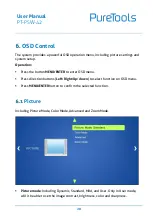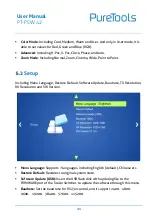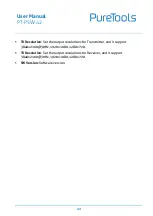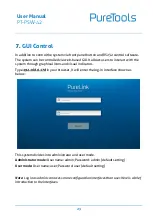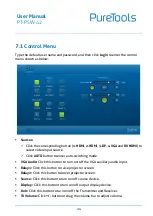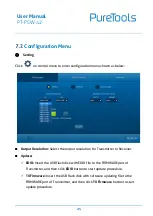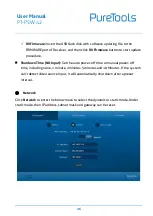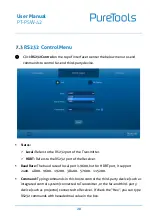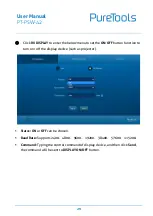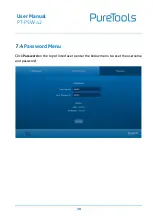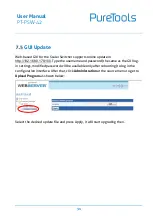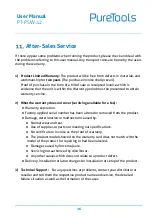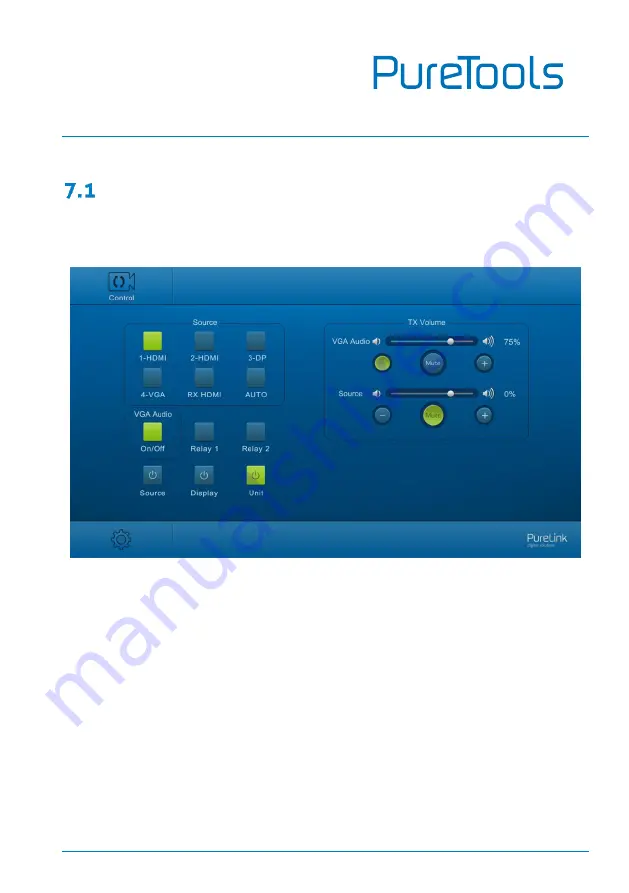
User Manual
PT-PSW-42
24
Control Menu
Type the default user name and password, and then click
Login
to enter the control
menu shown as below:
Sources:
Click the corresponding button (
1-HDMI
,
2-HDMI
,
3-DP
,
4-VGA
and
RX HDMI
) to
select video input source.
Click
AUTO
button to enter auto-switching mode.
VGA Audio:
Click this button to turn on/off the VGA auxiliary audio input.
Relay1:
Click this button to raise projector screen.
Relay2:
Click this button to lower projector screen.
Source:
Click this button to turn on/off source device.
Display:
Click this button to turn on/off output display device.
Unit:
Click this button to turn on/off the Transmitter and Receiver.
TX Volume:
Click
+/-
button or drag the volume bar to adjust volume.
Summary of Contents for PT-PSW-42
Page 43: ...User Manual PT PSW 42 ...