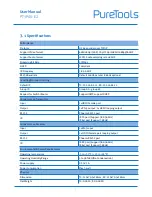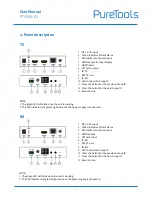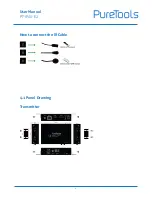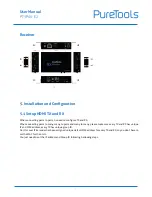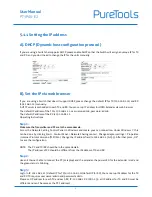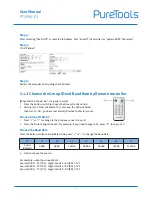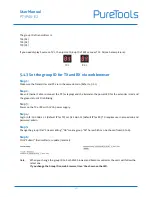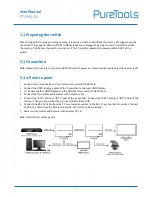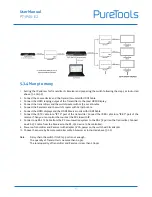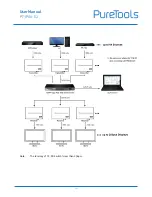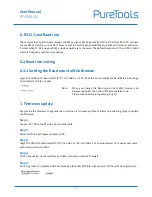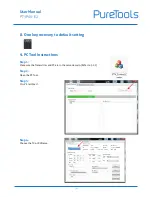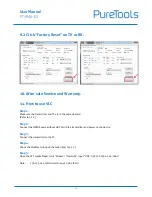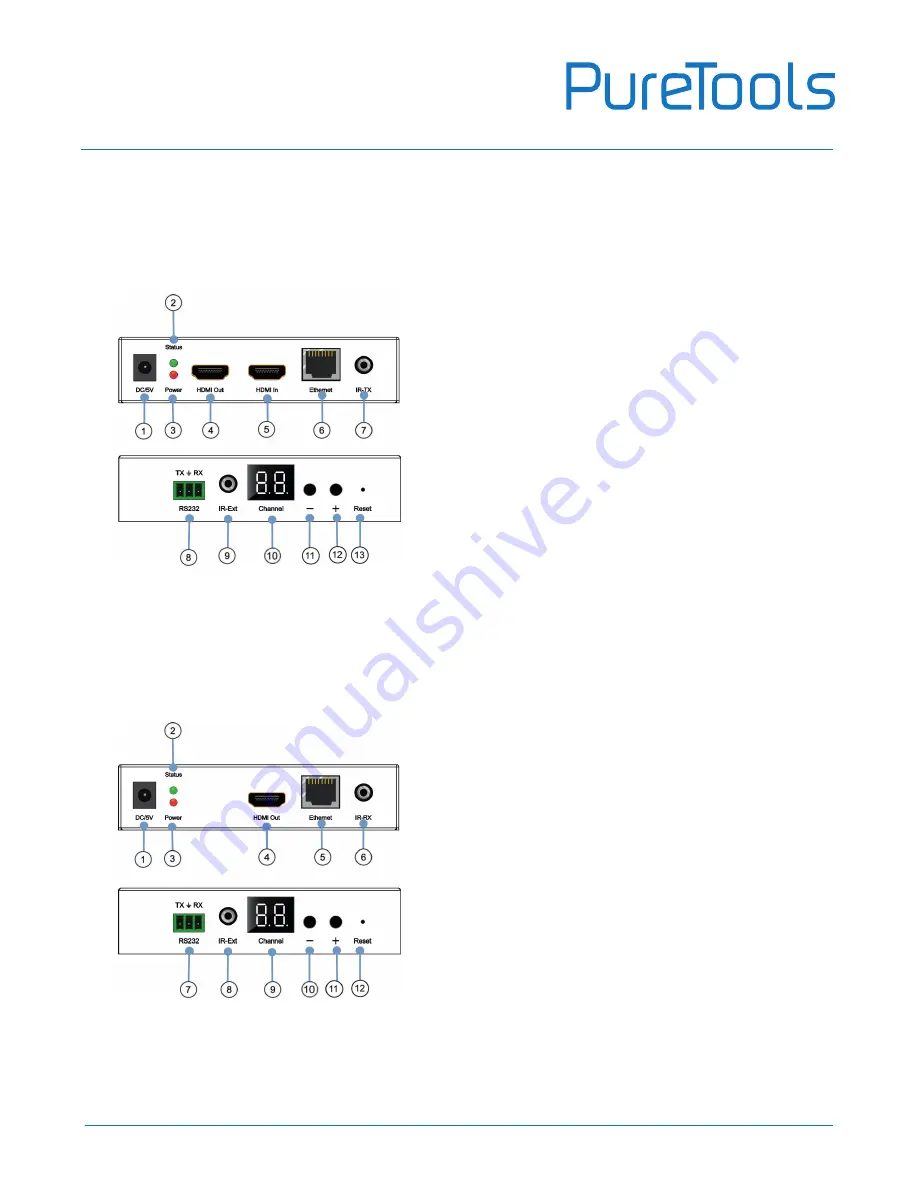
User Manual
PT-IPAV-E2
5
4. Panel description
TX
NOTE:
1. The green LED will blink once the unit is working.
2. The LED indicator will glow bright red once the power supply is connected.
NOTE:
1. The green LED will blink once the unit is working.
2. The LED indicator will glow bright red once the power supply is connected.
1.
DC 5V 1A input
2.
Green indicator of data status
3.
Red indicator of power input
4.
HDMI output for local display
5.
HDMI input
6.
CAT5e/6 output
7.
IR-TX
8.
RS232 port
9.
IR-Ext
10.
LED to show the Group ID
11.
Press the button for the previous Group ID
12.
Press the button for the next Group ID
13.
Reset button
1.
DC 5V 1A input
2.
Green indicator of data status
3.
Red indicator of power input
4.
HDMI output
5.
CAT5e/6 input
6.
IR-RX
7.
RS232 port
8.
IR-Ext
9.
LED to show the Group ID
10.
Press the button for the previous Group ID
11.
Press the button for the next Group ID
12.
Reset button
RX