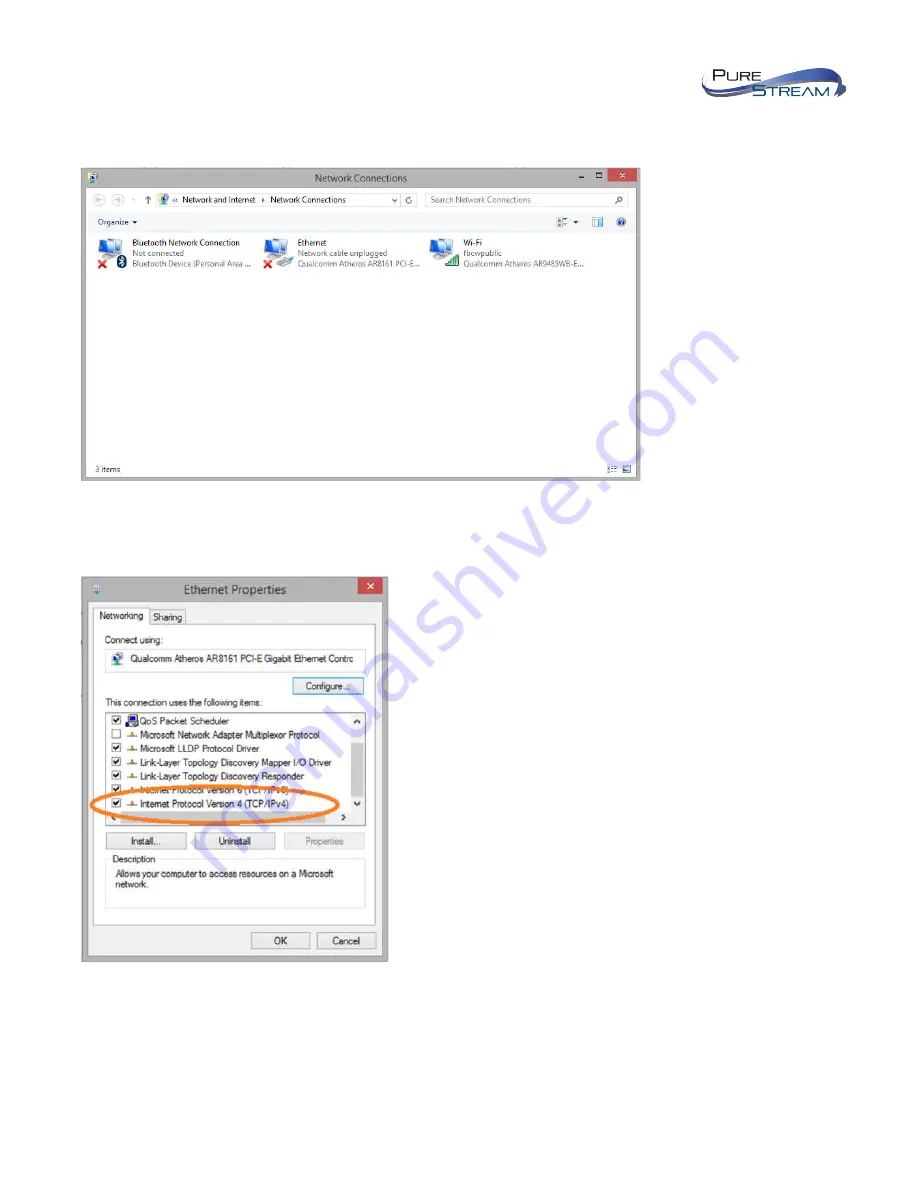
6
VIP-NET-0424-1G QUICK START GUIDE
VERSION 1.1
When you are in the
Change Adapter Settings
, select the LAN adapter that you will use to communicate with
the VIP-NET-0424-1G system.
For this example, we will select the middle listing, Qualcomm Atheros LAN Adapter. Double-click on the listing.
The
Properties
window will open as shown below.
Select “Internet Protocol Version 4 (TCP/IPv4)” by double-clicking the text.
Note:
Do not deselect the checkbox or change the selections of any other properties in the menu.





















