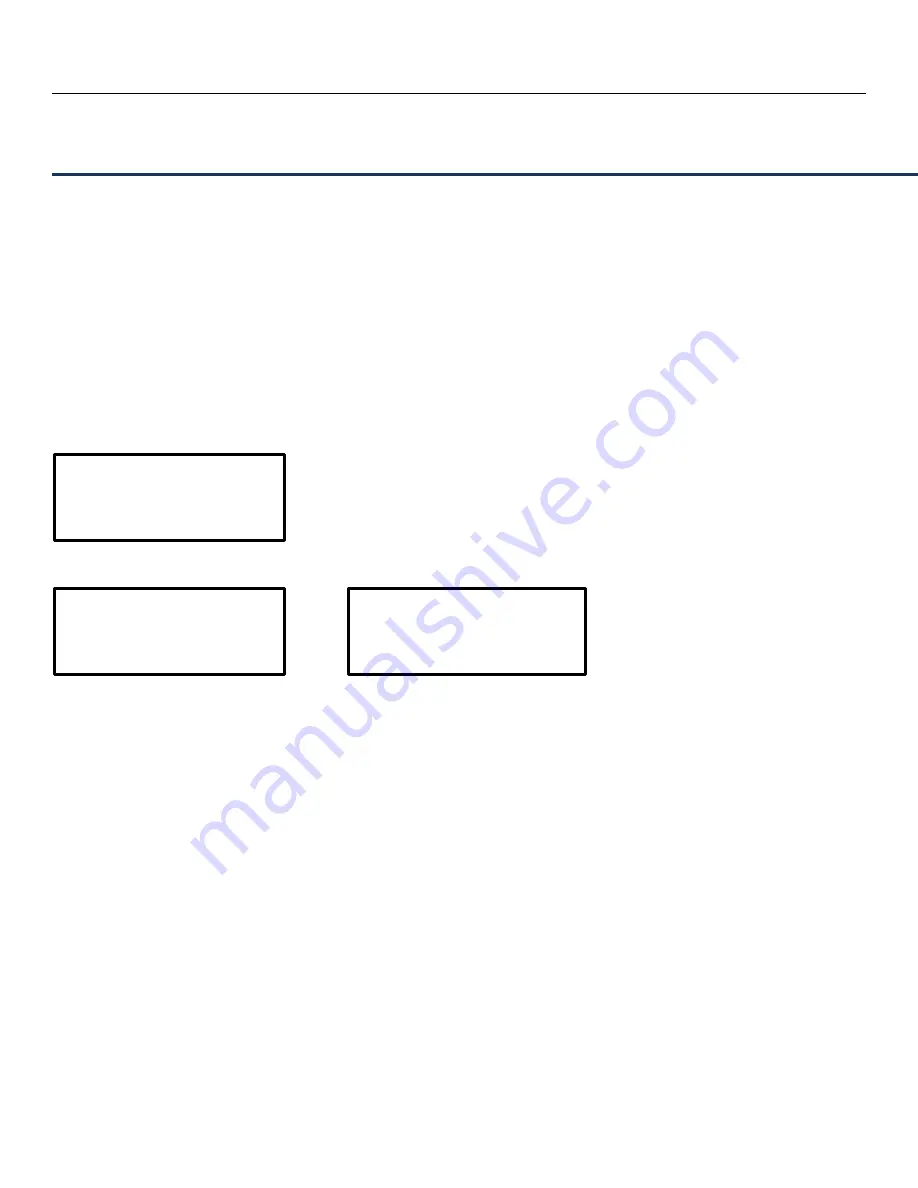
PureLink by Dtrovision
7
1-5 Setup / Installation
CABLE INSTALLATION
1. Turn off the whole system before connecting any cables
2. Connect your video source’s output DVI cable to DD-250’s input port using a standard DVI cable.
3. Connect the DD-250’s output to your display device(s) input port using a standard DVI cable.
4. Plug the 12V power adapter in to the DD-250
5. You may start turning on your system in the following order : DD-250 -> Display ->Video Source.
6. Input LED #1,2 and Output LED # 1~5 will be lit if everything is properly installed.
STARTUP
The LCD screen will display the following message after power-ON
The LCD screen will display the input video resolution when signal is detected
or
The LCD screen will display the following message when there is no signal detected.
How to program EDID (Extended Display Identification Data)
In EDID programming, there are two different ways of saving the EDID information.
1. Save the EDID from an external display device connected onto output #1
2. Use our pre-programmed internal EDID library
External EDID programming:
1. Select the Input number ( make sure the input LED light is lit )
2. Connect your display device to output #1
3. Go to the MENU screen and press ENTER button to save your EDID into the DD-250
< DVI >
Distribution
DVI
1920*1200@60
DVI
1080P 2ch






























