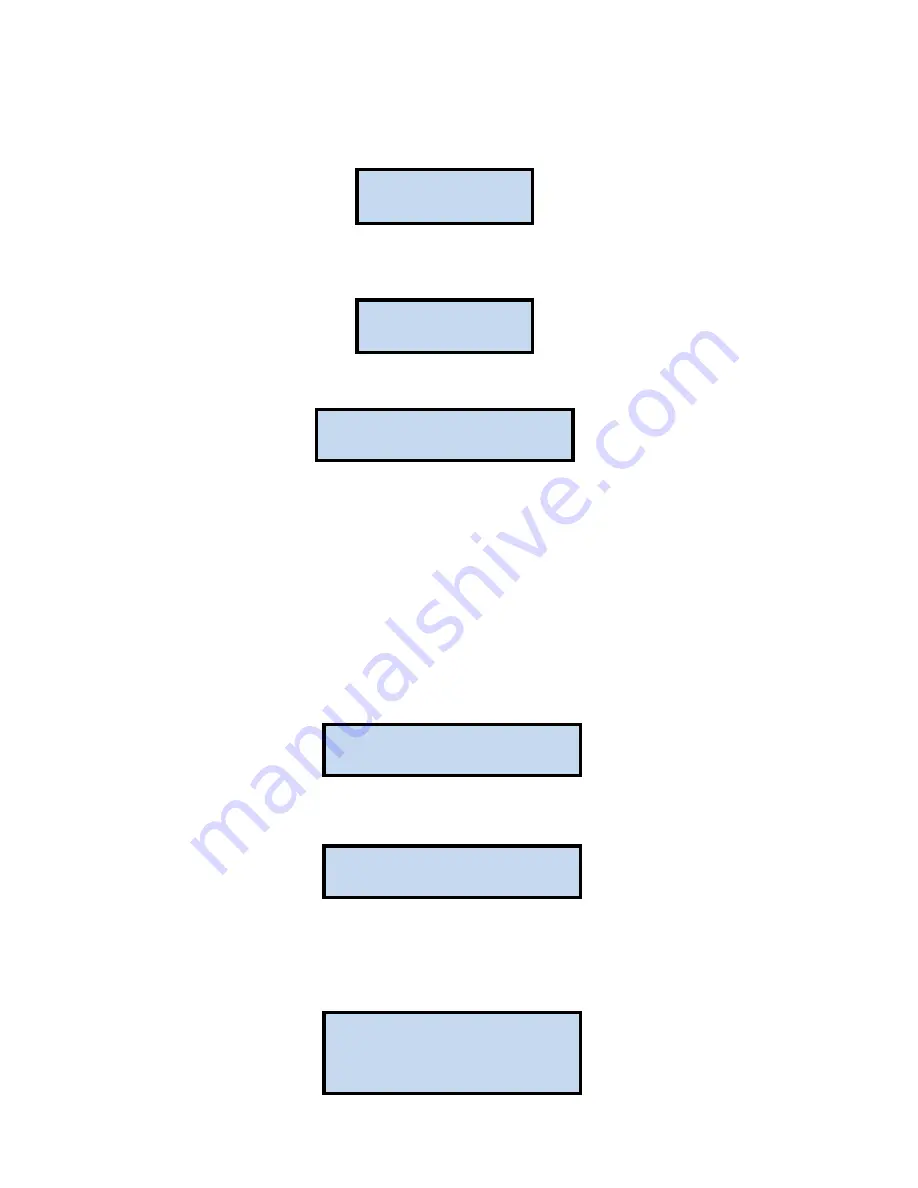
PureAire Monitoring Systems, Inc.
24
10. Push the joystick again to the right to select the second entry. Push the joystick up or down to select the second
digit. The character being entered will flash and the first character entered will remain lit.
11. Push the joystick again to the right to select the third entry. Push the joystick up or down to select the third and final
digit. The character being entered will flash and the first and second characters entered will remain lit. You are now ready
to enter the 3-digit password.
12.
Push the joystick in the center to enter the password. If you entered it correctly the display will scroll
“New Password Entry OK”.
NOTE:
If on the second entry the password entered was not the same as the first, the display will take you back to the
“Re-enter Password Screen”. You’ll need to repeat steps 2 through 11. If you do not enter the password correctly, the
monitor remembers the last password that was properly input.
If you misplace or loose your password, contact PureAire with the monitors DTM# for instructions on
recovering your password. The DTM# is displayed by moving the joystick to the left.
4.5.1 Enable User Password
This menu permits the user to activate or disable the password function on the Oxygen monitor. Push the
joystick down.
“Enable User Password”
will scroll on the first line of the digital display
Push the joystick right to display the status. If enabled it will display
”Enabled”
Push the joystick up or down to change the status. Once enabled or disabled is selected,
Push the joystick in the center to enter the new status. If entered correctly the display
will scroll
“Enable User Password”
25
2
0
.
9
%
253
2
0
.
9
%
…New Password Entry OK…
20.9%
…Enable User Password…
20.9%
Enabled
20.9%
…Enable User Password…
0.0 PPM
















































