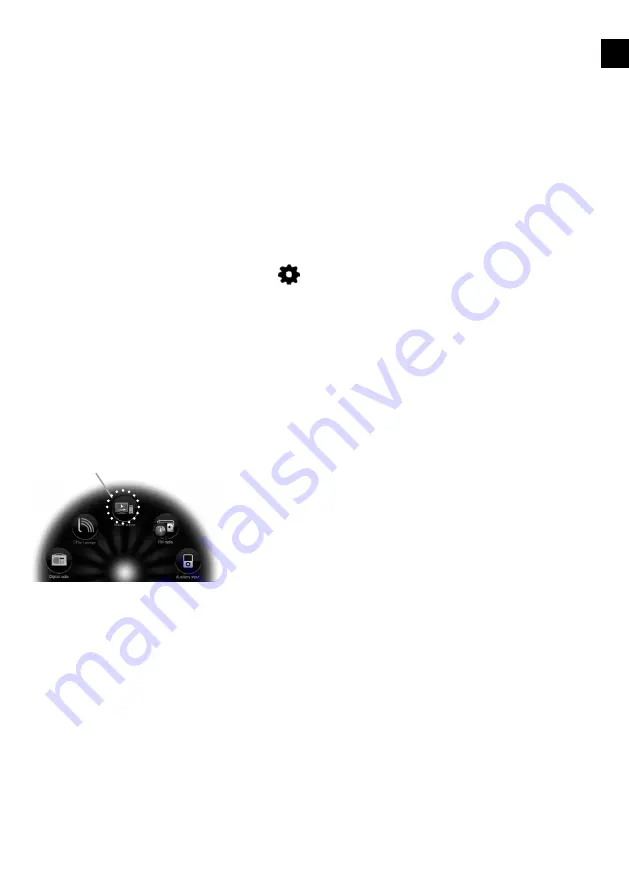
13
By default the Media Panel will display pictures related to the radio station you are listening to, or artwork
related to the track being played. Alternatively you can choose to display a slide show of your own
photographs from a media server or access internet content from Twitter, Weather, RSS Newsreader, Picasa
or Facebook. Sensia needs to be connected to your network to access most of these options and you will
need to be a member of Facebook, Twitter or Picasa if you want to use them.
Accessing Facebook, Twitter, Picasa and more
Swipe the Media Panel to the left or right until Twitter, Weather, RSS Newsreader, Picasa or Facebook is
displayed then swipe up or down to choose which one you want to access.
Changing settings and getting help
To edit settings or the login details, tap the cog
icon in the bottom left hand corner of the Media Panel.
To view help information (where available) tap the help icon in the Media Panel.
Media Panel options
To listen to tracks from a media server, ensure that Sensia is in Browse
view and carry out the following:
1. Tap
Source
.
2. Tap
Media player
.
3. Wait while Sensia searches for available media servers.
4. The list panel will display a list of the media servers that have been
found on your network.
5. Tap the server that you want to connect to.
6. Navigate to the area where the audio is located.
You can stream music stored on your computer or on a UPnP-compatible Network Attached Storage device
to Sensia. To stream music from your computer you will need to install media server software on it.
Streaming audio from a Media Server
Media player
EN
Summary of Contents for SENSIA
Page 1: ......
Page 42: ...20...
Page 104: ...www pure com connect pure com www facebook com pure Version 2...






























