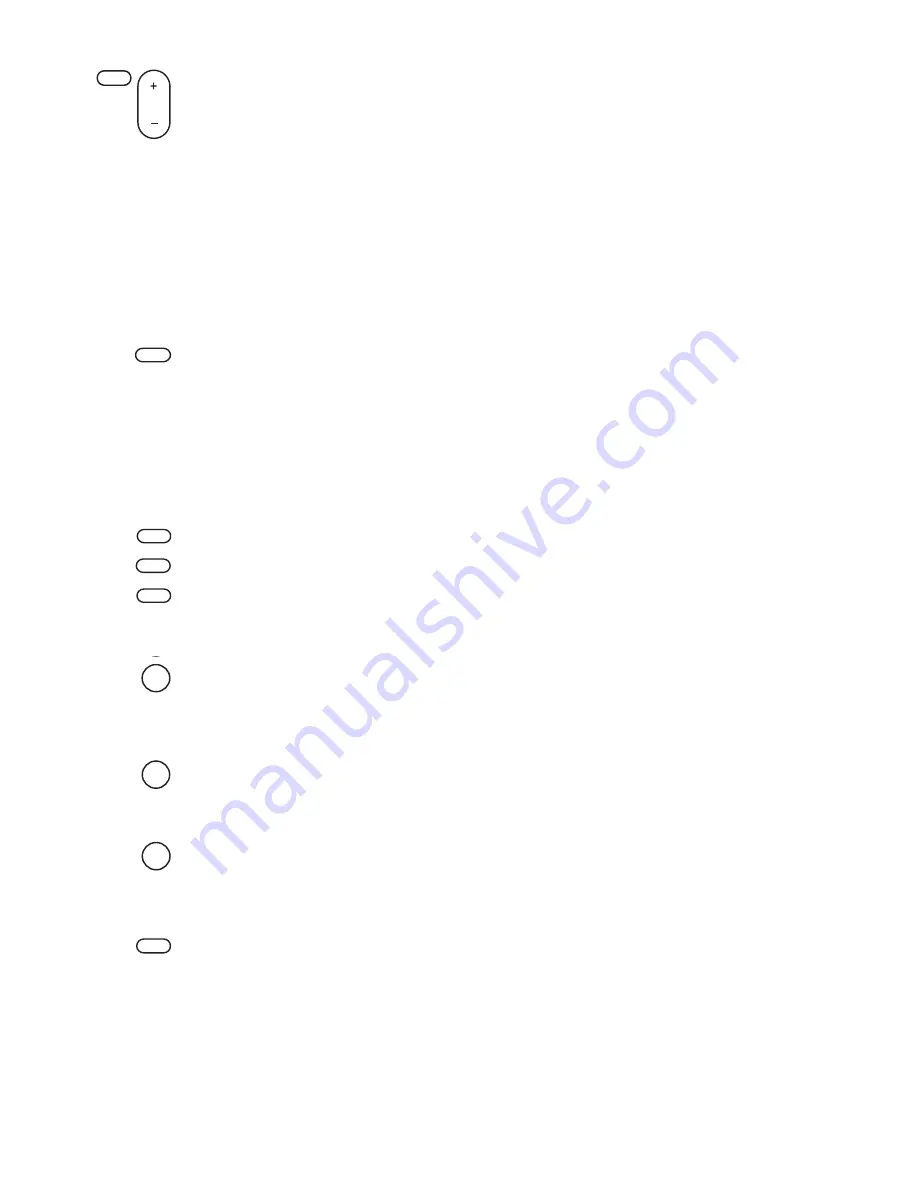
8
Adjusting bass distribution
The six LEDs on the front panel of your DAP-601ES represent the six discrete audio channels (Left, Right, Centre, Surround
Left, Surround Right and Sub). If a particular channel is active, the LED will light up in green. The LED will be red if that
particular channel carries low frequencies below 60, 90 or 120 Hz.
Pressing
Bass Manager
button enables you to select from four different bass configurations. These selections will distribute
the lower frequencies to different speakers as described below.
Press
/-
in any configuration to adjust the frequency threshold between 60, 90 or 120 Hz.
BASS CONFIG. 1
The frequencies below the set level will be passed to the subwoofer and the SW LED will be red.
BASS CONFIG. 2
The frequencies below the set level will be passed to front left and right speakers and the subwoofer and
the L, R and SW LEDs will be red.
BASS CONFIG. 3
The frequencies below the set level will be sent to front, rear speakers and subwoofer and the L, R, SL,
SR and SW LEDs on the front panel will be red.
BASS CONFIG. OFF
The frequencies below the set level will be sent to all the speakers; all six LEDs on front panel will be red.
Applying DRC (Dynamic Range Compression)
Your DAP-601ES features Dynamic Range Compression (DRC), this helps to equalise the volume range, for example, in a
movie soundtrack which has dialogue and explosions happening at the same time, DRC will equalise the range by boosting
the dialogue and reducing the explosions so the dialogue can be heard more easily.
Push the
DRC
button to display the current mode. Push it again and repeat to switch the between the following three modes:
NO
No compression is applied to the original audio signal, this provides the greatest dynamic range.
HALF
Partial compression is applied.
FULL
Full compression is applied.
Switching channels on and off
You can switch channels on and off using the three channel buttons. If a particular channel is active, the appropriate LED on
the front panel will light up.
Pressing
Centre
switches the centre channel on and off.
Pressing
SL
/
SR
switches the surround channels on and off.
Pressing
SUB
switches the subwoofer on and off.
Saving and loading your favourite settings
The preset function enables you to store up to 4 setting configurations so you can save and load your favourite settings easily.
For example, you may want a preset for listening to music and one for watching a movie. All settings are stored including
volume level, delay, balance, input selection and Pro Logic II settings.
Saving a Preset
1.
Press the
Preset
button (
1
,
2
,
3
or
4
) under which you want to save the current settings.
2.
Press the
Save
button
to save all the current decoder settings using that preset.
Loading a Preset
1.
Press the required
Preset
button (
1
,
2
,
3
or
4
).
2.
Press
Load
to load that preset. If there is no preset stored under that preset, the display shows a PRESET Empty
message.
Resetting your unit
Your DAP-601ES can be reset to its factory default settings by pressing
Reset
.
Note that resetting your unit will not remove any presets you have stored.
DRC
Preset 1
Save
Load
Bass Manager
Centre
SL/SR
SUB
Volume
Reset

























