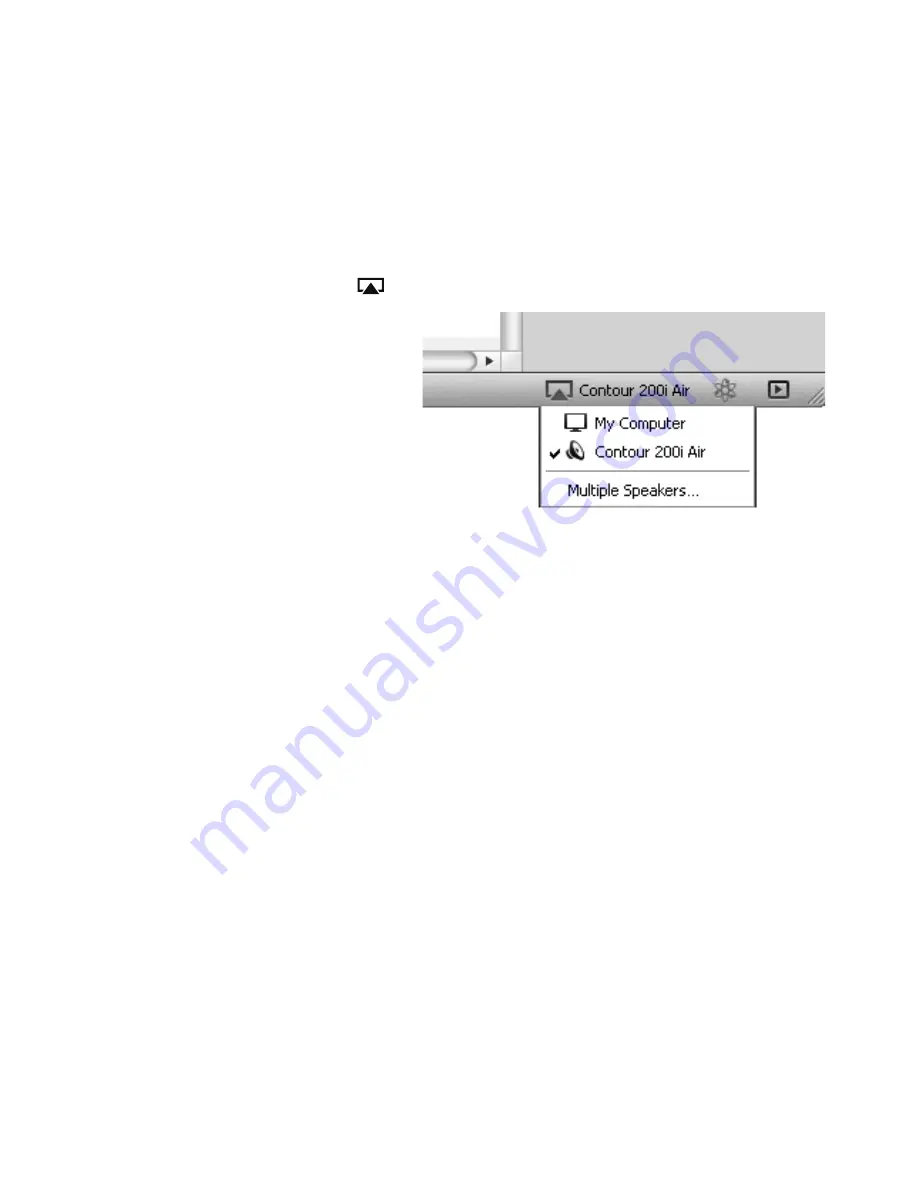
15
Playing audio from iTunes
Once you have successfully added Contour to the same network as your iTunes
computer, iPod touch, iPhone or iPad, it should be automatically detected. To
select Contour as an AirPlay device in iTunes:
1. Open iTunes.
2. Click the AirPlay symbol
and select your Contour from the AirPlay list at the
bottom of the screen.
3. Select the track you wish
to play. If Contour is in
Sleep mode, it will wake up
and switch the source to
Airplay. The AirPlay symbol
will turn blue when iTunes is
using Contour as a speaker
accessory.
4. The Status LED on Contour
will change to white to indicate that AirPlay is active.
Allowing commands to be sent back to iTunes from Contour
If you want to send commands back to iTunes from Contour (such as play/pause)
you need to enable this option in iTunes.
For Windows systems:
1. Click
Edit
.
2. Click
Preferences
.
3. Select the
Devices
tab.
4. Tick
Allow iTunes audio control from remote speakers
.
For Apple Mac systems:
1. Click
iTunes
.
2. Click
Preferences
.
3. Select the
Devices
tab.
4. Tick
Allow iTunes audio control from remote speakers
.






























