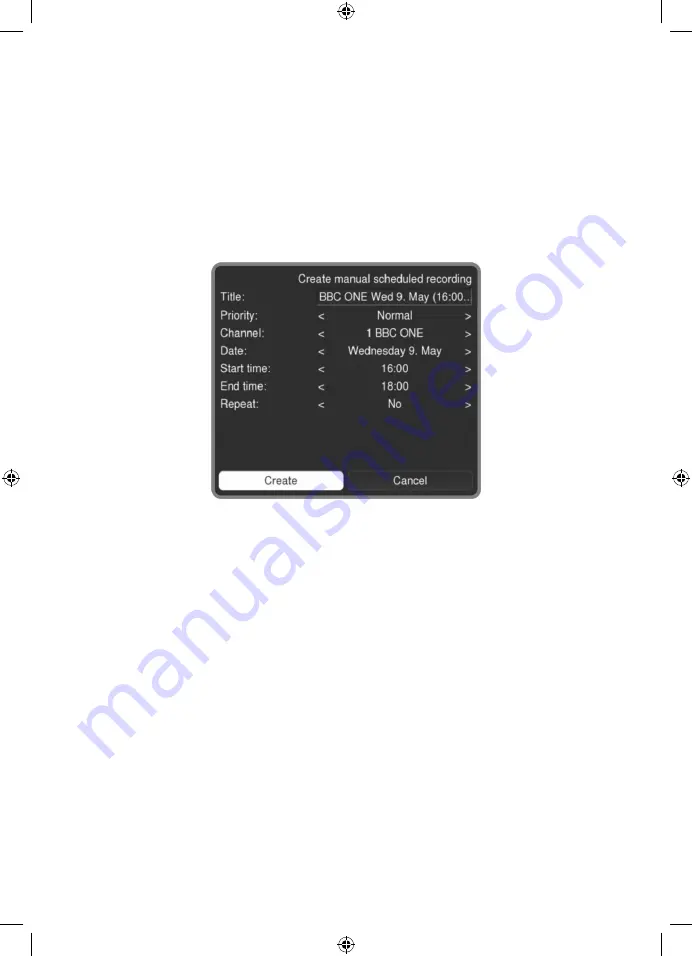
26
Scheduling a new recording
To schedule a new recording, press the green (
New
) button. You can either set up a recording
schedule manually, by entering a channel and times, or by searching for the title of the
programme you want to be recorded. Select the option you require and press the
OK
button.
Set up manually
If you choose the
Set up manually
option, the following is displayed:
Enter the details for the manual scheduled recording as follows:
Title
the title of the scheduled recording
Priority
the recording priority (the highest priority will be recorded in the event
of a recording conflict). The options are:
Normal
High
Channel
the channel to be recorded
Date
the date of the recording
Start time
the start time of the recording
End time
the end time of the recording
Repeat
No - not repeated
Yes (see below)
Using the
Repeat
option, you can also specify whether you want the recording to be repeated,
and if so, on which days. If you select
Yes
, by default the recording will be scheduled to repeat
(i.e. record again) with all the same parameters, but on the day after the scheduled recording.
You can also choose
Daily
(record every day), and
Workday
options (record Monday to Friday).
The selected repeat days are displayed. For example you can edit the selected repeat days by
scrolling down to the list of days and then scrolling through and selecting, or de-selecting, them
by pressing
OK
.
Once you have finished setting up the recording, select
Create
.






























