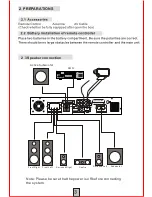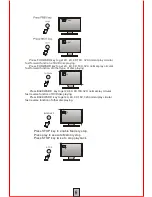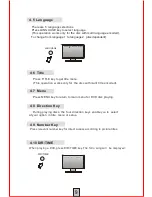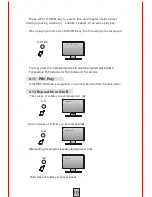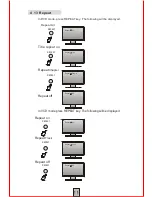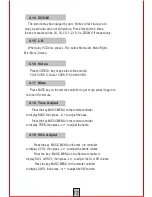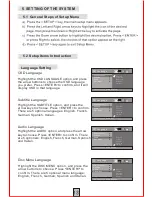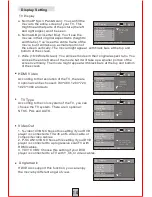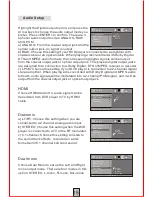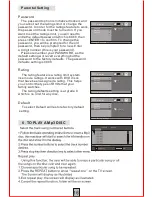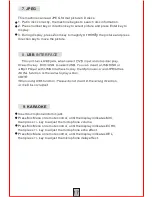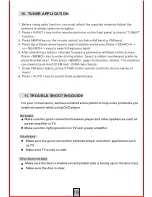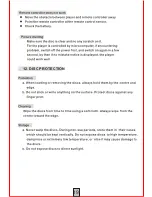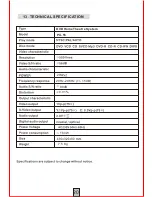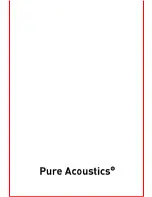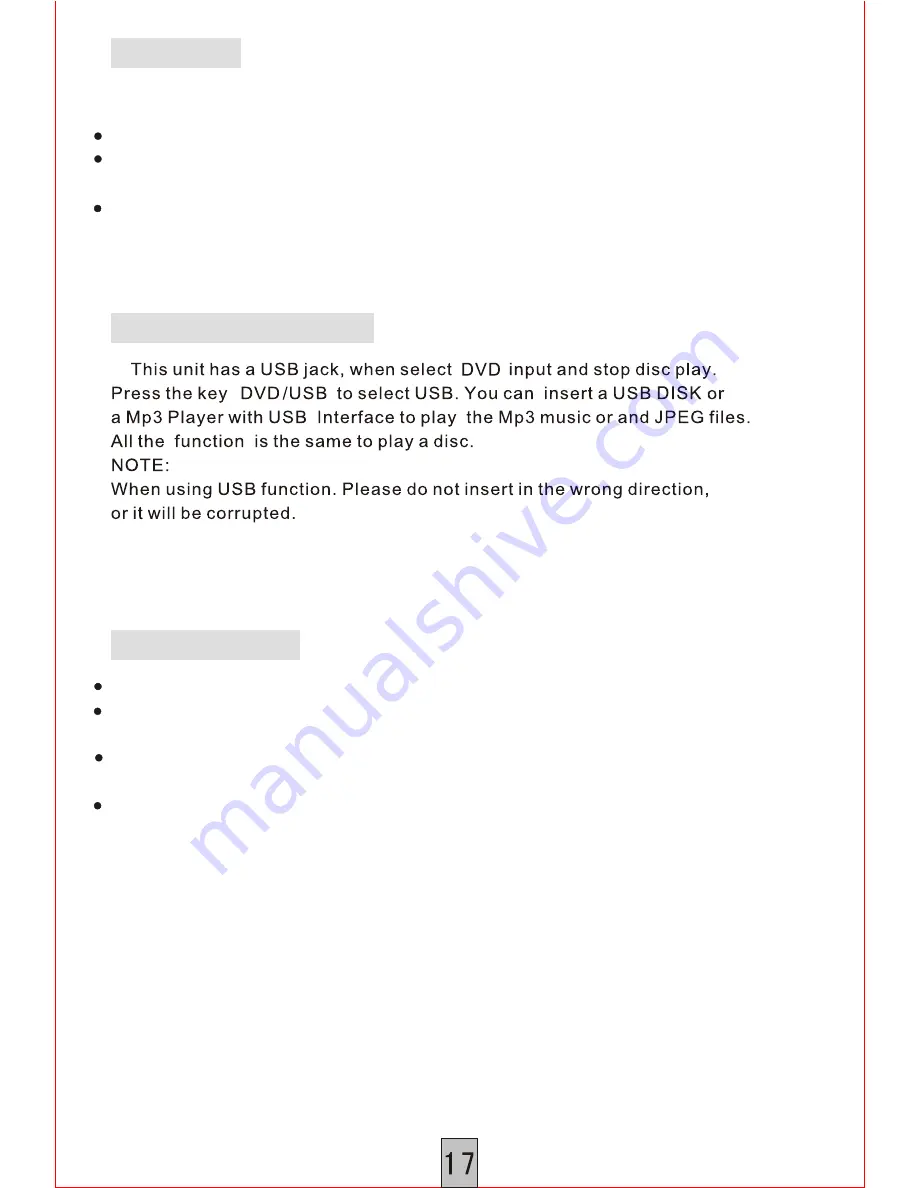
This machine can read JPEG format picture CD discs.
1. Put in disc correctly, the machine begins to search disc information.
2. Press number key or direction key to select picture and press Enter key to
display.
3. During display, press Zoom key to magnify
or
minify
the picture and press
direction key to move the picture.
7
.
JPEG
8.
USB
INTERFACE
9
.
KARAOKE
Insert microphone into mic jack
Press Mic Menu on remote control, until the display indicates MIC,
then press +/- key to adjust the microphone volume.
Press Mic Menu on remote control, until the display indicates ECHO,
then press +/- key to adjust the microphone echo effect.
Press Mic Menu on remote control, until the display indicates DEL,
then press +/- key to adjust the microphone delay effect.
Summary of Contents for PU-55
Page 1: ...PU 55 PU 55 DVD HOME THEATER SYSTEM ...
Page 2: ......
Page 3: ......
Page 4: ...3 3 3 3 7 8 9 10 12 13 16 17 18 19 20 7 8 8 9 9 9 12 12 12 12 12 13 13 Microphone 17 17 11 18 ...
Page 6: ...PU 55 Remote Control 2 ...
Page 22: ...10 TUNER APPLICATION 11 TROUBLE SHOOTING GUIDE 18 ...
Page 23: ...12 DISC PROTECTION 19 ...
Page 25: ......