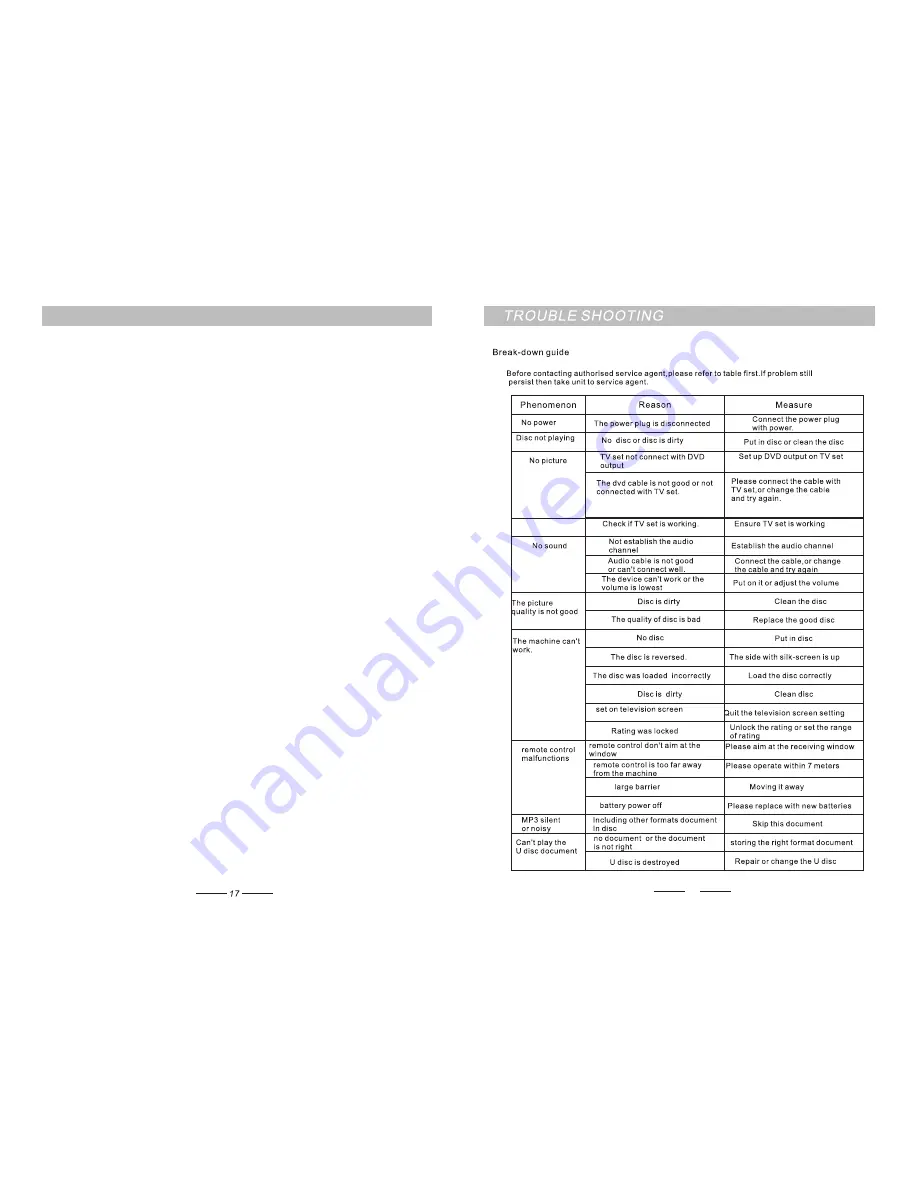
18
IPOD/IPOD OPERATION INSTRUCTION
:
1. Plug IPOD into the IPOD special connection
outlet on this unit, If it is power off at the time, It will
automatic launch at startup when you plug it ,and
then it is going to charge your IPOD/iPhone.
2.Press the <Input>Key on the panel, change the
unit to" IPOD IN" condition, now it shows "IPOD IN"
on the display window on the panel.When user
operate it by the IPOD or the panel of the unit or the
"PLAY/PAULSE"key on the remote control to play
the music of the IPOD, The sound will be managed
from this unit and transmit out from the speaker.
3.IPOD CONTROL OPERATION
User can operate your Ipod directly or operate it by
those function keys on the unit.
1.PLAY/PAULSE: Press the "play/pause" key on the
panel of the unit or the remote control to play or
pause the music from the IPOD.
2.FWD: When playing the music of the IPOD,Press
the "FWD" key can forward play the music rapidly ,
loosen up the key it will back to the normal play status.
3.REV
:
When playing the music of the IPOD,Press
the "REV"key can backward the music rapidly,loosen
up the key it will back to the normal play status.
4.PREV
:
When playing the music of the IPOD,Press
the "PREV"key it will switch to the last music auto
matically.
5.NEXT
:
When playing the music of the IPOD,Press
the "NEXT"key it will switch to the next music auto
matically.
6.MUTE
:
Press this key firstly this unit will be mute,
press again this key it will recover the voice.
7.VOL+
、
VOL-
:
User can press "VOL+
、
VOL-"key
to adjust the voice to be bigger or smaller.
8.BASS+
、
BASS-
、
TREB+
、
TREB-: User can
adjust the treble or bass voice as they desired.
9.DSP
:
User can choose these different DSP sound
effect.
10.RETURN: Press this key can go back to the IPOD
operation menu gradually. If it is the iphone,User
can switch to the function options on the menu and
choose by "Enter"key.
11.User can choose options upward by this key ,
This function only effective for the IPHONE.
IPHONE
12.User can choose options downward by this
key ,This function only effective for the IPHONE.
13.User can confirm current corresponding
option as what they choosed or changed ,This
function only effective for the
IPHONE:
14.INPUT: Press this key to switch the function
status of the unit into DVD or RADIO or IOPD
or AUX .
15.IPOD: Press this key to switch this unit into
IPOD status.
Remark:
1. When this unit at the IPOD status, User can
press "INPUT"key to change the status. Or
press the "AUX"
、"
RADIO"key on the remote
control change to get into corresponding
function option.When it is at "AUX"
、"
RADIO"
status, press "PLAY/PAULSE" key can change
to play DVD.
2.When playing IPOD ,User want to change it
to other function status ,must stop current IPOD
play before the change operation,otherwise it
will play the music all the time.
3.If this unit connect with the IPHONE, and it
displays" This accessories did not upgrade
for the IPHONE, It may come out interferential
noise alike cellular nets .",it is the normal
phenomenon ,user can disregard such display..
4.In order to prevent to damage the unit, please
break the power switch when you plug or unplug
the unit.











