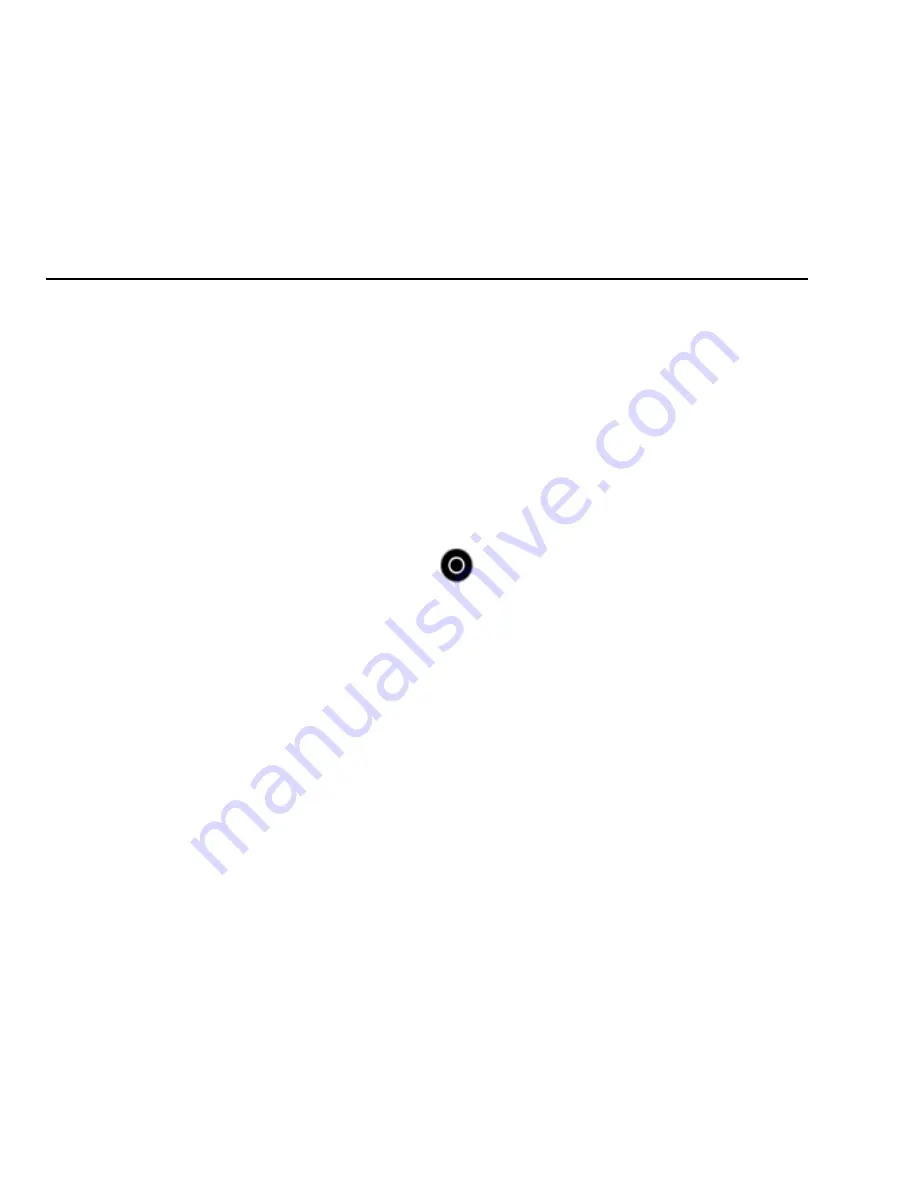
8
1
Ⅴ
. Photo Modes
2
Photo mode contains two capture modes: Single and Continuous:
3
Capture Mode
Description
Single (default)
Captures a single photo.
Continuous
In the "setup" menu in the photo set
CAPTURING A SINGLE OR CONTINUOUS PHOTO
4
1. Select the desired photo capture mode (Single or Continuous)
5
2. Press the Shutter/Select button
『
』
. The camera beeps, the camera
6
status lights flash and the state of the camera screen display photos
7
8
Ⅵ
. Playback Modes
9
PULUZ camera direct playback or play back your content on a
10
computer, TV, smartphone or tablet (using the PULUZ App).
11
You can also play back content by inserting the micro SD card directly
12
into a device, such as a computer or a compatible TV. With this method,
13
playback resolution depends on the resolution of the device and its
14
ability to play back that resolution. For best results playing back your
15
content on a computer.
16
To Play Back Content on Your Computer:
17




















