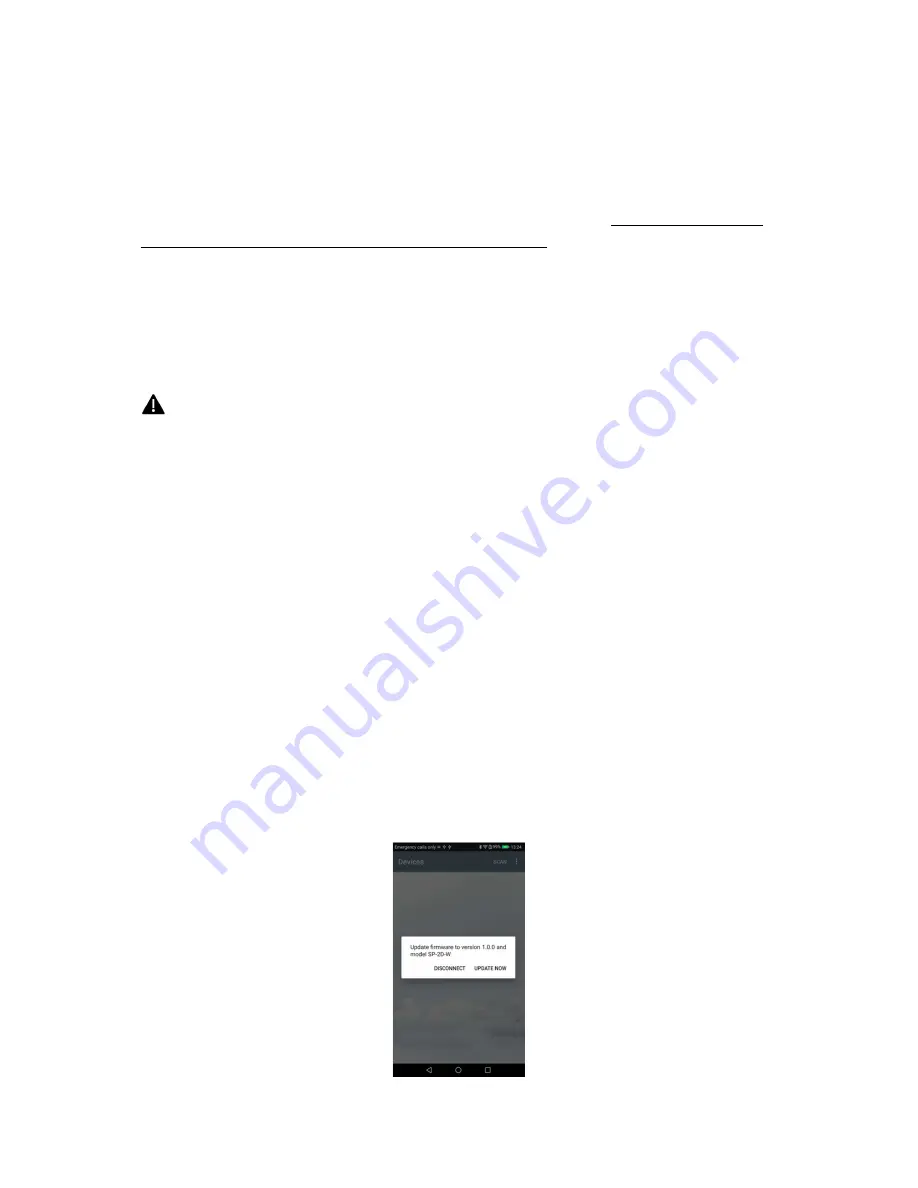
2
Android app
The Bluetooth LE HR and HRV data is not bound to using a specific app. Other software (for example,
nRF Toolbox) can be used to receive HR and HRV information. However, all other data (steps,
calories, raw data) can only be read using the specific software. In addition, to get the clock display
to work, the device must be connected to the app after a reboot.
2.1
Installing the app
Save the provided apk-file to a location that you can access by phone (for example: the phone
memory if you have a file browser or Dropbox). Accessing the file should prompt the user about
installing an app.
Since the app is not downloaded through the Play Store, it will require permission. Newer
Android versions will bring up the settings for installing outside files, but if it this does not
happen the settings can be found in Advanced
Settings
->
Security
->
Unknown sources
.
The app will ask for permission to access the files on the phone and to access the location. These are
required for the Bluetooth connection to work.
2.2
Connecting to a device
Starting the app, it should display an empty screen with a
SCAN
button in the top right corner.
Pressing
SCAN
brings up a list of devices in range. The name of the sample device is
OHR Tracker
.
Distinguishing between different devices can be done based on their MAC-address that is shown
under the name. The signal strength is also displayed to assist with finding the right device: a device
next to the phone will usually give a strength between -35 and -55 dB while -95 dB is a very bad
connection.
If no device is selected, the app will connect to a device if one is clearly closer to the phone than any
other. However, if multiple devices are close according to the signal strength, none will be chosen,
and an error message will appear. The user can then manually connect to the right device.
2.3
Automatic firmware update
If the application detects that the device has a firmware version that is outdated, it will prompt the
user for an update in the following way:















