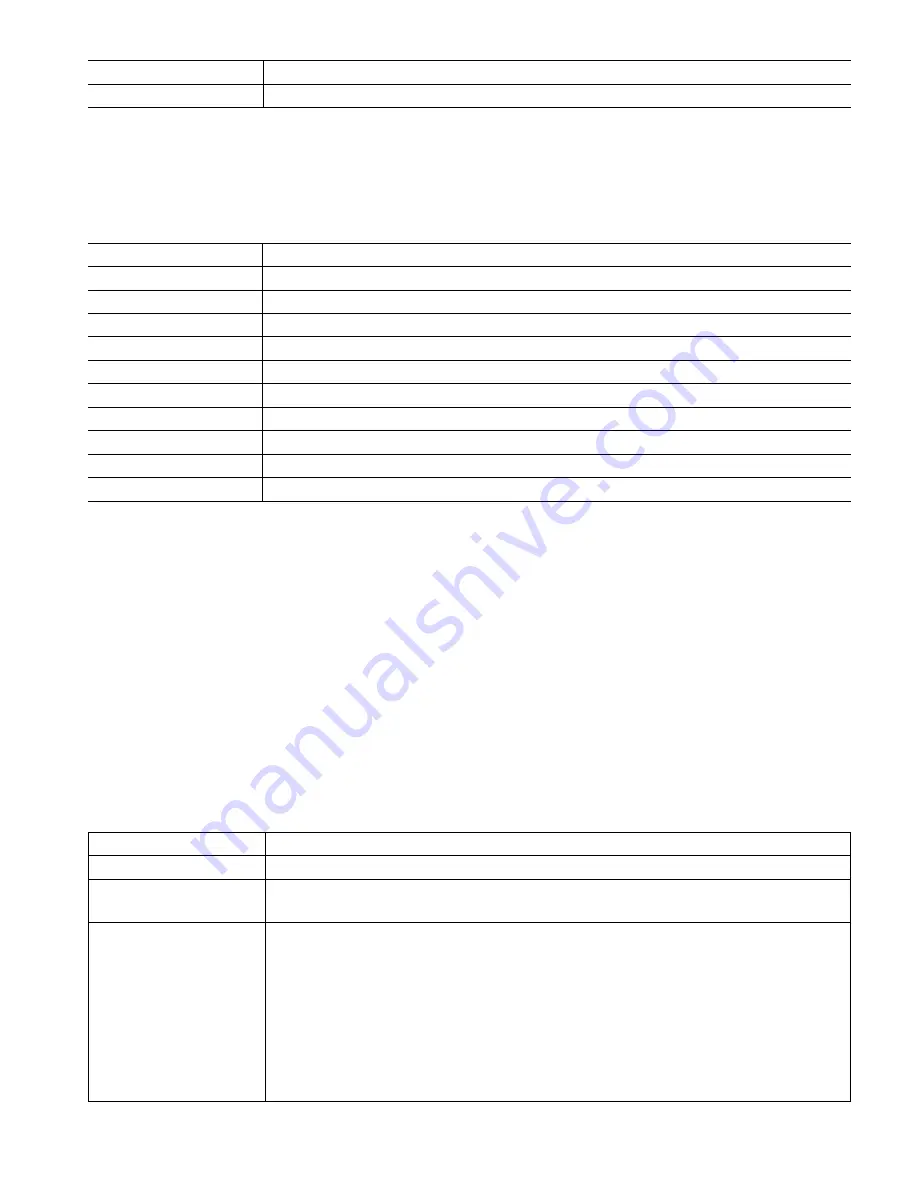
107
Fluent Alarm Delay
Enter the time delay for Fluent connection alarms
Reply Timeout
Enter the maximum time allowed for Fluent to respond.
5.4.4
Ethernet Details
The Ethernet Details are for information only and display the Ethernet settings currently in use, and the recent
history of the Fluent connection. Will not appear if a WiFi-Only type WiFi card is installed.
Alarms
Displays any active Ethernet-related alarms
DHCP Status
Displays if the connection to the LAN using DHCP was successful or not.
Controller IP Address
Displays the IP address that the controller is currently using.
Network Netmask
Displays the netmask address that the controller is currently using.
Network Gateway
Displays the gateway address that the controller is currently using.
DNS Server
Displays the DNS server address that the controller is currently using.
Webserver
Displays the level of encryption that the controller is currently using
MAC Address
Displays the MAC address of the Ethernet card.
Last Fluent Config
Displays the date and time of the last attempt to send configuration data to the Fluent server.
Last Fluent Data
Displays the date and time of the last attempt to send a data to the Fluent server.
Live Connect Status
Displays the status of the Live Connect tunnel.
5.4.5
WiFi Settings
Will only appear if a WiFi option board is installed.
There are two types of WiFi board that are available.
The WiFi-only type of board will disable the controller’s wired Ethernet connection when it is attached to the con-
troller. The controller will either be able to connect to a Local Area Network (LAN) via Infrastructure Mode, or it
will be able to connect to a PC, tablet, or cell phone via Ad-Hoc Mode. It will not be able to have a wired Ethernet
connection to a LAN or cellular gateway device and also connect to a tablet via Ad-Hoc Mode. This configuration
is inherently more secure.
The dual connection type WiFi cards do not disable the controller’s wired Ethernet connection when it is attached
to the controller. This allows simultaneous connection to a cellular gateway (Ethernet) and a LAN (WiFi, using
Infrastructure mode), or to a LAN (Ethernet) and a nearby PC, tablet or cell phone (WiFi, using Ad-Hoc mode).
This configuration is inherently less secure, since it cannot be guaranteed to be impossible to bridge between the
two connections.
WiFi Mode
Select between Infrastructure Mode, Ad-Hoc Mode, or Disabled.
SSID
Infrastructure Mode. Enter the SSID of the LAN’s wireless network connection.
Key
Infrastructure Mode. Enter the key needed to connect to the LAN’s wireless network
connection.
Gateway Connection
Infrastructure Mode. Only appears if a Dual WiFi/Ethernet type WiFi card is installed.
Select which connection, Ethernet or WiFi, will provide the Gateway function. This
means that all external Internet connections such as Fluent or emails will default to using
this connection.
Note that If the selected connection is no longer available, the controller will switch to
using the other connection. Regardless of the connection being used , the menus to
enable or disable Fluent or Live Connect will be available only in the selected
connection’s menu.
















































