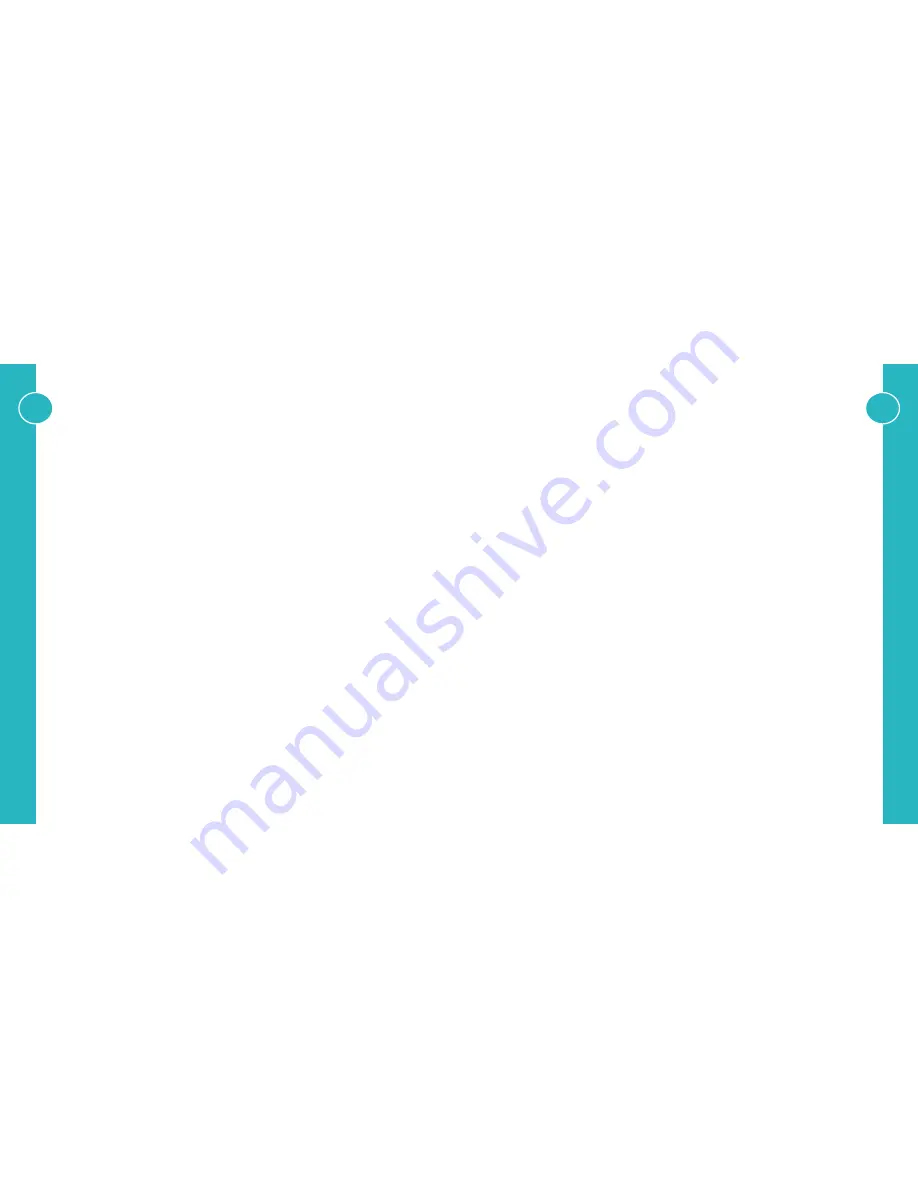
12
13
TROUBLESHOOTING
Should you encounter installation difficulties or issues with device communication, the following checklist of
common issues and causes should help resolve your issues. If you still continue to experience issues, please
contact your place of purchase.
NO OR POOR PICTURE QUALITY:
• Connected and powered? Double check all HDMI, Ethernet and power cables are firmly connected into the correct
ports an all devices are correctly powered.
• Cable length? Are you approaching the maximum distance of the cable (70m) if so, adjust the picture quality or
try using an additional extender kit to go further distance. Cables bundled together may cause cross talk and
further degrade signal quality.
• Signal strength? The use of cable joins, stranded patch panels, wall outlands and stranded patch leads as
interconnects between them, can significantly reduce signal strength. Use solid core straight through connections
wherever possible.
• If you reduce the resolution of the source do you get a picture? If so, this suggests a conflicting resolution between
source and display or a bandwidth capacity issue with your cable. Check all inputs and outputs share the same
resolution capabilities.
• Picture ‘snow’ / HD ‘hoise’ signifies a failure to fully establish a signal and can often be caused by poorly terminated
RJ45 connectors or excess cable lengths. Ensure your cable is correctly wired to 568B standards.
• Pink or off-colour picture? This could be caused by an invalid EDID or the source device failing to read the EDID
from the matrix. Try re-booting matrix and all source devices to force the re-reading of the EDID.
• Cable quality and condition - HDMI cable/connectors can easily be damaged and the quality of material can vary,
Always use good quality leads and cables and try swapping cables that are known to be working into the solution
to see if this improves your image.
IR CONTROL:
• Are the IR emitters and receivers correctly positioned to allow infrared signals to be transmitted and received?
Emitters should be fixed firmly over infrared sensors of sources. Receivers should be attached to displays
ensuring a clear line of sight to the remote control used to operate.
• Is your remote control powered and sending a signal? As IR is invisible to the naked eye, check your remote is
transmitting a signal by viewing the remote handset sensor thought a digital camera/camera phone. The sensor
should flash when a button on the handset is held down.
• IR signal dropout can be experienced due to exterior emissions of infrared radiation. Ensure emitters and receivers
are away from direct sunlight. Halogen lighting and plasma screens may also interfere with IR signals
COMMON ERROR CODES
Error Code
LCD Error Message
Resolution
1002
Insert Valid SD Card
Insert the SD card supplied with the system. This will be found
in the accessory box.
1003
Right Protect Mode
Remove the SD card, slide the lock to the opposite position and
re-insert the card.
1021
Local Net Failure
The matrix is unable to ping the router, ensure the network
configuration is correct. This can be modified by editing the
‘settings.ini’ file contained on the SD card.
1022
Remote Net Failure
The system is unable to reach Google public DNS server
8.8.8.8. Ensure the network configuration is correct, this can
be modified by editing the ‘settings.ini’ file contained on the
SD card.
1025
EDID Read Failure
The system is unable to read the EDID from the sink device
connected to the specified port on the CLCD screen, this is
likely caused by a faulty HDMI cable between the receiver and
the TV. Try replacing the cable or connecting to a different port
on the TV/sink device.
1031
Invalid Module
The module specified on the CLCD screen is inserted into the
wrong port, ensure that only output modules and connected
to output ports and only input modules are connected to
input ports.
Additional error codes are available on the monitoring portal along with resolution tips.









