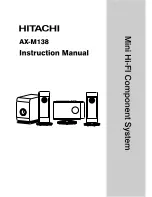Disclaimer
Neither Pulsar Audio nor anyone else who has been involved in the creation, production, or
delivery of this product shall be liable for any direct, indirect, consequential, or incidental
damages arising out of the use or inability to use this product (including, without limitation,
damages for loss of business profits, business interruption, loss of business information and the
like) even if Pulsar Audio has previously been advised of the possibility of such damages. Some
jurisdictions do not allow limitations on the duration of an implied warranty or limitation of
incidental or consequential damages, in which case the above limitations or exclusions may not
apply to you. This warranty gives you specific legal rights, and you may also have other rights
that vary from jurisdiction to jurisdiction.
Pulsar Massive - User Manual - page 35 / 35