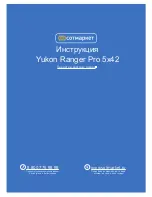Summary of Contents for Merger LRF
Page 1: ...Merger LRF Manual ...
Page 31: ...Press the DOWN 8 button briefly to switch the amplification level ...
Page 35: ...Discrete Digital Zoom Show device diagram ...
Page 43: ...USB Connection Show device diagram ...
Page 60: ......