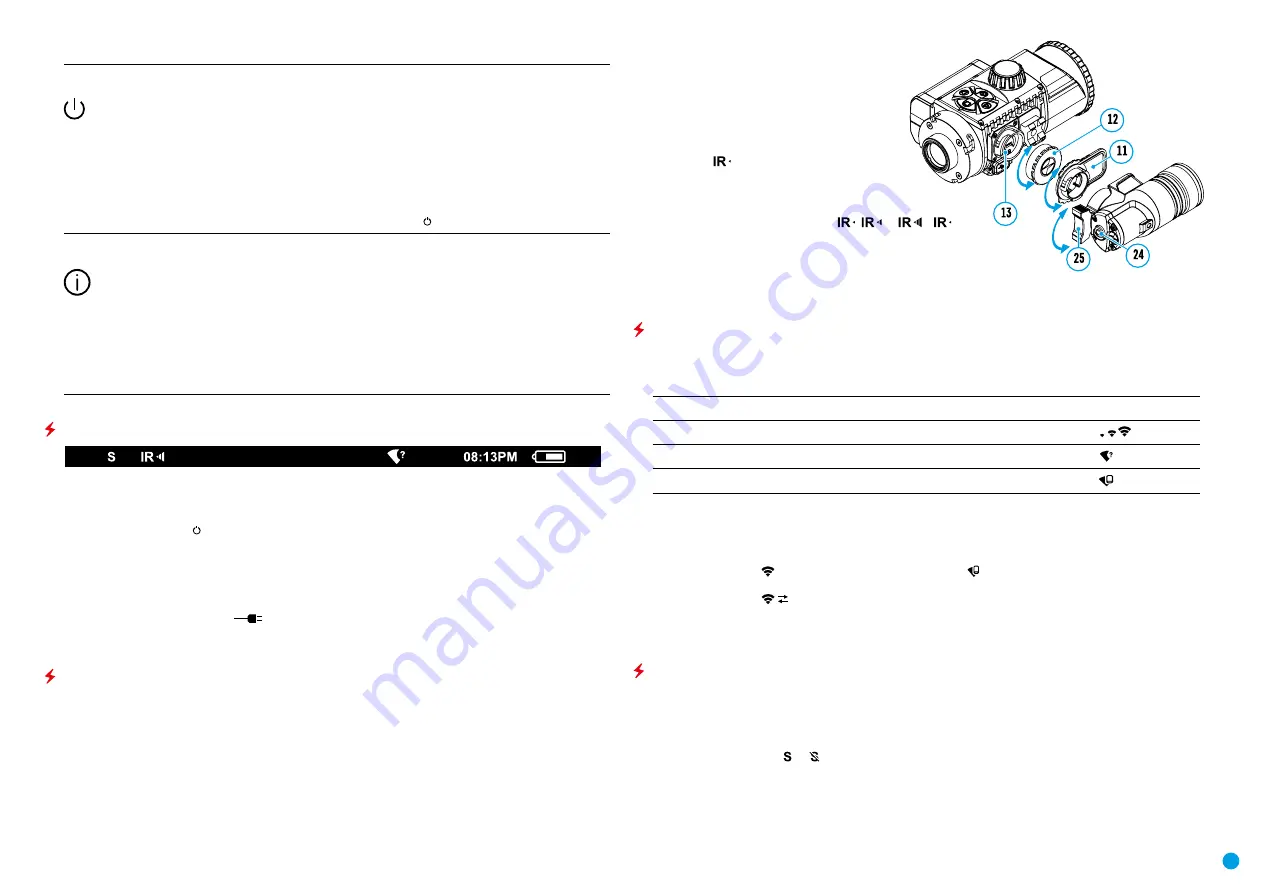
8
Auto
shutdown
This function enables you to activate automatic shutdown of the device after a certain period of
time when it is tilted horizontally or vertically by more than 70°, or right or left by more than 30°.
In such case, the device controls should not be activated.
•
Press and hold the
M
button
(7)
to enter the main menu.
•
Select the
“Auto shutdown”
menu with the
RIGHT (6)
and
LEFT (8)
buttons.
•
A short press of the
M
button
(7)
opens the submenu.
•
Use the
RIGHT (6)
and
LEFT (8)
buttons to select the time period after which the device will
automatically turn off (1 min; 3 min; 5 min), or select “Off” if you want to deactivate the
automatic shutdown function.
•
Confirm your selection with a short press of the
M
button
(7)
.
Note:
the status bar will display “auto shutdown” status icon
1 min.
Device
Information
•
Press and hold the
M
button
(7)
to enter the main menu.
•
Select the
“Device information”
menu with the
RIGHT (6)
and
LEFT (8)
buttons.
•
A short press of the
M
button
(7)
opens the submenu.
The user has access to the following information about the device:
full name
SKU number
serial number
software version
hardware version
service information
Status Bar
The status bar is located in the lower part of the display and shows information on the current operational
status of the attachment, including:
•
The
SumLight
function
•
Auto shutdown function 1 min (if switched on)
•
IR illuminator power level (e.g. Level 3)
•
Wi-Fi connection
•
Clock
•
Battery Pack charge level (when the device is powered by the Battery Pack)
•
External battery power indicator
(if the device is powered from an external supply) or
•
Battery charge indicator with current charge in per cent (where charging is by an external power supply)
IR Illuminator
The attachment is equipped with a detachable IR Illuminator operating on a wavelength of 940 nm, which
increases observation range in lowlight conditions and in darkness. Other Pulsar IR illuminators (purchased
separately) may be installed instead of the included IR illuminator.
•
Remove the cap
(12)
from the connector to attach the IR illuminator
(13)
.
•
Remove the cover
(11)
from the IR illuminator.
•
Mount the IR illuminator on the device. The lever
(25)
should be in the up position.
•
Lock the IR illuminator by pressing the lever
(25)
down
•
Turn on the device using the ON button
(9)
to activate the IR illuminator.
•
The status bar will display a disabled illuminator
icon if the IR illuminator is not connected. This
icon is not displayed when the IR illuminator is
connected.
•
Briefly press the IR button (24) at the end of the
illuminator. The power level when switching on is
minimum
.
•
The IR illuminator icon will be displayed on the
status bar with the relevant power level.
•
Successive brief presses of the IR button
(24)
will toggle the
brightness level of the illuminator (
>
>
>
).
•
The IR illuminator is turned off by a long press of the IR button.
•
The IR icon will disappear from the screen.
Note:
When the IR is turned off, the power level is not saved in the device’s
memory. When the device is powered on, the illuminator is turned on at minimum power level – IR1.
Wi-Fi Function
•
The device has a function for wireless communication with external devices (smartphone or tablet ) via Wi-Fi.
•
Turn on the wireless connection module with a long press of the
LEFT
button
(8)
. Wireless operation is
displayed in the status bar in the following way:
Wi-Fi disconnected
No icon
Wi-Fi turned on by the user, Wi-Fi connection in the device is in progress.
Wi-Fi turned on, no connection to the device
Wi-Fi turned on, the device is connected
The device is recognised by a mobile device under the label “Forward F_XXXX”, where XXXX are the four last
digits of the serial number.
Once the password has been entered on the mobile device (for more information on setting a password, see
the subsection
“Wi-Fi Settings”
in the
“Main Menu Functions”
section of the instructions) and the connection
has been established , the icon in the status bar changes to , the video signal on the mobile device
screen starts after the “viewfinder” button is activated on the screen of the mobile device. The icon in the
status bar changes to
.
Note:
you can configure the required access level to your device that is granted to the
Stream Vision
application in the
“Setting Access Levels”
menu section.
The SUMLIGHT™ function
The
SumLight™
function substantially increases the sensitivity of the CMOS array in the event of a reduction in
the light level, thus enabling observation in conditions of low light without using the IR illuminator.
•
To activate the
SumLight™
function, press briefly the
LEFT (8)
button.
•
Press the
LEFT
button
(8)
once more to switch off.
•
The
SumLight™
icon (on or
off) is displayed in the status bar.
Attention!
When the SumLight ™ function is activated, the noise level in the image increases, the frame rate
decreases and the image slows down. Any sharp movement of the device may cause the image to become
“blurred”. Such effects are not defects. Luminous white dots (pixels) may be visible on the device’s display. The
number of dots may increase when the SumLight ™ function is enabled. This is due to the peculiarities of this
function and is also not a defect.





















