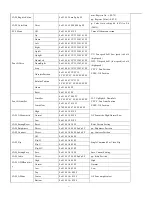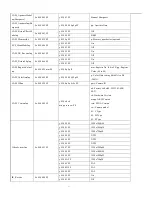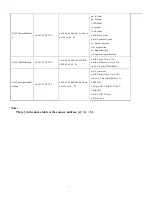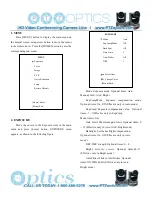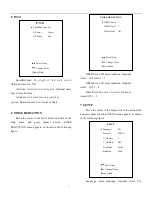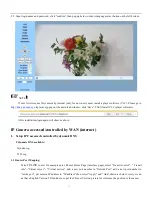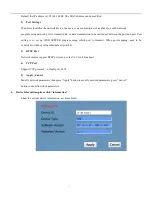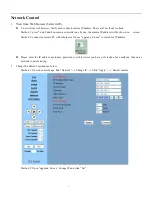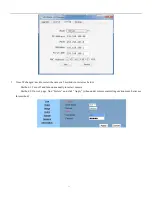37
Equipment Setup and internet connection
1.
Operating Environment
Operating System: Windows 2000/2003/XP/vista/7
Network Protocol: TCP/IP
Client PC: P4/128MRAM/40GHD/ support scaled graphics card, support DirectX8.0 or more advanced version.
2.
Equipment Installation
1) Connect internet camera to your internet or to your PC directly via internet cable.
2) Turn on DC12V power.
3) The orange light of internet port lit on, green light flashing, and the physical connection finished.
3.
Internet Connection
Connection ways between internet camera and computer, as picture 1.1 and picture 1.2 shown:
Picture 1.1 connect by internet cable
Picture 1.2 Connect by router /interchanger
IP camera visited/ controlled by LAN
1
Setup IP address
1.1
Connect IP Camera to internet (or PC), then turn on the power on IP Camera, shown as above. IP address can
be searched via update software(software upgrading tool,named upgrade_En.exe in small CD in package). shown as below:
Run upgrade_En.exe (UPGRADE v1.8) by CD-Rom, click [Search].The software will show the current LAN camera's
IP address, subnet mask number, network gateway number and camera MAC serial number etc, shown as below:
Summary of Contents for 12X-SDI
Page 1: ...PTZOptics 12X SDI User Manual User Manual V3 0 0 English...
Page 6: ...5 Quick Start Step1 Please check connections are correct before starting...
Page 8: ...7 RESTORE DEFAULT Restore Yes Change Value Home OK Menu Back...
Page 14: ...13 USE IR Remote Controller...
Page 18: ......
Page 20: ...19...
Page 32: ...31 Menu Setting...
Page 37: ......