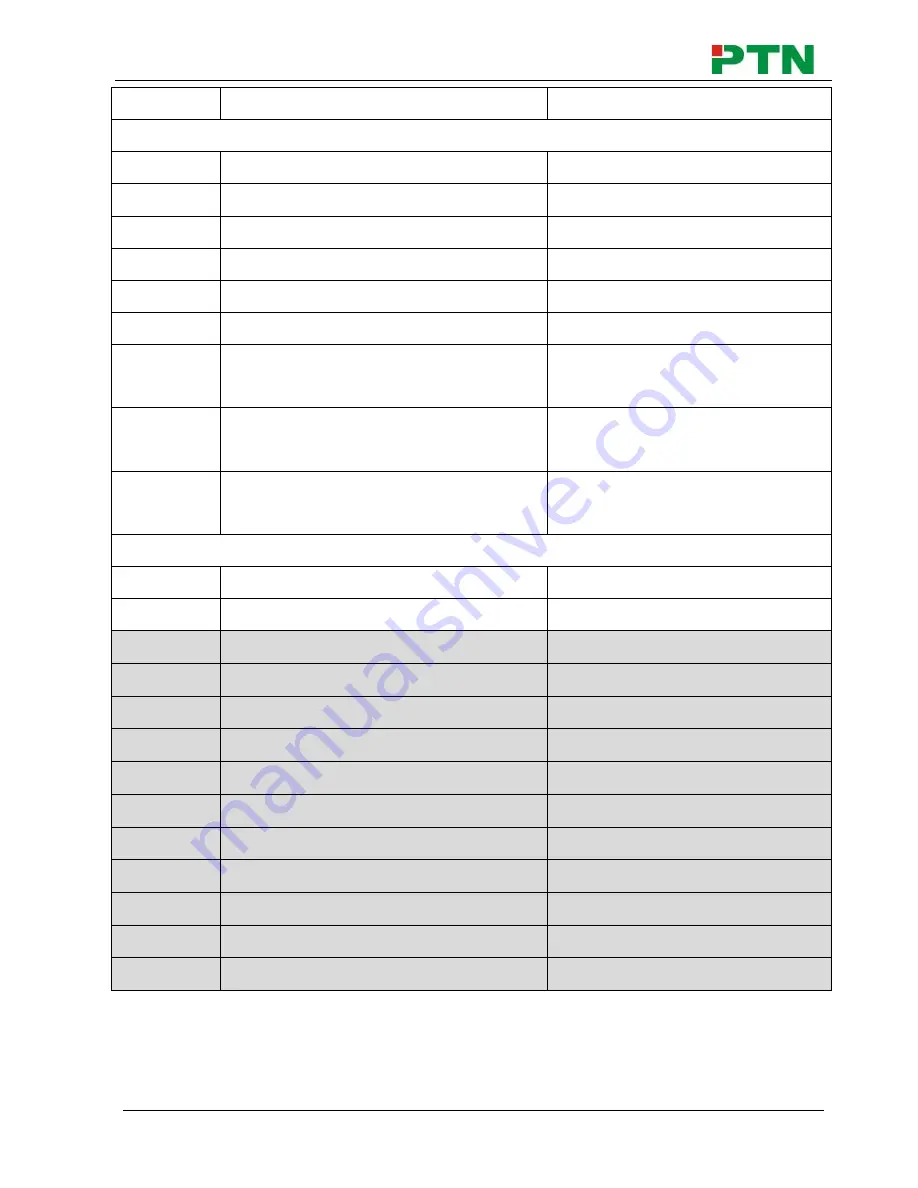
Compact Scaler Switcher
PTN Electronics Limited 19 www.PTN-electronics.com
Command
Function
Feedback Example
Adjustment Commands
50678%
Enable screen output adjusting
Enter Output Position Adjust
50679%
Disable screen output adjusting
Exit Output Position Adjust
50670%
Move the image to left
Output Position Adjust X xx
50671%
Move the image to right
Output Position Adjust X xx
50672%
Move the image up
Output Position Adjust Y XX
50673%
Move the image down
Output Position Adjust Y xx
50674%
Stretch left from left side (increase
image width)
Output Width Adjust xx
50675%
Pull right from left side (decrease
image width)
Output Width Adjust xx
50676%
Stretch upwards from top side
(increase image height)
Output Height Adjust xx
CEC Commands
50687%
Disable CEC
HDMI CEC OFF
50686%
Enable CEC
HDMI CEC ON
50901%
Play&pause
CEC cmd: play&pause
图像整体向上移动
Output Position Adjust Y XX
50902%
Stop
CEC cmd: stop
图像整体向下移动
Output Position Adjust Y xx
50903%
Menu
CEC cmd: menu
图像左侧向左拉伸
Output Width Adjust xx
50904%
Retreat
CEC cmd: rev
图像左侧向右拉伸
Output Width Adjus xx
50905%
Forward
CEC cmd: fwd
图像下侧向上拉伸
Output Height Adjust xx
50906%
Up
CEC cmd: up
图像下侧向下拉伸
Output Height Adjust xx
50907%
Down
CEC cmd: down
图像左侧向右拉伸
Output Width Adjus xx
50908%
Left
CEC cmd: left
图像下侧向上拉伸
Output Height Adjust xx
50909%
Right
CEC cmd: right
50910%
Conform command
CEC cmd: select
50911%
Exit command
CEC cmd: exit












































