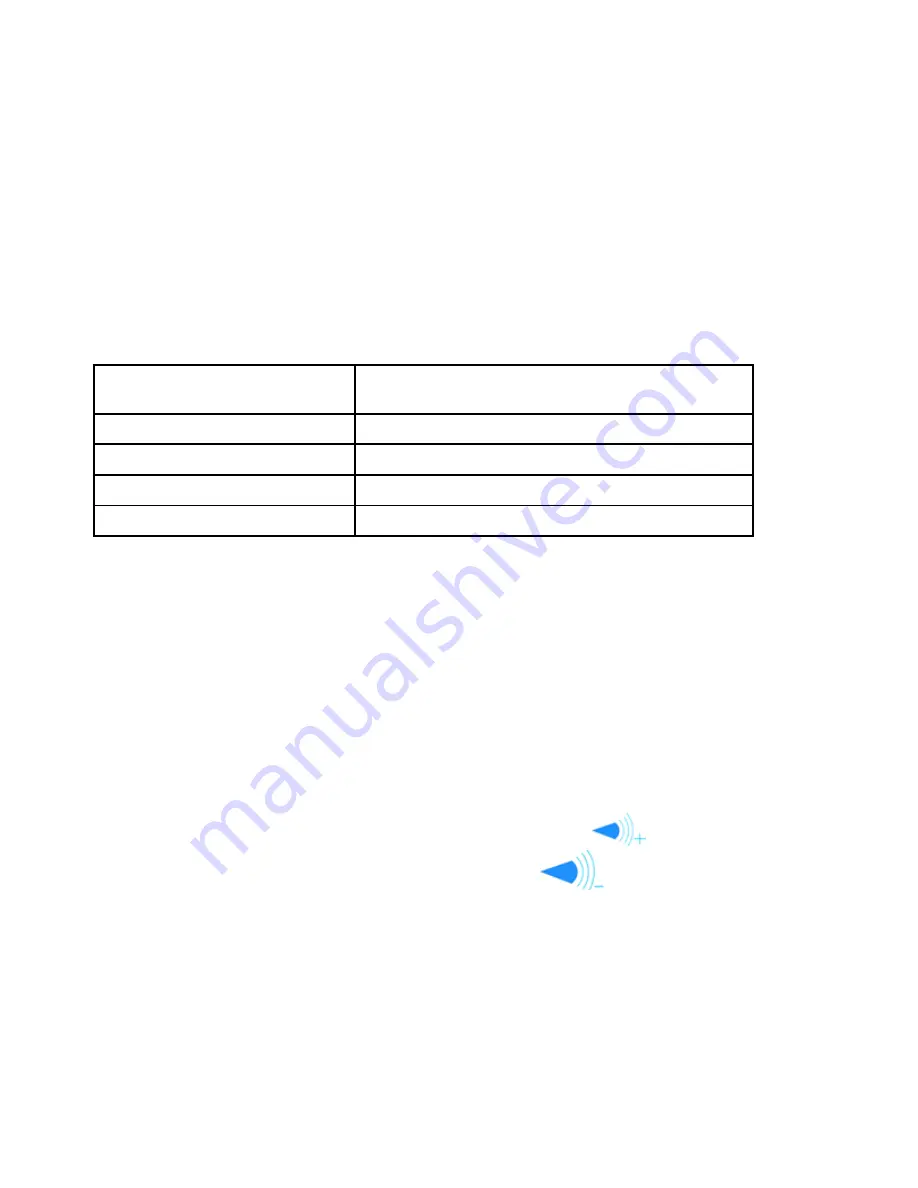
24
Psion Teklogix WORKABOUT PRO With Windows Mobile 2003 SE Quick Reference Guide
2.6.1
The LED
A single, two-coloured LED is located on the left side of the unit, just above
the [BKSP] key. When you press [ENTER/ON], the LED flashes green to
indicate that the unit has been powered up. The LED table below outlines the
behaviour of the LED while the unit is docked in a charger.
Keep in mind that the application running on the WORKABOUT PRO can
dictate how the LED operates.
Review the documentation provided with the application to determine LED
behaviour.
2.6.2
Audio Indicators
The audio speaker provides a variety of sounds and can be configured to emit
a sound under various conditions. Refer to ‘Sound And Notification’ in the
‘WORKABOUT PRO Hand-Held Computer With Windows Mobile 2003 SE
User Manual’
for details.
Adjusting The Speaker Volume
The volume keys are located above the [A] and [B] keys on WORKABOUT
PRO C models and above arrow keys on WORKABOUT PRO S models.
The
increase volume
key is labelled with a plus symbol
and the
decrease volume
key is labelled with a minus sign
.
On WORKABOUT PRO C models:
•
Lock the [BLUE] key ‘on’.
•
Press the
increase volume
[A] key or the
decrease volume
[B] key
until the volume meets your needs.
•
Press the [BLUE] key again to ‘unlock’ it.
On WORKABOUT PRO S models:
•
Lock the [FN/BLUE] key ‘on’.
LED Behaviour
Indication
Solid Green
Charge complete.
Blinking Green
Charge in progress.
Solid red
Temperature outside charge range.
Blinking red
Battery is not charging. Battery fault.
Summary of Contents for WORKABOUT PRO 7525C
Page 54: ......






























