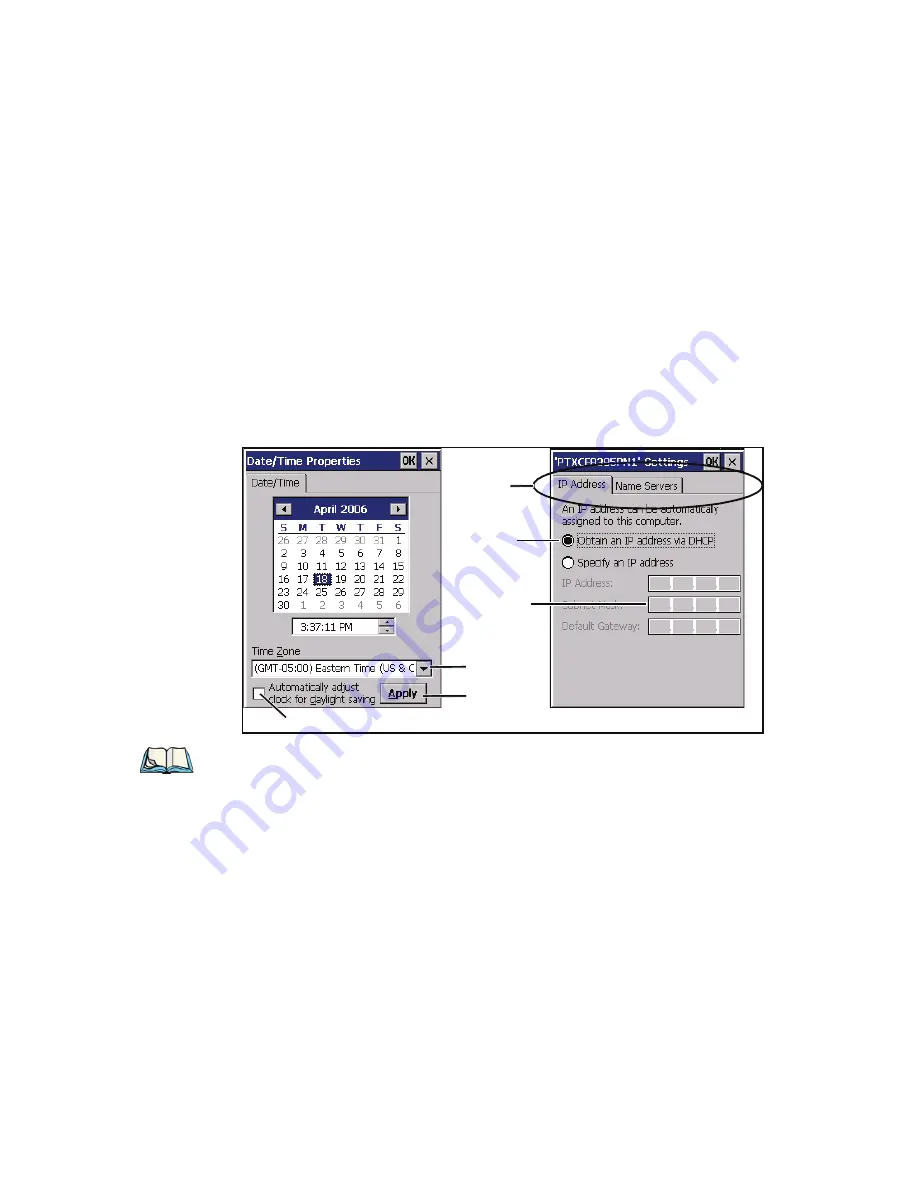
Chapter 4: Windows Embedded CE 6.0
Using a Dialog Box
Psion Teklogix Omnii XT10 Hand-Held Computer User Manual
57
If you’re using the keyboard:
•
Use the arrow keys to highlight the icon you want to open or launch.
•
Press [ENTER].
4.3
Using a Dialog Box
A dialog box (like the samples in Figure 4.2) appears when you need to make selections and
enter further information. You can move between dialog items by tapping on them, or by
pressing the arrow keys and the [TAB] key ([SHIFT] [TAB] moves the cursor backwards).
Figure 4.2 Dialog Boxes
Dialog boxes contain one or more of the following elements:
Tab
: A tab separates different elements of a dialog box. Press the [TAB] key until a tab in
the dialog box is highlighted. To display adjoining tabs, press the [RIGHT] or [LEFT] arrow
key. To display the information in the next tab from anywhere in the window, press [CTRL]
[TAB].
Textbox
: A textbox requires that you type information. Press the [TAB] key to highlight the
textbox and then type the appropriate information.
Checkbox
Drop-down
Button
Textbox
Radio
Button
Tabs
Menu
Note: You can tap on an element in a dialog box to select or deselect it, display drop-down
menu items, save your selections, and so on.






























