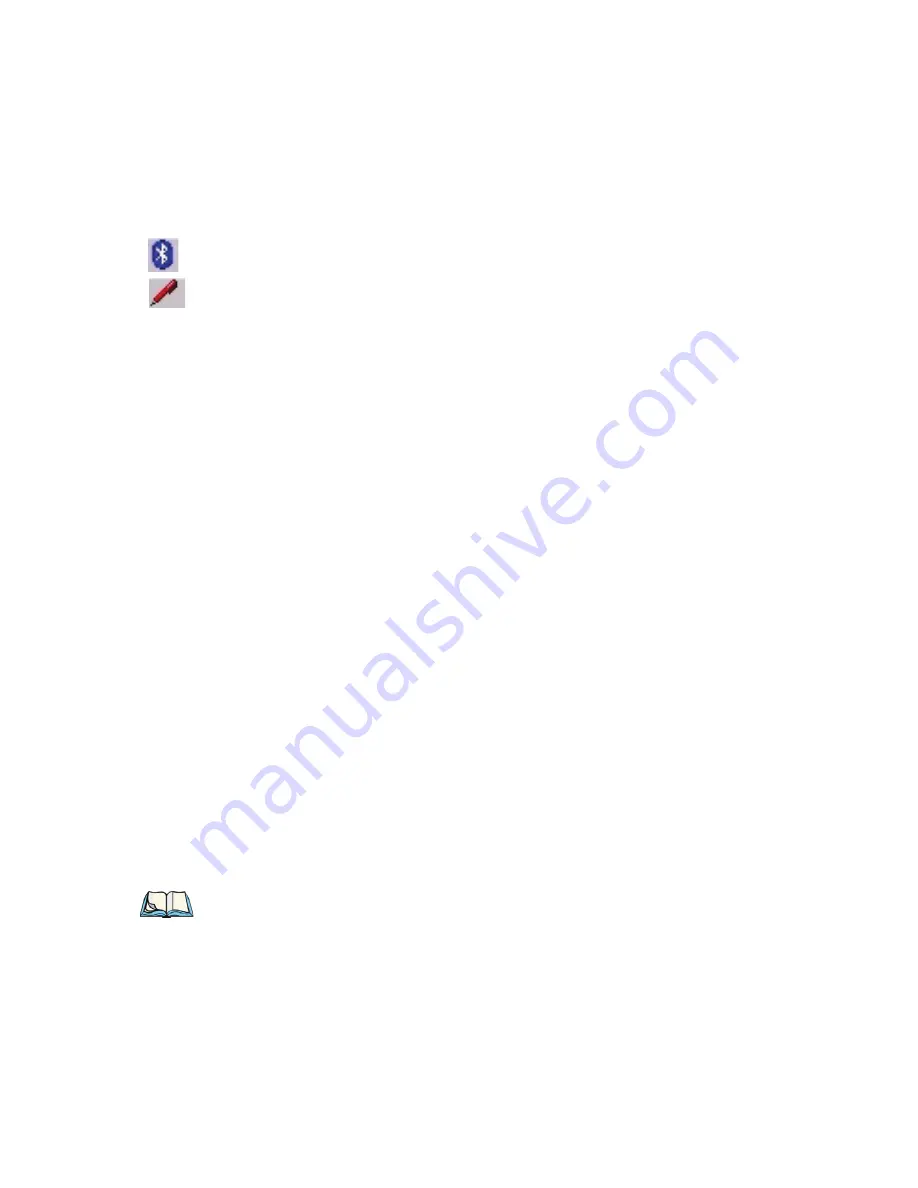
Chapter 3: Getting To Know Your Omnii
Audio Indicators
Psion Teklogix Omnii XT10 Hand-Held Computer User Manual
49
Bluetooth
Radio
This icon displayed in the taskbar represents the installed
Bluetooth
radio.
Input Panel
You can tap the Input Panel icon to activate the soft keyboard application.
3.4.3
Audio Indicators
Omnii supports several audio options, including
Bluetooth
. The optional rear speaker can be
used for system (Windows) sounds and .
wav
files. When a rear speaker is absent, those
sounds are routed to the front receiver. The beeper provides a variety of sounds and can be
configured to emit a sound when a key is pressed, a keyboard character is rejected, scan
input is accepted or rejected, an operator’s entry does not match in a match field or the
battery is low. The volume rocker button is located on the left side of the hand-held. Infor-
mation on configuring sounds is detailed in “Volume & Sounds Properties” on page 123.
3.4.4
Vibrations
You can set Omnii to vibrate when a successful or unsuccessful bar code scan is performed.
See “Teklogix Scanners”, page 149.
3.5
Monitoring the Network Connection
The radio signal icon in the taskbar indicates the strength of the communication link with an
802.11 access point.
To access the radio signal icon:
•
Tap on the radio icon in the taskbar to display the wireless statistics dialog box.
To access the radio signal icon using the keyboard:
•
Press the [Windows] key to display the
Start
Menu
.
•
Highlight
Shortcuts
and then choose
System Tray
from the sub-menu.
•
Use the [LEFT] and [RIGHT] arrow keys to highlight the
radio signal
icon in
the taskbar.
•
Press [ENTER] to display the
Wireless Statistics
dialog box.
Note: Moving in and out of the radio coverage area can have varying effects on a network
session. At times, you may need to renew your connection by logging in again.






























