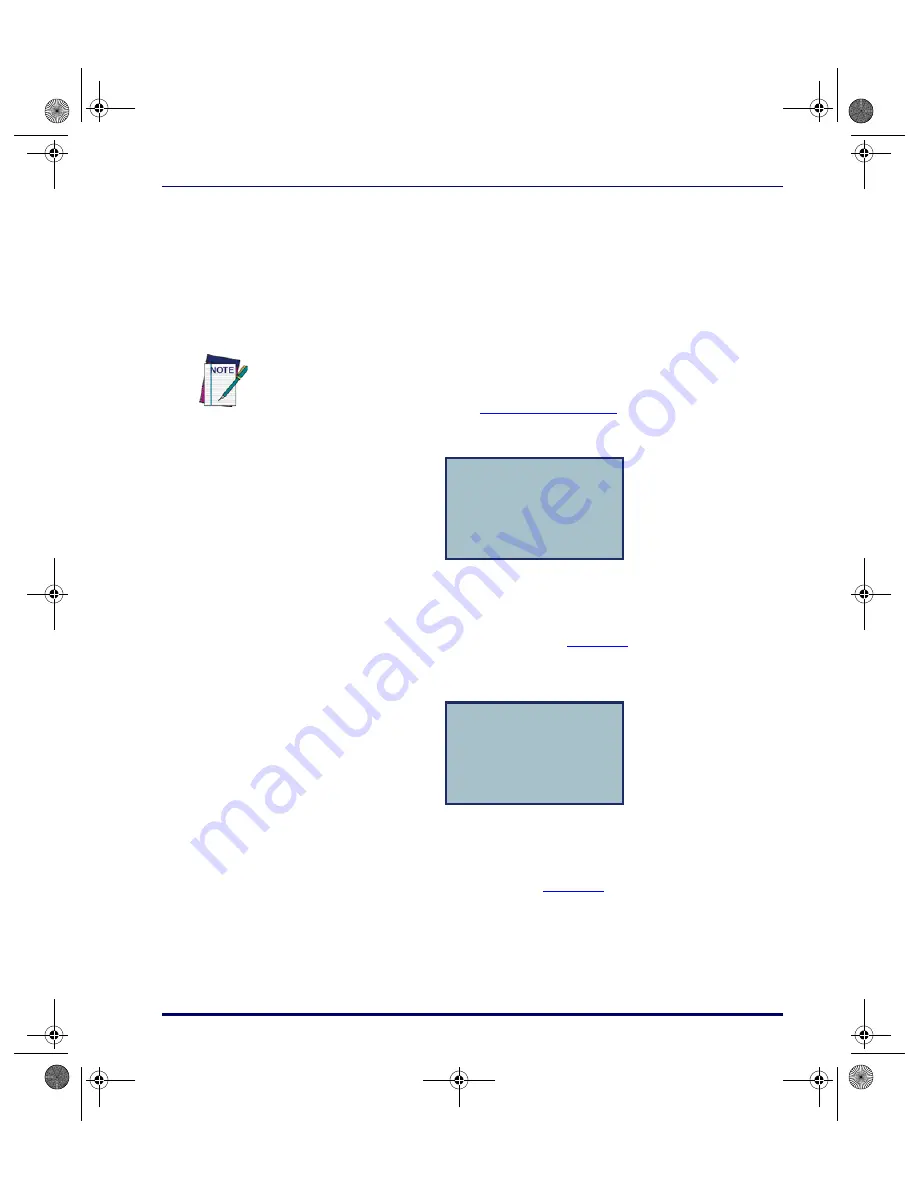
Setting Up the PT40
Product Reference Guide
2-5
Continuing the Application <F4>
Press the
<F4>
key to return to the current application and continue collecting
data with the application.
Setting the Time and Date
Figure 2-2. The Time and Date Display
When starting the application for the first time, the display screen shows the
date currently loaded in memory. If the displayed date is correct, press the
<ENT>
key. If the date is wrong, enter the correct date. Use two digits each for
the month, day, and year (e.g.,
092302
for
, above). Press
<ENT>
to
accept the entry.
Figure 2-3. The Current Time Display
The next display screen shows the time currently loaded in the PT40’s mem-
ory. If the displayed time is correct, press the
<ENT>
key. If the time is wrong,
enter the correct time in 24-hour format. Use two digits each for the hour,
minute, and seconds (e.g.,
211732
for
, above).
In the representations of the display of the Falcon PT40 that follow, the
¤
symbol
indicates the blinking cursor.
You can access the date and time prompts from other display screens and menus
(such as the password prompt in
).).
Current Date:
09/23/02
Enter New Date:
¤
Current Time:
21:17:32
Enter New Time:
¤
2340.book Page 5 Wednesday, January 29, 2003 12:50 PM






























