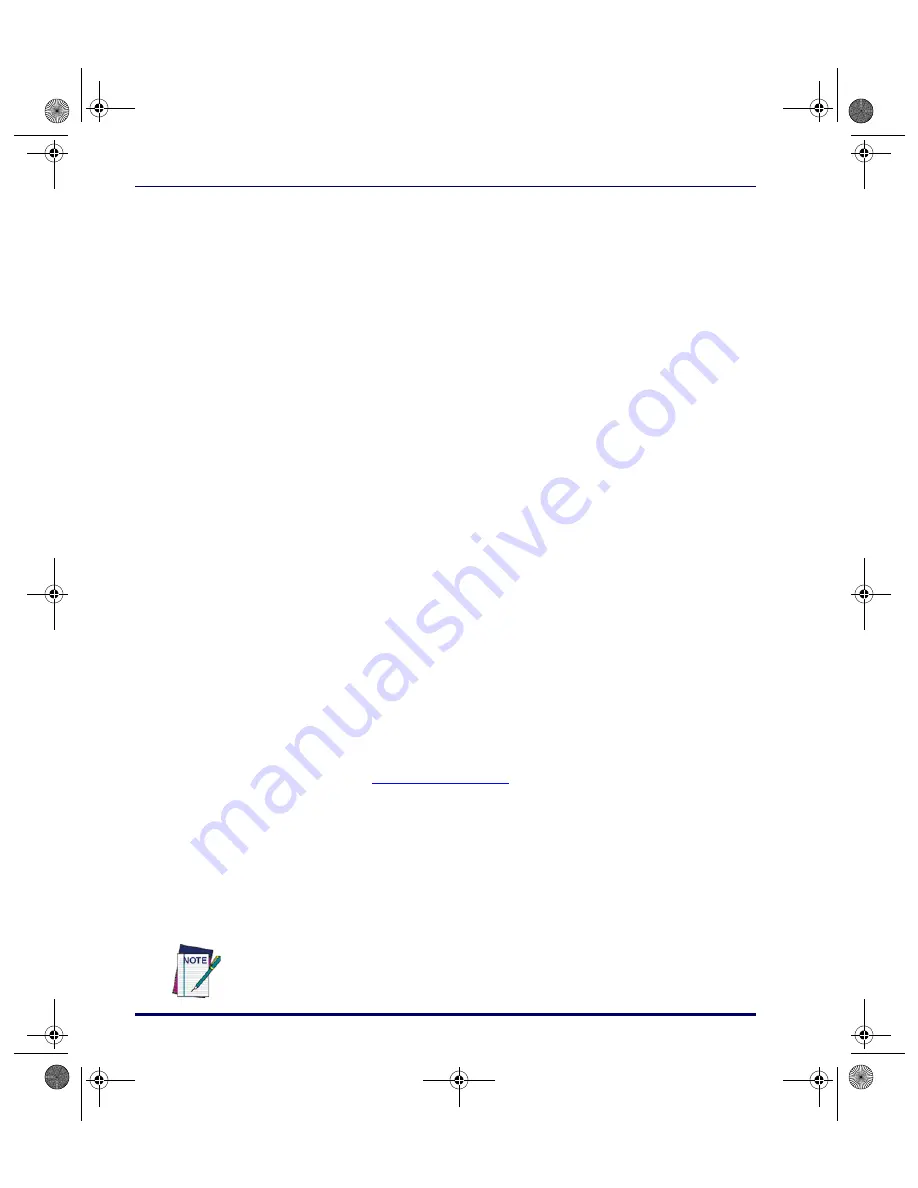
Introduction
1-8
Falcon
®
PT40
the virtual display data. The text in the virtual display remains in place and the
actual display screen changes its view within the virtual display.
If you scan longer bar codes or enter more data than can fit in a single line of
the virtual display, the data automatically wraps to the next line. Because
applications for the PT40 can contain and use different fonts, the amount of
data that is available within the virtual display will vary.
The virtual display maintains the latest lines of data once all lines of the virtual
display are full. The oldest lines of data are “pushed off the top” as new data is
added at the bottom.
Contrast
To adjust the screen contrast while the PT40 is running an application, press
the
<SH>
key to enter Shift Mode. Use the
Up
or
Down
arrow keys to increase
or decrease the screen contrast.
Backlight
The PT40’s liquid crystal display (LCD) is easy to read in all lighting situa-
tions using the backlight feature. Press the
<BL>
key to turn the backlight on
or off.
Displaying Information about the PT40
Display information about the PT40 by scrolling the actual display past the
last character on a current line. Press the
<Right>
arrow
key until the version
number and current application name are displayed. The actual display lists
the system version number and the amount of random-access memory
installed (refer to
Figure 1-1 on page 1-2
).
The PT40 Laser
The PT40 laser is an integral part of the Falcon PT40. Use the PT40 to scan
bar code labels on flat, curved, or irregular surfaces at distances ranging from
one inch to 18 inches.
The actual scan distance depends upon the symbology, density, and the lighting
conditions.
2340.book Page 8 Wednesday, January 29, 2003 12:50 PM
















































