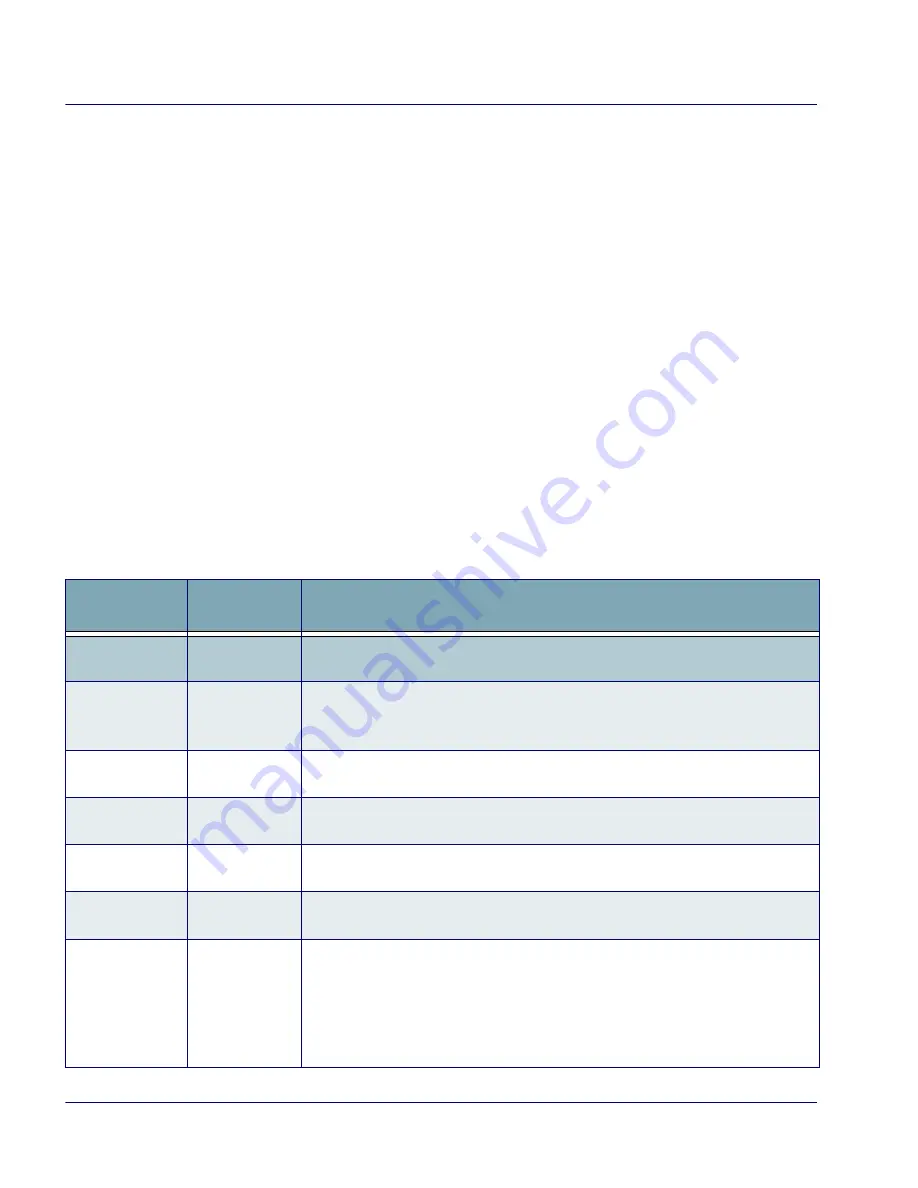
Entering Data
26
Falcon
®
4400 Series with Windows Mobile
®
Keypads
Overview
Refer to the Falcon 4400 PRG for more information on configuring the key-
pads.
The Falcon is available with several different keypad models:
•
26-Key Keypad on page
29
•
48-Key Keypad on page
30
•
52-Key Keypad on page
31
•
5250 Keypad on page
32
Keypad Attributes
There are a number of keys that are common to the different keypad models.
Table
4
lists special function keys that are found on several keypads, as well as
those which are unique to specific keypads.
Table 4. Keypad Overview - Special Keys
Key Name
Keypad
Model(s)
Function/Description
<Alpha>
26-key
Press
<Alpha>
to access lower case alpha characters and symbols on the 26-
key keypad.
Alpha-
Numeric
Keys
All
In
Normal
mode, use the alpha-numeric keys to enter numbers and letters. In
Shift
and
CAPS
modes, the alpha-numeric keys enter upper case letters.
Backlight
/
Brightness
26-key
48-key
<BACKLIGHT>
toggles the Backlight on or off when you press it.
<Fn>
All
Press
<Fn>
to enter the FN input state. Use FN mode to access additional fea-
tures and operations.
<POWER>
All
Press <
POWER>
to go into sleep (suspend) mode, and wake up (resume) if
the Falcon was in sleep mode. Press and hold briefly to turn off.
<Scan>
26-key
52-key
Press
<Scan>
to activate the laser scanner.
Navigation
Keys
26-key
52-key
Press the NAVIGATION keys to move the cursor or highlighted text entry dur-
ing a menu/list selection. In a text window:
• The
<Up>
arrow moves the cursor
up
one line.
• The
<Right>
arrow moves the cursor to the
right
one character.
• The
<Down>
arrow moves the cursor
down
one line.
• The
<Left>
arrow moves the cursor to the
left
one character.






























