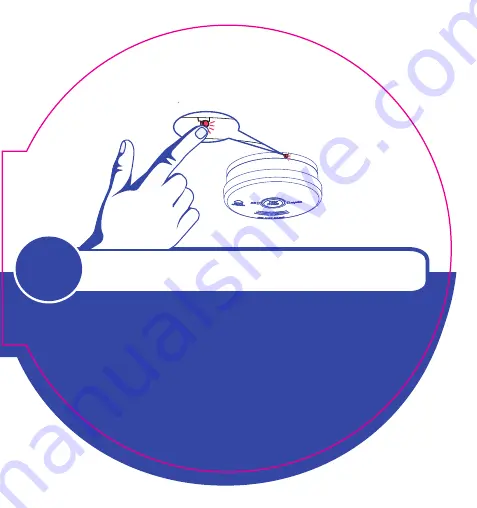
15
Press and Hold button for 4 to 5 seconds.
Unit will respond with 4 quick flashes
indicating that the wireless settings
have been reset and the unit is now
a standalone alarm.
Device has been put in General Reset Condition.
See User Guide for complete instructions
on how to return to a network
Push and hold button
2
Resetting the Device
















