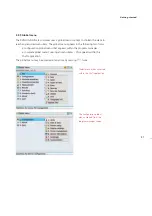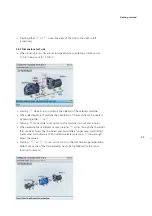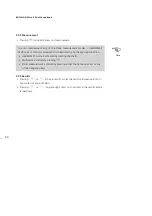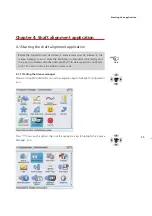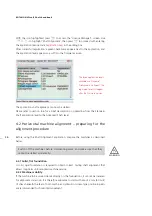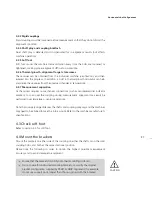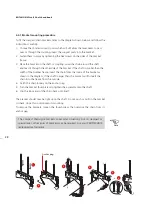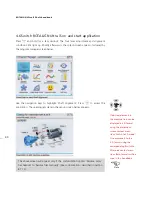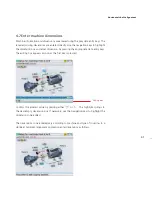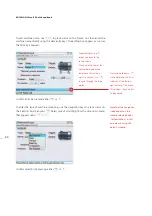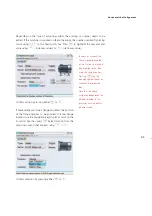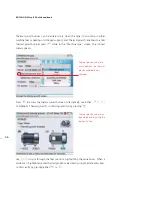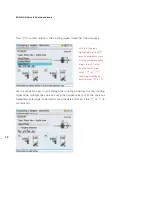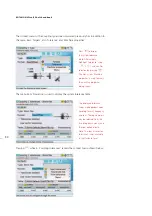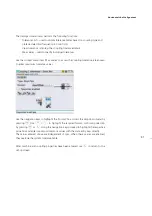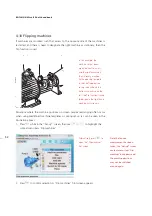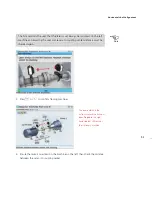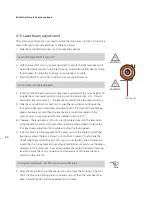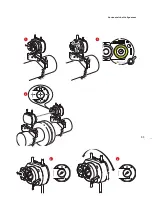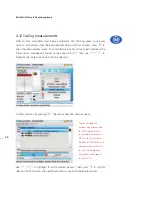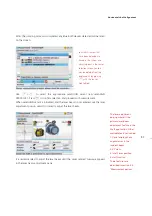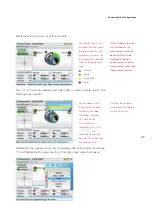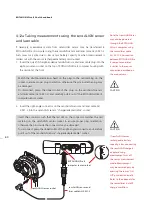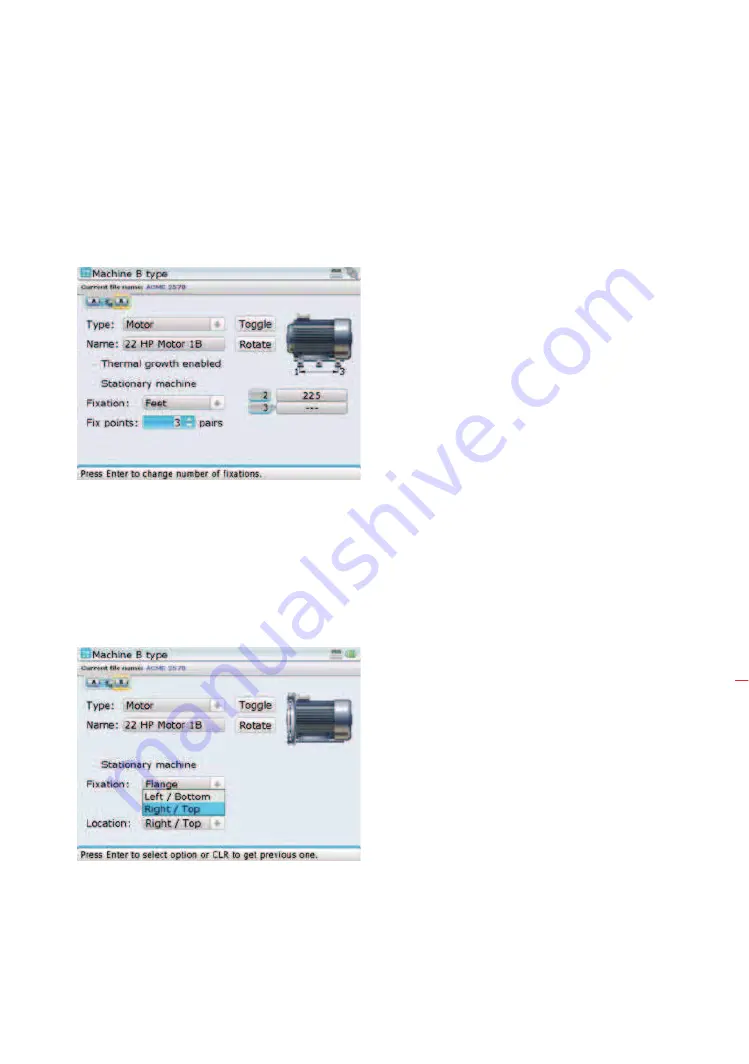
45
Depending on the type of mounting, either the position or number needs to be
edited. If the machine is mounted on feet or bearings, the number is edited by placing
cursor using
h
/
i
on the fixed points box. Press
e
to highlight the numeral. Edit
value using
f
(increases values) or
g
(decreases value).
Confirm value by pressing either
e
or
ß
.
If however the machine is flange-mounted, the position
of the flange requires to be entered. To enter flange
location, use the navigation keys to place cursor on the
‘Location’ box then press
e
. Select location from the
drop down menu that appears using
f
/
g
.
Confirm selection by pressing either
e
or
ß
.
To check or uncheck the
‘thermal growth enabled’
or the ‘stationary machine’
box, highlight either box
using the navigation key.
Pressing
e
with the
box highlighted, checks or
unchecks the respective
box.
Note that the above
navigation depends on the
scheme selected. In this
particular case the default
scheme is used.
Horizontal shaft alignment
Summary of Contents for ROTALIGN Ultra iS
Page 1: ...ROTALIGN Ultra iS Operating handbook Shaft alignment...
Page 11: ...ROTALIGN Ultra iS Shaft handbook 10 This page intentionally left blank...
Page 56: ...55 Horizontal shaft alignment 1 2 4 5 6...
Page 123: ...ROTALIGN Ultra iS Shaft handbook 122 Page intentionally left blank...
Page 141: ...ROTALIGN Ultra iS Shaft handbook 140 This page intentionally left blank...
Page 177: ...ROTALIGN Ultra iS Shaft handbook 176 Page intentionally left blank...
Page 207: ...ROTALIGN Ultra iS Shaft handbook 206 Page intentionally left blank...
Page 213: ...ROTALIGN Ultra iS Shaft handbook 212 Declaration of conformity...