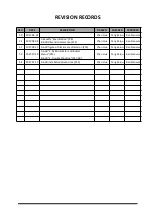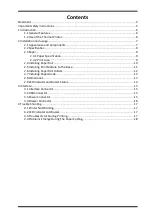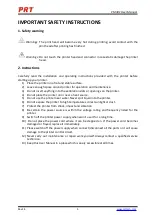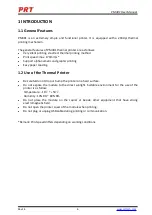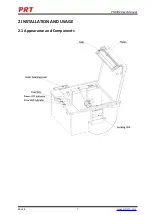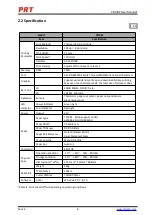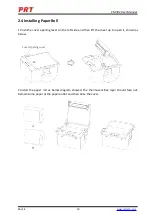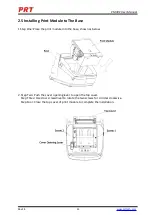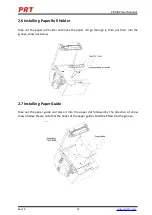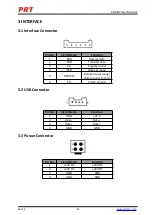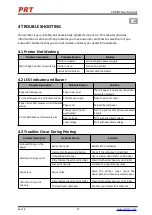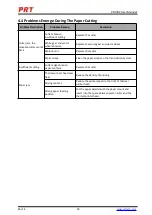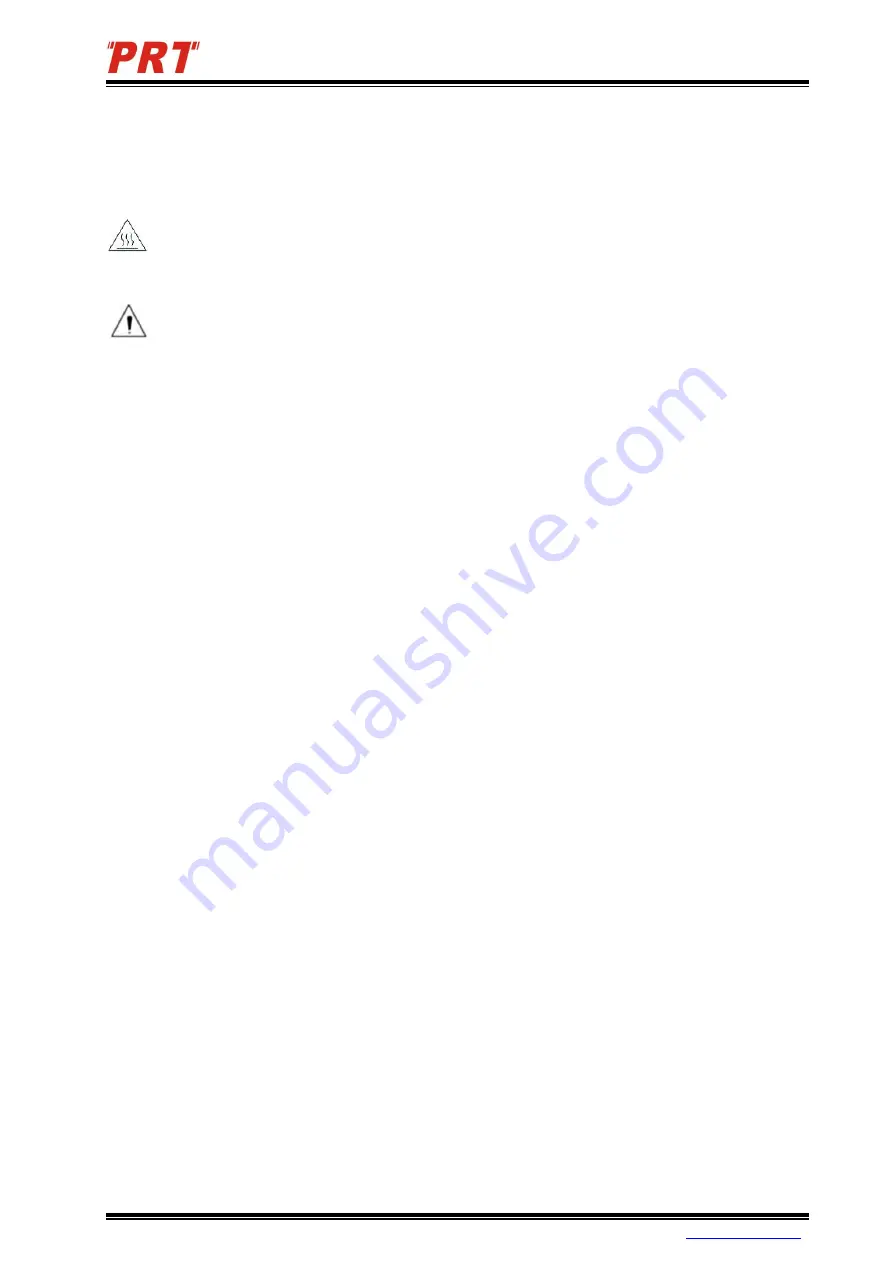
PM381 User Manual
Rev.1.4
www.prttech.com
5
IMPORTANT SAFETY INSTRUCTIONS
1. Safety warning
Warnings: The print head will become very hot during printing; avoid contact with the
print head after printing has finished.
Warnings: Do not touch the printer head and connector in case static damage the printer
head.
2. Instructions
Carefully read the installation and operating instructions provided with the printer before
starting up your printer.
1) Place the printer on a flat and stable surface.
2) Leave enough space around printer for operation and maintenance.
3) Do not insert anything into the ventilation slots or openings on the printer.
4) Do not place the printer on or near a heat source.
5) Do not use the printer near water. Never spill liquid into the printer.
6) Do not expose the printer to high temperatures, direct sunlight or dust.
7) Protect the printer from shock, impact and vibration.
8) Be certain the power source is within the voltage rating and frequency listed for the
printer.
9) Switch off the printer power supply when won’t use it for a long time.
10) Do not place the power cord where it can be stepped on. If the power cord becomes
damaged or frayed, replace it immediately.
11) Please switch off the power supply when connect/disconnect all the ports or it will cause
damage to the printer control circuit.
12) Never carry out maintenance or repair work yourself. Always contact a qualified service
technician.
13) Keep this User Manual in a place which is easily accessible at all times.