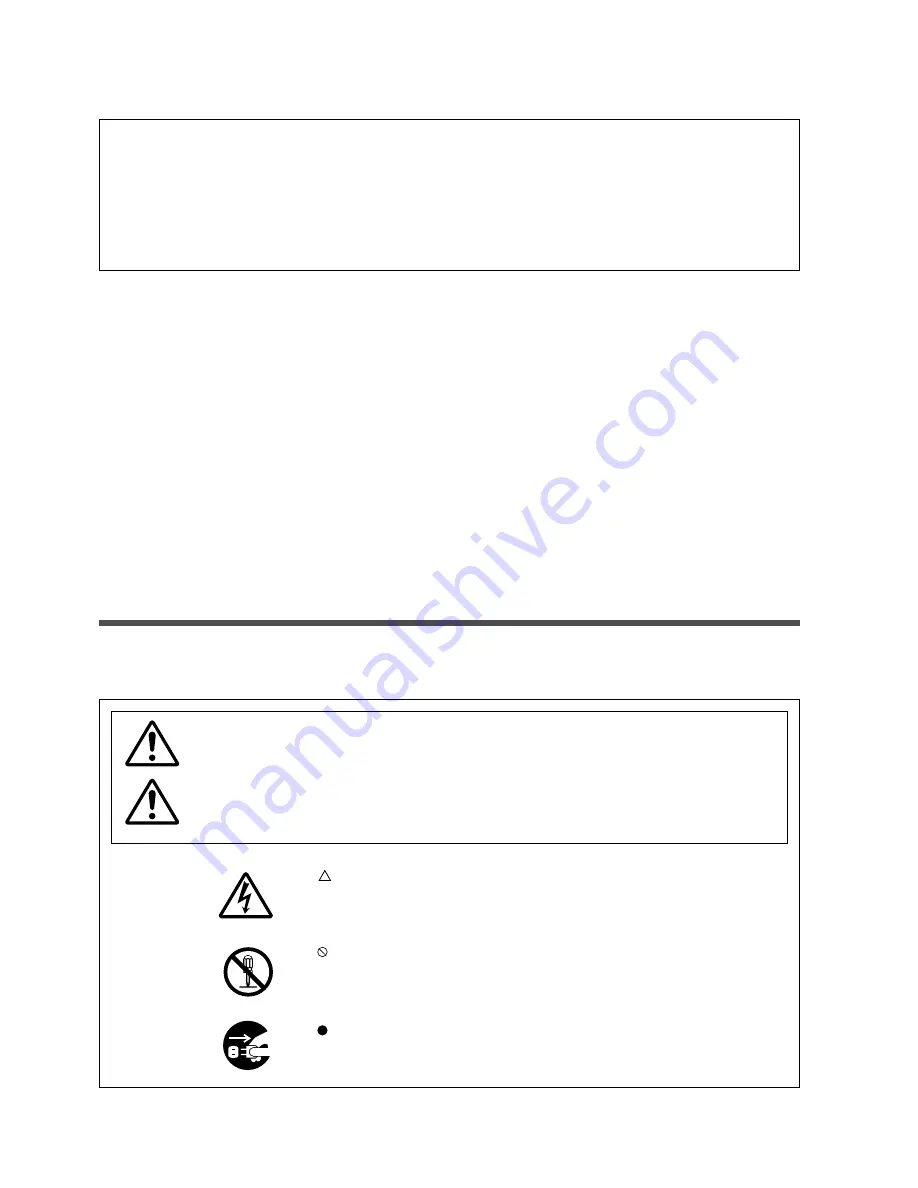
3
WARNING:
This equipment has been tested and found to comply with the limits for a Class A digital
device, pursuant to Part 15 of the FCC Rules. These limits are designed to provide reasonable protection
against harmful interference when the equipment is operated in a commercial environment. This equipment
generates, uses, and can radiate radio frequency energy and, if not installed and used in accordance with the
instruction manual, may cause harmful interference to radio communications. Operation of this equipment
in a residential area is likely to cause harmful interference in which case the user will be required to correct
the interference at his own expense.
Instructions to Users:
This equipment complies with the requirements of FCC (Federal Communication Commission) Class A
equipments provided the following conditions are met.
(1) Video signal cables:
Double shielded coaxial cables (so called FCC shield cable) must be used and the outer shield must be
connected to the ground. Or, if normal coaxial cables are used, the cables must be enclosed in metal pipes
or in a similar way to reduce interference noise radiation.
(2) Power cord:
Shielded power cord must be used. The outer shield must be connected to the ground.
(3) Video inputs:
The input signal amplitude must not exceed the specified level.
The
mark indicates a Warning (or Caution).
The details of the warning (the left diagram shows the caution for an electric
shock hazard) are shown in the diagram.
The
mark indicates a prohibited action. The details of the prohibited action
(the left diagram shows a warning not to disassemble the unit) are shown in the
diagram or near it.
The
mark informs you of actions you must do. The details (the left diagram
shows “Disconnect the power plug from the power outlet”) are drawn in the
diagram.
Examples of
illustrated
marks
This symbol indicates conditions that could result in serious injury or death
if ignored.
This symbol indicates conditions that could result in injury or damage to the
equipment if ignored.
Caution
Warning
Symbols Used in This Guide
Various symbols are used in this guide to help you use the product correctly and safely, and also to protect you
and others from danger and your property from being damaged.


















